General
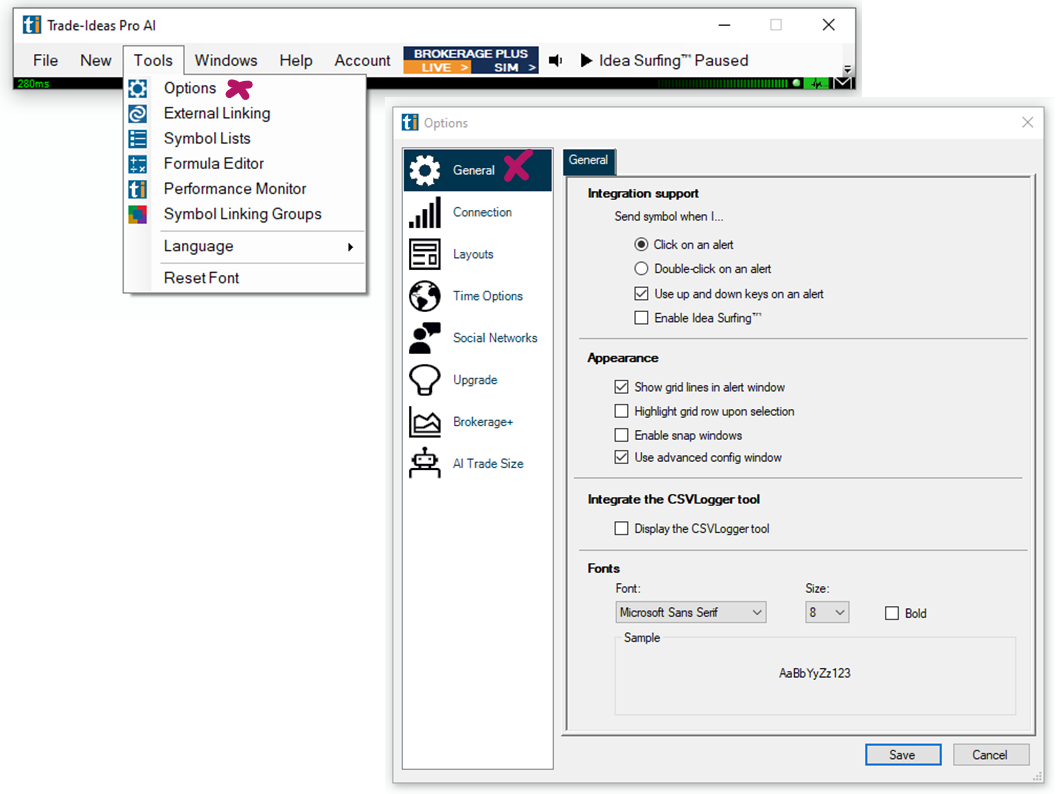
Integration Support
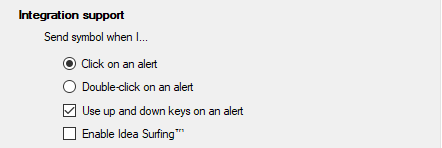
Here, you can choose if the symbol displayed in a Trade Ideas Window will be sent to other linked applications or windows, like a Chart or a Single Stock Window with a single click or a double-click.
Furthermore, you can decide whether you would like to be able to use your up and down keyboard keys to toggle through alerts.
Lastly, you can enable or disable Idea Surfing.
Appearance
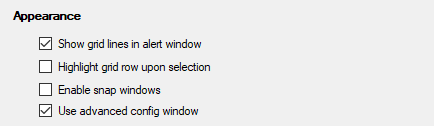
Here, you can choose if your Alert and Top List Windows are displayed with or without grid lines.
In addition to that, you can check or uncheck if the entire row of an Alert or Top List Window will be highlighted upon selection.
This option is useful if you would like to copy and paste an entire data row into a spreadsheet. If you would like to be able to highlight and/or copy and paste individual columns or cells, uncheck this option.
When Snap Windows are enabled, the program will try to close any gaps between windows. If gaps between windows are desired, this option should be unchecked.
By default, the Advanced Config Window is enabled for all Alert and Top List Windows and can be accessed via the right-click Menu under Configure.
If this option is disabled, a very limited Config Window will be presented when selecting Configure via the right-click menu. Here, you can only customize the minimum and maximum price of stocks to scan for as well as the minimum average volume. Additionally, you can change the strategy name and choose an entirely new strategy. You cannot add alerts and filters, symbol lists, or make a selection of which exchanges will be scanned or which columns will be shown. You can, however, always switch to the Advanced Config Window by selecting the Advanced Button.
Integrate the CSVLogger tool

When this tool is enabled here, as well as in an individual Top List or Alert Window, the incoming alerts will automatically be added to a CSV file which is stored in the TradeIdeasPro folder on your PC.
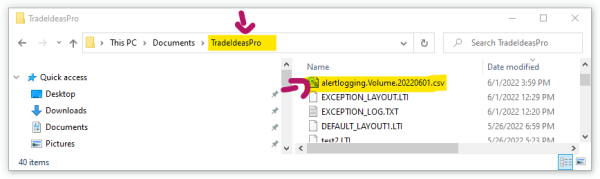
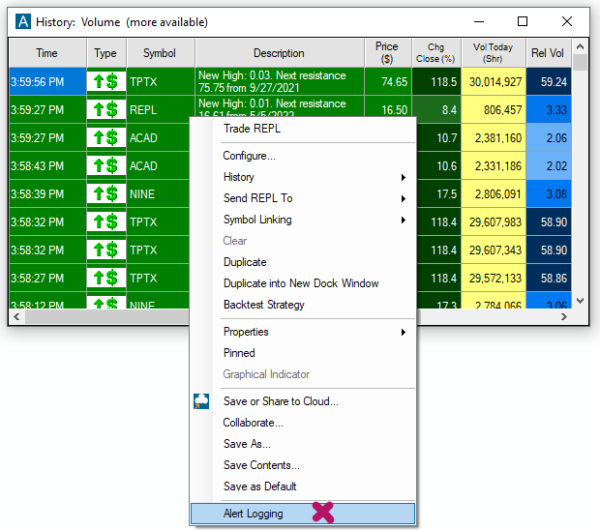
Fonts
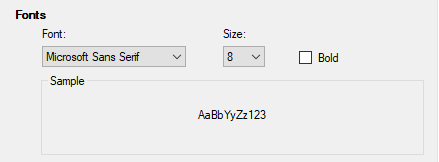
You can customize the look and feel of our program by selecting your preferred font size. You can choose from a variety of fonts, increase or decrease the font size or make it bold.
If you are unhappy with your font settings, just go to Tools Tab of the Toolbar and choose Reset Font from the dropdown to restore the default.