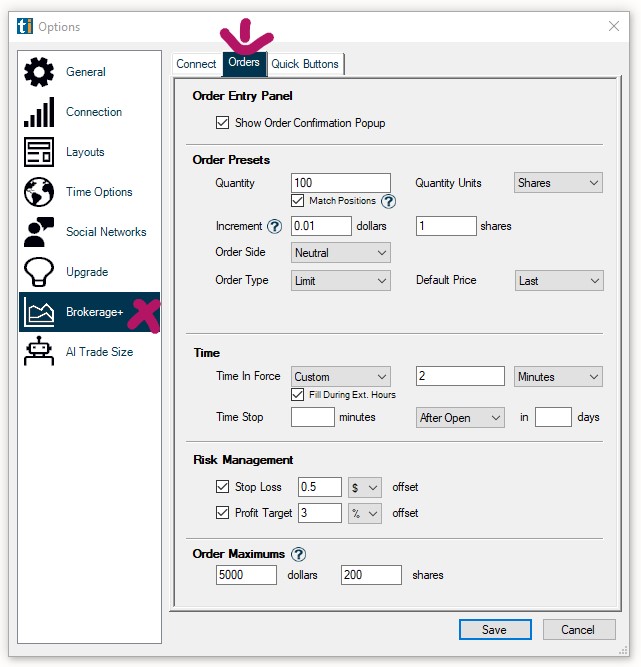Manual Order Entry Panel
To submit orders manually, open the New Tab and select Order Entry from the dropdown. This will open an Order Entry Panel in a new window.
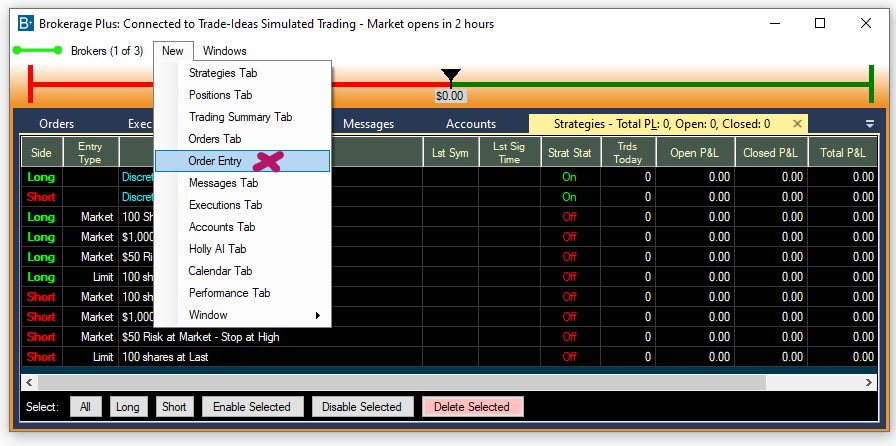
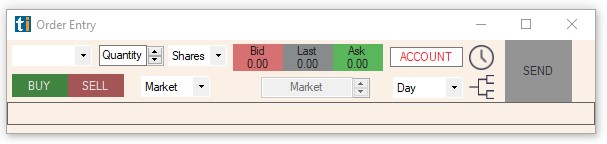
Alternatively, you can use the Manual Order Entry Panel in the Positions Tab of the Brokerage Plus Window.
To do so, click on the Gear Icon in the bottom right-hand corner and check the option Show Order Entry. This will open the Order Entry Panel right inside the Positions Tab.
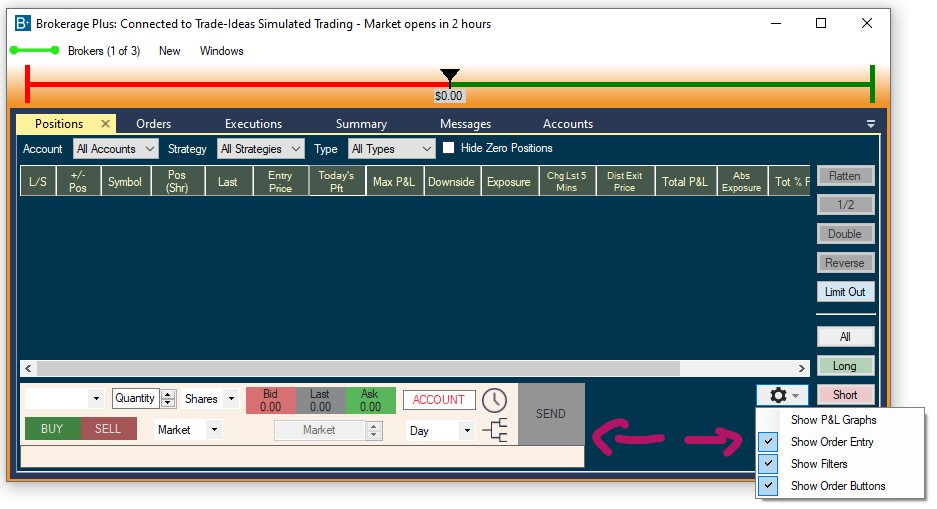
Symbol Field
The Order Entry Panel is symbol-linked, so it will automatically load any ticker into the Symbol Field that you select in any of the Trade Ideas Window.
Alternatively, you can enter the symbol by typing.
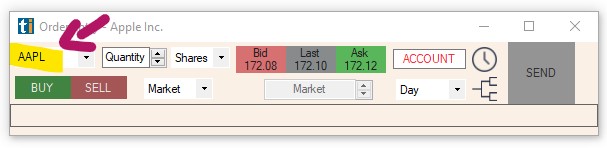
Position Size
You can define your Position Size in either Shares or Dollars.
The default is set to shares.
Change the selection by clicking the small downward pointing arrow on the right-hand side of the Position Size field.
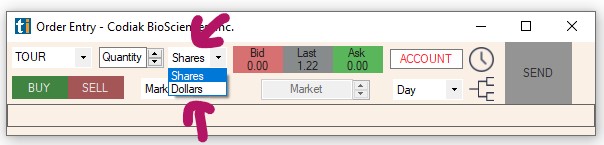
To select the number of shares or the dollar amount, either type it directly into the Quantity field, or click into the Quantity field and make a selection from the presets.
You can increase and decrease the entered amount by clicking the small up and downward pointing arrows to the right-hand side of the Quantity field.
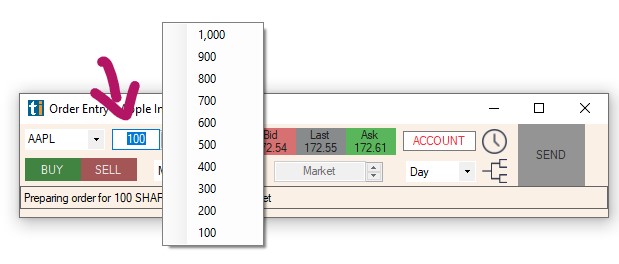
Bid/Ask/Last
The center field will display Bid, Ask and Last Price for the entered ticker symbol.
A click on Bid, Ask or Last Price will result in the the Order Type being automatically set to Limit and the dollar value being entered in the Price field.
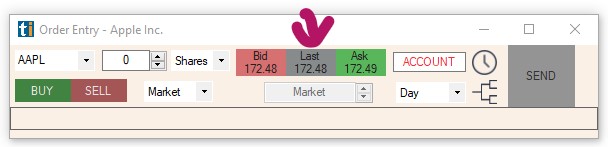
Account Field
For any order to be submitted, you need to connect your brokerage account. All accounts that have been connected via the Brokerage Plus Connect Tab, will be listed for selection in the Accounts field. To see the available accounts, click into the Accounts field, then make a selection.
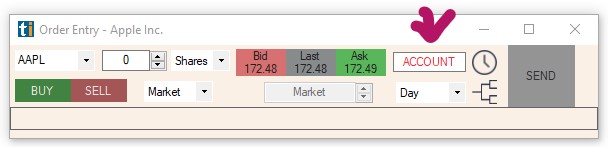
Buy & Sell Buttons
Press Buy to prepare a Buy Order and Sell to prepare a Short Order. Making a selection here only defines the direction of the order, it won't send the order.
To send the order, press the Send button.
For easy visual differentiation, the Order Entry Panel will turn green, when Buy is selected and red when Sell is selected.
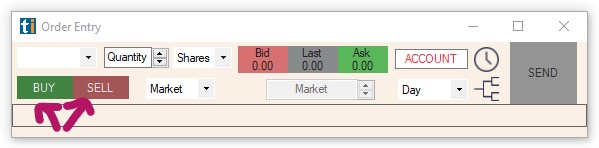
Entry Order
You can choose between Market, Limit, Stop and Stop Limit as types for your Entry Order.
When selecting Limit as your Entry Order Type, enter a Price in the Price Field.
When selecting Stop as your Entry Order Type, enter a Price in the Price Field.
(Please use the dedicated Bracket Order Button, on the left-hand side of the Send Button to add a Stop Loss to your Entry Order)
For more details on how to use Stop Orders as Entry Orders, head to this section.
When selecting Stp Lmt as your Entry Order Type, enter your Stop Price in the Stop Field and a Limit Price in the Limit Field.
For more details on how to use Stop Limit Orders as Entry Orders, head to this section.
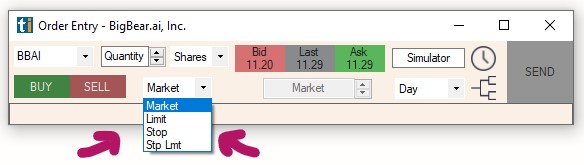
TIF Field
The Time in Force Field enables you to define when your submitted order will expire if not filled.
DAY: Order will remain open until today’s market close.
GTC (Good Till Cancelled): Order will remain open until you manually cancel it.
Custom: Select a custom time period in Minutes, Hours or Days.
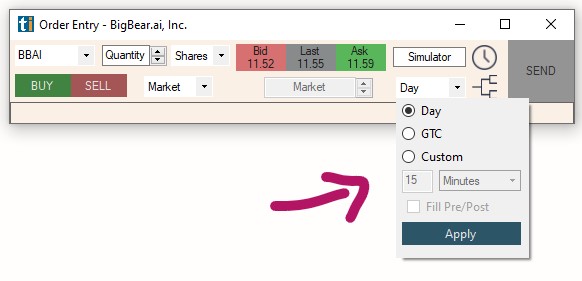
Exit Orders
Time Stop
To submit a Time Stop, together with your Entry Order. Click on the Time Stop Icon on the left-hand side of the Send Button.
Select a Date and Time for your Time Stop, then press Add Time Stop.
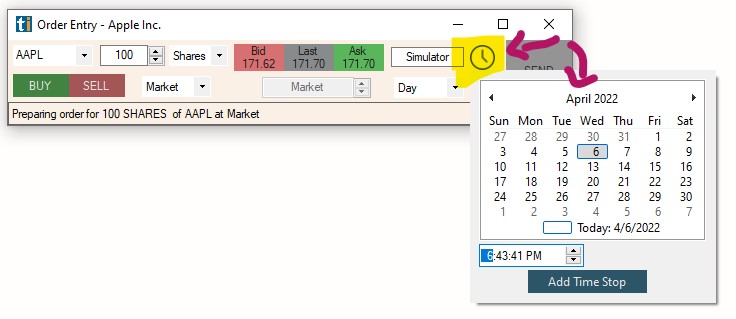
Stop Loss
To submit a Stop Loss, as a bracket order together with your Entry Order. Click on the Bracket Order Button on the left-hand side of the Send Button.
Place a checkmark and enter your Stop Price.
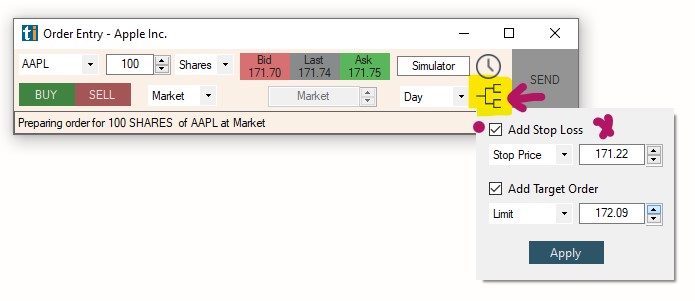
Target
To submit a Target Order, as a bracket order together with your Entry Order. Click on the Bracket Order Icon on the left-hand side of the Send Button.
Place a checkmark and enter your Limit Price.
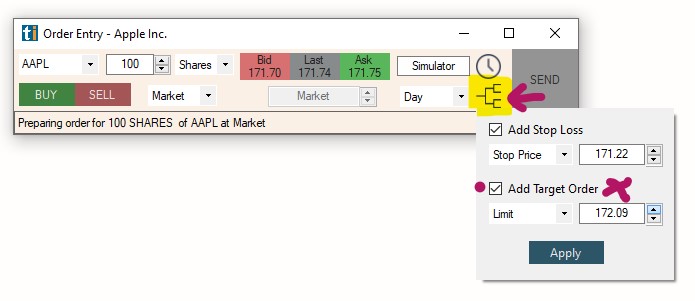
Summary Field
The Summary Field at the bottom will provide a summary of your order in plain English.
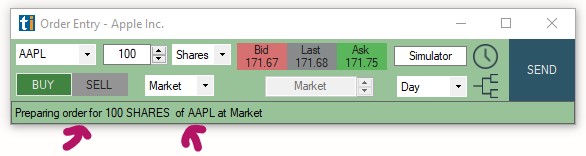
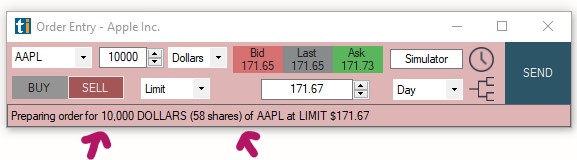
Submit Order
Once you hit the Send Button, your order will be sent to the chosen Brokerage/Simulator for execution.
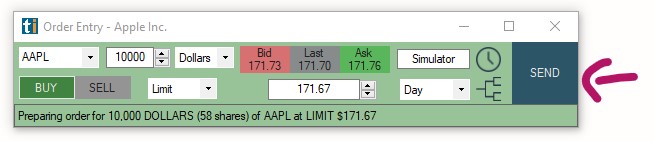
Reset Fields
To reset all Order fields at once, right-click into the Manual Order Entry Window and select Reset Fields.
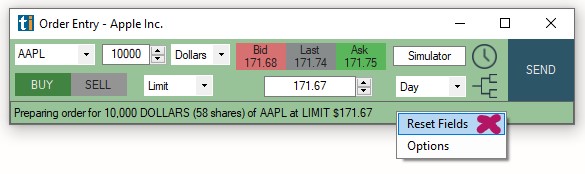
Additional Options & Order Presets
To access additional settings located in the Brokerage Plus Preferences Menu of the Tools Tab, right-click into the Manual Order Entry Window and select Options.
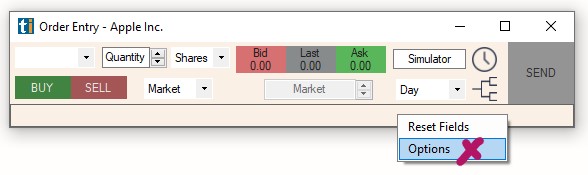
Here, you can create various Order Presets for your Manual Order Entry Panel to speed-up your manual trading.