Connect to Alpaca Paper
Alpaca Account Connection
To connect your Alpaca Paper account to the Brokerage Plus module of Trade Ideas Pro follow these steps:
- Firstly, navigate to the upper left-hand corner of the Brokerage Plus module. Here, you will see an option labeled 'Brokers'. Click on it and a dropdown menu will appear. From this list, select 'Alpaca Paper' and proceed by clicking 'Connect'.
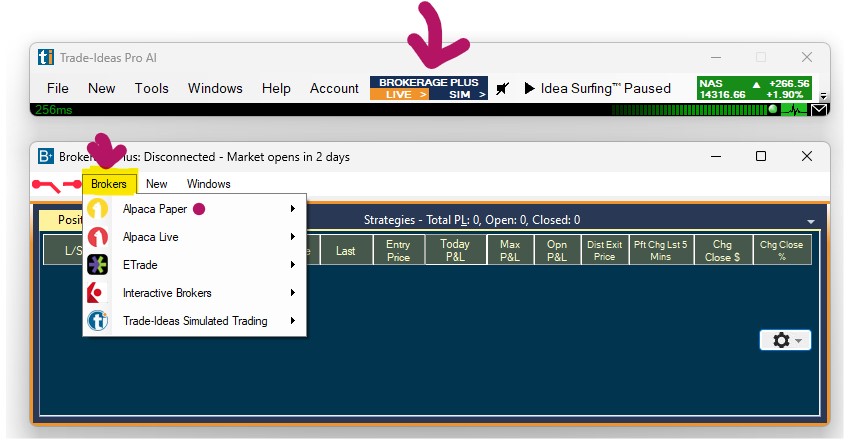
-
Upon clicking 'Connect', you will be prompted to input your Alpaca login credentials. Please input these details as requested.
-
After entering your credentials, the system will prompt you to click 'Allow'. Go ahead and click 'Allow'.
-
You will now see that your Alpaca Paper account has successfully been connected to the Brokerage Plus module.
Following this, click on 'Account' in the Manual Order Entry Panel, and select your Alpaca Account from the dropdown.
You're now set up and ready for paper trading via the Manual Order Entry Panel.
If you are using One-Click-Trading or Chart Trading, make sure to select your Alpaca Account in your trading strategy after following the above steps.
Alpaca Manual Orders
In this video tutorial, we are going to guide you on how to execute orders using the Brokerage Plus Manual Order Entry panel with your Alpaca Account.
Alpaca Chart Trading
In this video tutorial, we will guide you on how to quickly create a strategy within Brokerage Plus. This allows you to execute trades directly from the chart whilst being connected to your Alpaca account.