Gear Icon Options
Show Profit & Loss Graph
To display the Profit & Loss Graph as well as other performance statistics about your trades in the Positions Tab, click the Gear Icon in the bottom right-hand corner and select Show P&L Graphs. The Positions Tab Graph displays the Total Trading Profit & Loss of all your Trades.
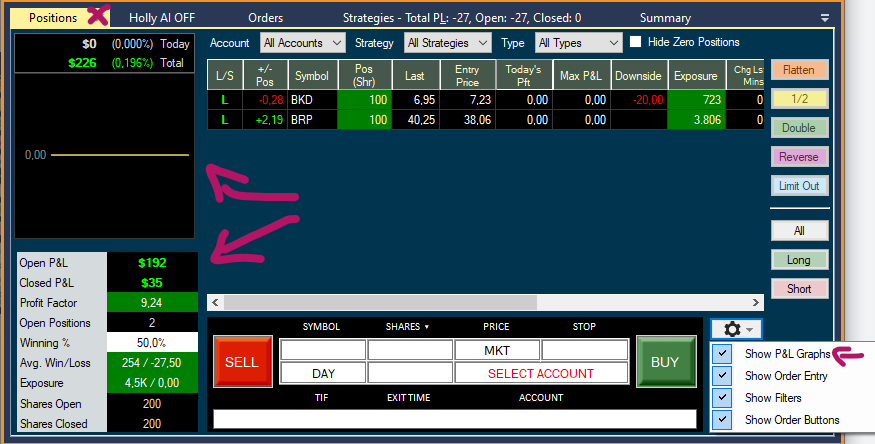
Show Order Entry
To display the manual Order Entry Panel in the Positions Tab of the Brokerage Plus Window. Click on the Gear Icon in the bottom right-hand corner and check the option Show Order Entry. This will open the Order Entry Panel right inside the Positions Tab.
Manual Order Entry
To submit orders manually, open the New Tab and select Order Entry from the dropdown. This will open an Order Entry Panel in a new window. Alternatively, you can use the manual Order Entry Panel in the Positions Tab of the Brokerage Plus Window. To do so, click on the Gear Icon in the bottom right-hand corner and check the option Show Order Entry. This will open the Order Entry Panel right inside the Positions Tab.
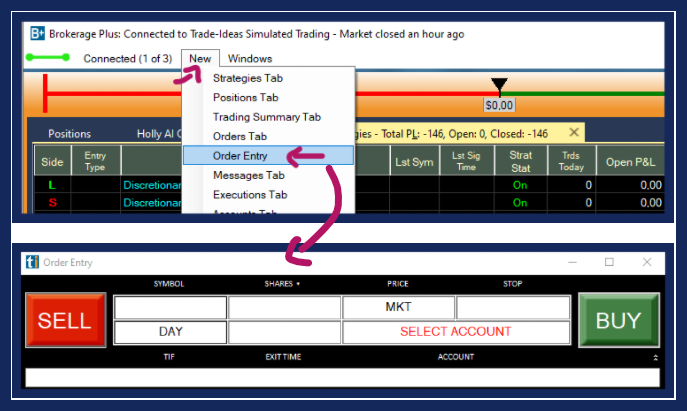

Show Filters
To add Filter functionality to your Positions Tab, click on the Gear Icon in the bottom right-hand corner and check the option Show Filters. This will add three Filter options to the top of the Positions Tab. You can filter your positions by Trading Account, applied Trading Strategy as well as Open, Closed, Long, and Short. Next to the three Filter dropdowns, you have the option to show or hide Zero Positions. Zero Positions are your completed trades.
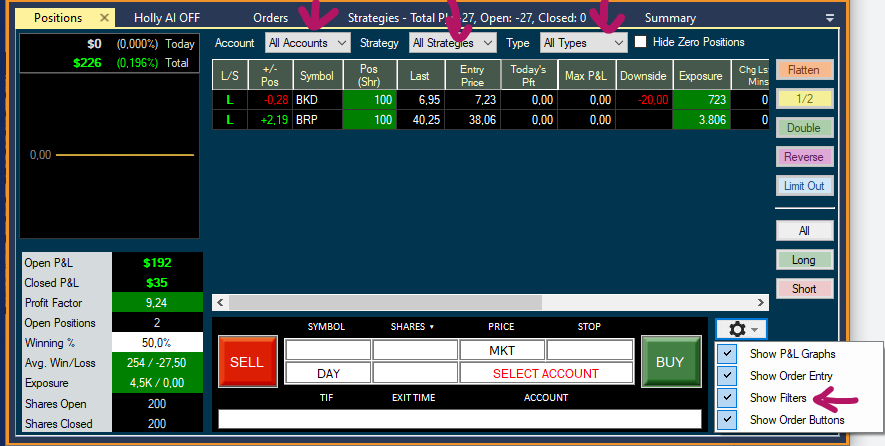
Show Order Buttons
To add Rapid Order Buttons to your Positions Tab, click on the Gear Icon in the bottom right-hand corner and check the option Show Order Buttons.
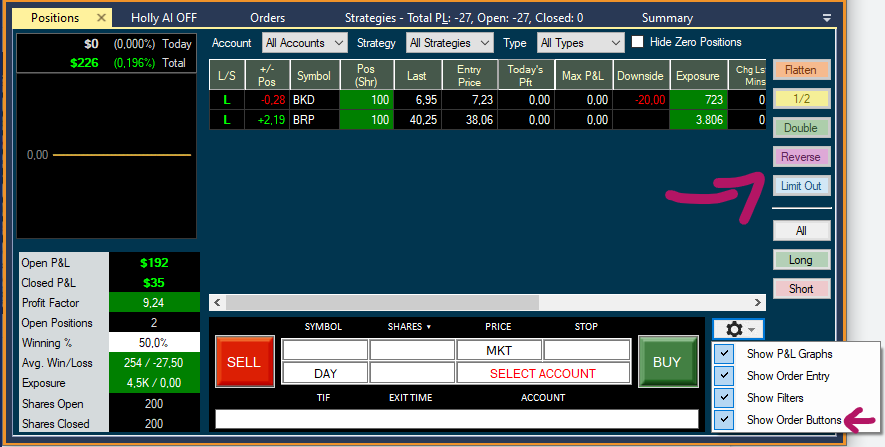
-
Flatten will close the current positions by initiating a market order.
-
½ will half the number of shares by initiating a market order.
-
Double will double the number of shares by initiating a market order.
-
Reverse will close the current long/short positions and enter into new short/long positions by initiating a market order, which is double in size to the current order but trading in the opposite direction.
-
Limit Out enables you to exit one or all of your trades at once whilst applying a Limit Offset to the price that the stock is currently trading at. Highlight the position you would like to exit, then add the Limit Offset that you would like to apply to the current Bid/Ask price of the stock.
-
All highlights all your positions at once
-
Long highlights all your active Long positions at once
-
Short highlights all your active Short positions at once