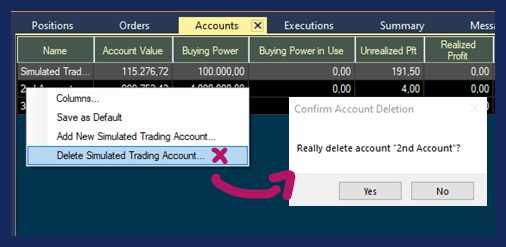Accounts Tab
The Accounts Tab displays the connected Account(s) and their associated metrics like Account Value, Buying Power, and Available Funds.
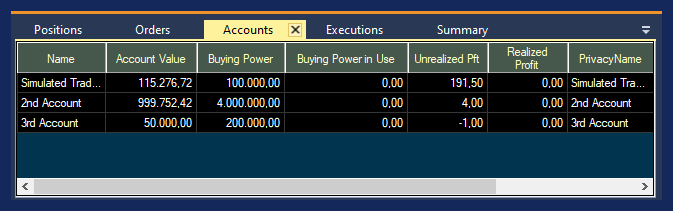
Columns
The columns of the Accounts Tab can be reorganized via drag and drop with your mouse. The individual columns can also be extended or compressed by using your mouse. To sort the data by a column, double-click on the column header.
To add more columns right-click into the Accounts Tab field and select Columns.
The left-hand side shows the already listed columns, the right-hand side shows the columns that can be added.
Select additional columns by highlighting them with a left mouse click.
Click the arrow pointing to the left to move them to the Selected Columns field.
To remove any of the already selected columns, highlight the column, then click the arrow pointing to the right.
Click OK when you are done.
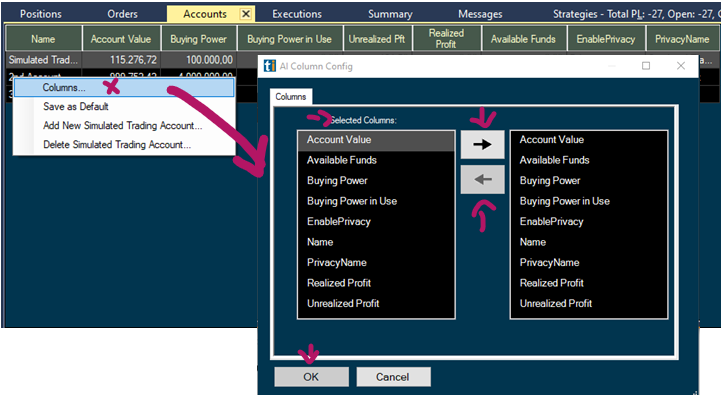
Save as Default
If you have changed the column order or any other settings of your Accounts Tab, you can save this configuration as the default version of the Accounts Tab by right-clicking and choosing Save As Default.
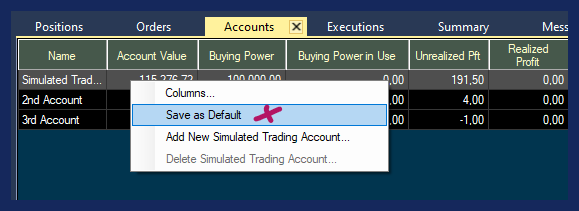
New Simulated Trading Account
The Accounts Tab enables you to create additional simulated trading accounts. Our Default Simulated Trading Account has a Starting Value of $100 000 which cannot be changed and it can only be reset by our support team via email to info@trade-ideas.com. Additional Simulated Trading Accounts don’t have this restriction. You can define the Starting Value and delete the account as you please. To create an additional Simulated Trading Account, right-click into the Accounts Tab and select Add New Simulated Trading Account. Give your new Account a Name and enter a Starting Value in Dollars.
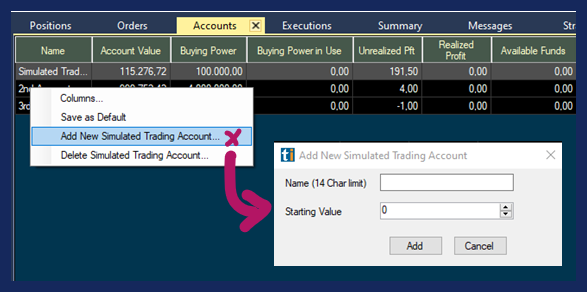
Delete Simulated Trading Account
To delete any additional Simulated Trading Account, right-click into the Accounts Tab and select Delete Simulated Trading Account. This will bring up the Confirmation Account Deletion Window. Select Yes to delete and No to cancel the deletion.