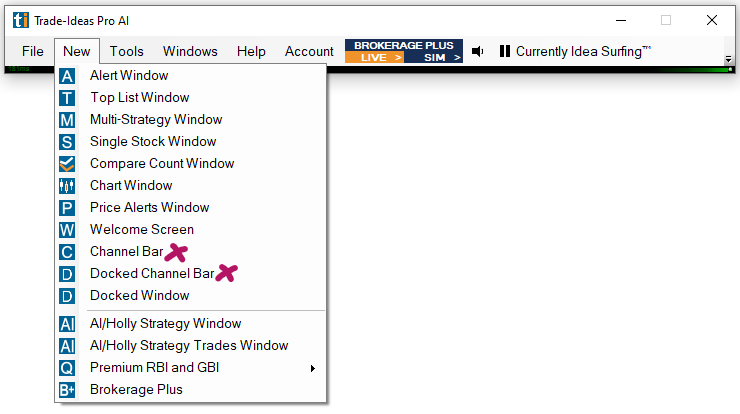Download & Installation
Account Creation
The use of the software requires an active Trade Ideas Account. To create an Account:
-
Head to our Signup page or to our Accounts page
-
Select Create a Subscription
-
Select your preferred subscription plan
-
Add your account details
-
Add your billing address and details
-
Create a username and password
-
Proceed to Checkout
Exchange Agreements
Trade Ideas servers access a lot of data from a variety of sources including the NYSE and NASDAQ exchanges. These exchanges require us to keep updated records and file accurate annual reports of subscriber information. Trade Ideas is required to verify whether each subscriber is a professional or non-professional trader.
Trade Ideas pays the exchange fees for non-professional subscribers.
Professional traders are required to pay additional fees to NYSE, AMEX, and NASDAQ.
Do you trade other people’s money or carry special licenses? If not, then you are probably not considered professional.
Here is a link to more information about professional trader status.
For assistance, email info@trade-ideas.com
System Requirements
Minimum:
-
Windows 10/Windows 11
-
32-bit system bus
-
1.5 GHZ CPU (dual or quad core)
-
4 Gigs of RAM
Preferred:
-
Windows 10/Windows 11
-
64-bit system bus
-
2.0 GHZ CPU (dual or quad core)
-
8 Gigs of RAM
Ideal:
-
Windows 10/Windows 11
-
64-bit system bus
-
2.5 GHZ CPU (dual or quad core)
-
16 Gigs of RAM
Trade Ideas for Mac Users
Our full-featured downloadable software is only compatible with Windows.
Mac users need to install additional software like Bootcamp, Fusion, or Parallels or alternatively run Trade Ideas via AWS or Windows 365.
As a Mac user or as a user of other mobile devices you can alternatively use our "slimmer" Web Version.
At this point, the Web Version doesn't support the Brokerage Plus Module or External Linking. Other differences are that users can only load 5 charts at a time and although sound alerts are working, there are no voice alerts. All our Alerts and Filters to create custom scans are however available in the web version.
To learn more about our Web version, head here
To access the Web Version, head here
Download
To download the Trade Ideas software to your Windows PC, click the Download button or head to our Website.
You will have the choice of installing either the current production version of Trade Ideas or our newest beta.
Our beta version gives you access to all our brand-new features, it is the most up-to-date. The beta version is a candidate for replacing the current production version with new features and/or fixes.
Our production version is more time-tested.
Release notes for both production and beta version are listed on the Downloads Page .
Installation
-
To initiate the installation, locate the downloaded file on your computer, right-click and select Run as Administrator
-
Select your preferred language.
-
Accept the License Agreement
-
Choose an installation folder on your PC.
-
Finish the installation
A TI Icon will be placed on your desktop for future launching of the Trade Ideas software. For the proper functioning of the program, it is essential to launch it from the Desktop Icon. Please do not start the software from the Taskbar or a custom shortcut.
First Startup
The use of the software requires an Active Account.
On first startup of the program, the Toolbar will open and you will be prompted to log in with your Username and Password.
Please note, our system is case-sensitive, your credentials have to be entered in their exact case.
If you have forgotten your username, contact our helpful support team at info@trade-ideas.com.
To reset or change your password, select Account from the Toolbar Menu and choose Forgot my Password or head to your Account Management page on our website.
Our over 40 preconfigured Channels are the ideal starting point for new Trade Ideas users.
-
Go to the Toolbar
-
Select New
-
Select Channel Bar or Docked Channel Bar
-
Browse through the different options and select a channel that suits your trading style or interest.
-
Once selected, a set of Charts, Top Lists, and Alert Windows will populate.