New Tab
The New Tab enables you to load new instances of the different types of Trade Ideas Windows. In addition to that, you can open the Channel Bar and the Brokerage Plus Module.
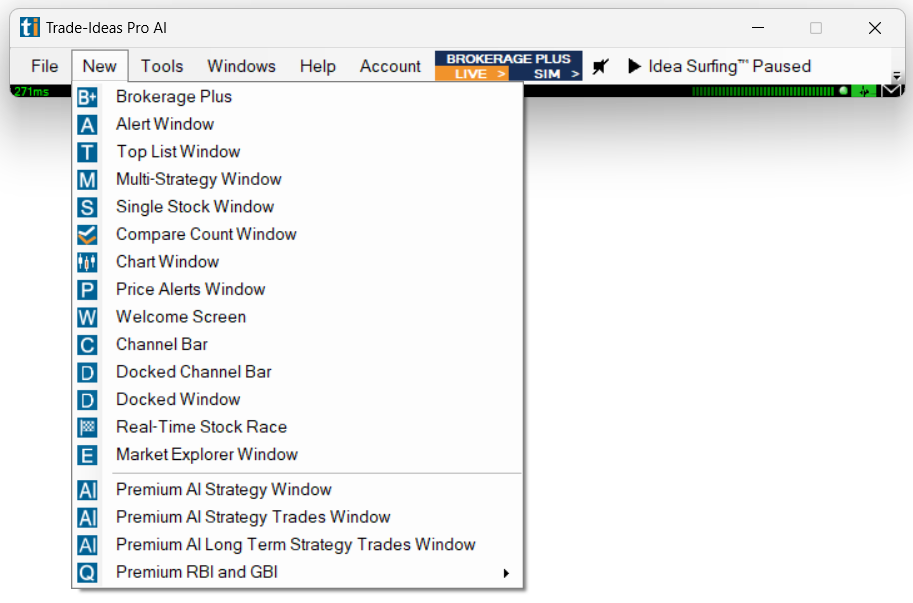
Brokerage Plus
The Brokerage Plus Module is the control center for all your orders and positions. It connects to participating brokers, enabling you to execute trades directly within Trade Ideas via one-click order entry from charts and scanners. In addition to that, it enables you to automate your own strategies. It also provides access to a real-time simulator, in which you can test your strategies or learn trading before going live. For detailed info jump to the Brokerage Plus section.
Alert Window
Stream and display events as they happen in real-time. The Alert Window monitors and streams events in real-time based on customizable parameters. New events appear as line items in the alert window. You can add graphically rich columns and sound alerts to enhance and structure the data. Each Alert window is marked with an “A” on the top left-hand side of the window. There can be any number of Alert Windows. For detailed info jump to the Alert Window section.
Top List Window
Find hidden opportunities by ranking and sorting multiple data points at the same time using innovative color-assisted sorting. A Top List Window displays a list of symbols that are meeting specified criteria. Each Top List Window is marked with a “T” in the top left-hand side of the window. Instead of showing a real-time stream of event-based alerts as displayed in an Alert Window, the Top List Window updates its list of filtered symbols every 30 seconds. It is akin to an automatically refreshing and updating spreadsheet and can be sorted in many different ways. By default, each Top List window delivers the top 100 symbols based on your custom configuration. This record count can be extended to show a maximum of 1000 symbols. There can be any number of Top List Windows. For detailed info jump to the Top List Window section.
Multi-Strategy Window
A Multi-Strategy Window allows you to combine multiple independent Alert Windows into a single space-saving container window. Each strategy contains its own unique alert and filter requirements. As new signals arrive, they stream in real-time. For easy visual differentiation, the color scheme for each strategy can be customized. For detailed info jump to the Multi-Strategy Window section.
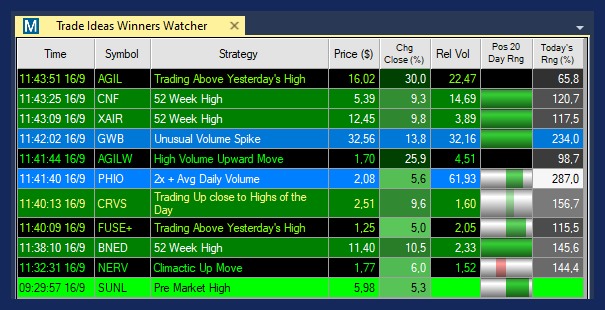
Single Stock Window
The Trade Ideas Single Stock Windows provides key fundamental and other customizable data about a chosen stock. With Symbol Linking enabled, it will automatically display details about the symbol that you have selected in your scanner or chart. Its News Tab displays the latest Google news of the stock, the Profile Tab provides insight into the company's field of operation, the Insider Tab shows Insider Trades, and the Similar Tab displays a list of stocks that are similar either in price action or business operation. For detailed info jump to the Single Stock Window section.
Compare Count Window
The Compare Count Window offers a visual comparison of two strategies. Typically, it is used to compare a bullish against a bearish strategy, and by default, it compares New Highs versus New Lows. It is a great visualization tool that can provide an indication of what the markets are up to. For detailed info jump to the Compare Count Window section.
Chart Window
The Chart Windows allow you to visually confirm an alert. The time frames range from 1 minute to monthly. Charts can be marked up with trend lines and other annotations, a variety of indicators can be added, and price alerts can be set. With an account at a participating broker, orders can be sent directly from the charts either via one-click order entry or drag and drop. For detailed info jump to the Chart section.
Price Alerts Window
Our software enables you to set up Price Alerts for stocks. These Price Alerts will be displayed not only visually in the charts, but are also listed in the Price Alerts Window. Once the selected price is reached, the Price Alerts Window will pop up to alert you visually and you can additionally enable sound alerts. You can add notes to your Price Alerts and an expiration and you can even share them with fellow traders. For detailed info jump to the Price Alerts section.
Welcome Screen
The Welcome Screen provides an overview of and access to some of the different Channels of the Channel Bar and some individual bullish and bearish strategies. In addition to that, it describes some of the Trade Ideas Windows and Tools and provides easy access to them.
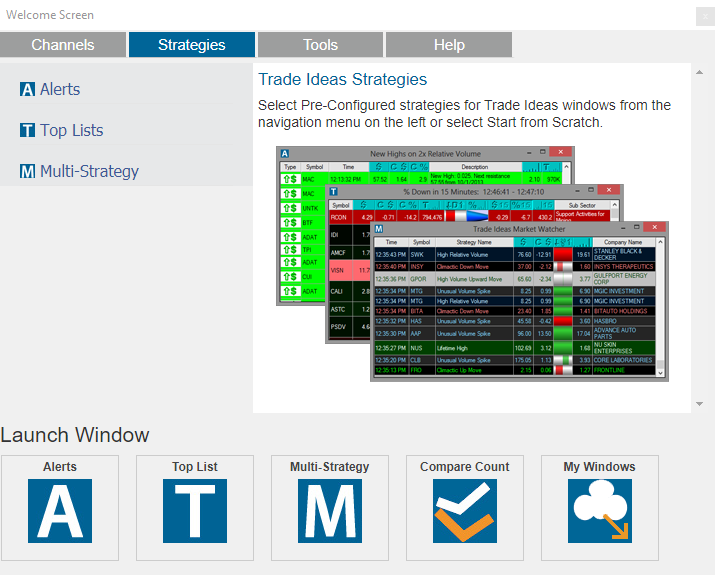
Channel Bar
Our Channel Bar contains over 40 Channels with preconfigured, but customizable scans covering a wide variety of trading styles and opportunities. They are the ideal starting point for new Trade Ideas users. Each Channel is made up of Alerts, Top List, and Multi-Strategy Windows as well as Charts enabling you to get started with trading right away. For detailed info jump to the Channel Bar section.
Docked Channel Bar
Trade Ideas offers two different layout options, free-floating and docked. These layout options are not exclusive, they can be combined. Docks make switching between different layouts and browsing through different channels a breeze. In addition to that, a Dock can easily be moved from one area of your screen to another. Our Docked Channel Bar contains over 40 Channels with preconfigured, but customizable scans covering a wide variety of trading styles and opportunities. They are the ideal starting point for new Trade Ideas users. Each Channel is made up of Alerts, Top List, and Multi-Strategy Windows as well as Charts enabling you to get started with trading right away. For detailed info jump to the Docked Channel Bar section.
Docked Window
Trade Ideas offers two different layout options, free-floating and docked. These layout options are not exclusive, they can be combined. Docks make switching between different layouts and browsing through different channels a breeze. In addition to that, a Dock can easily be moved from one area of your screen to another. For detailed info jump to the Docked Window section.
Real-Time Stock Race
The Real-time Stock Race enables you to see important metrics that are generally displayed in our spreadsheet-like Top List Windows, in a very easy and engaging way. Your top-ranking stocks will race against each other, helping you to see winners, the losers, and the ones in the middle field at a glance! The Real-Time Stock Race is a unique way of data visualization that distills the stock market action down to its essence and combats the information overload many traders face. For detailed info jump to the Real-Time Stock Race section.
Premium AI Strategy Window
The Premium AI Strategy Window will list the strategies that the Trade Ideas investment discovery engine Holly AI, after a long night of backtesting and optimization, has carefully selected for the upcoming trading day. For detailed info jump to the AI/Holly Strategy Window section.
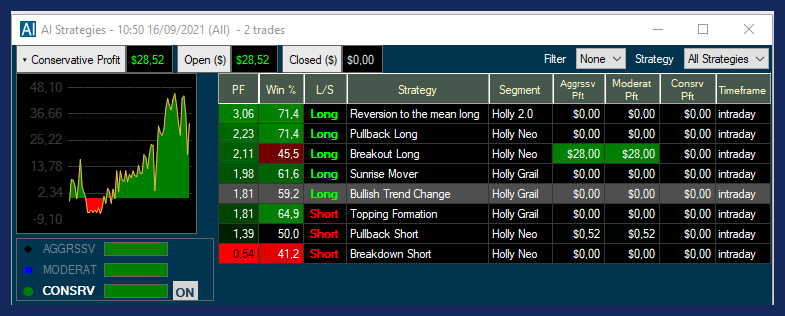
Premium AI Strategy Trades Window
Our Holly AI is a Virtual Assistant, designed to provide real-time trade suggestions, including entry prices, stops, and targets. To see Holly’s trading in action, head to the AI Strategy Trades Window. All the trades that Holly enters during the day will appear here. For detailed info jump to the AI/Holly Strategy Trades Window section.
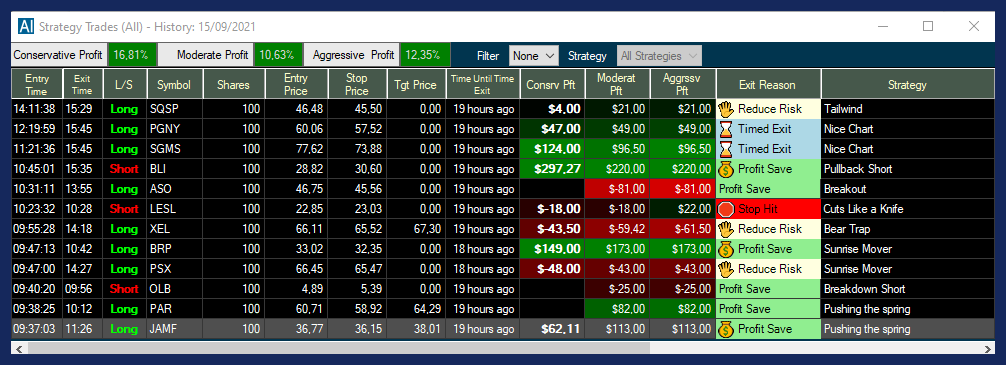
Premium AI Long Term Strategy Trades Window
Holly exits all her trades at the end of each trading day. However, the trade catalysts don’t simply expire when the stock market closes. Some of these triggers offer the potential to catapult a stock over the course of several days or weeks in the direction of the day’s trading signal. The AI Longterm Strategy Trades Window enables you to see these trades. Traders can now benefit from Holly’s carefully selected trades beyond the initial trading day, and easily track them. For detailed info jump to the Premium AI Long Term Strategy Trades Window section.
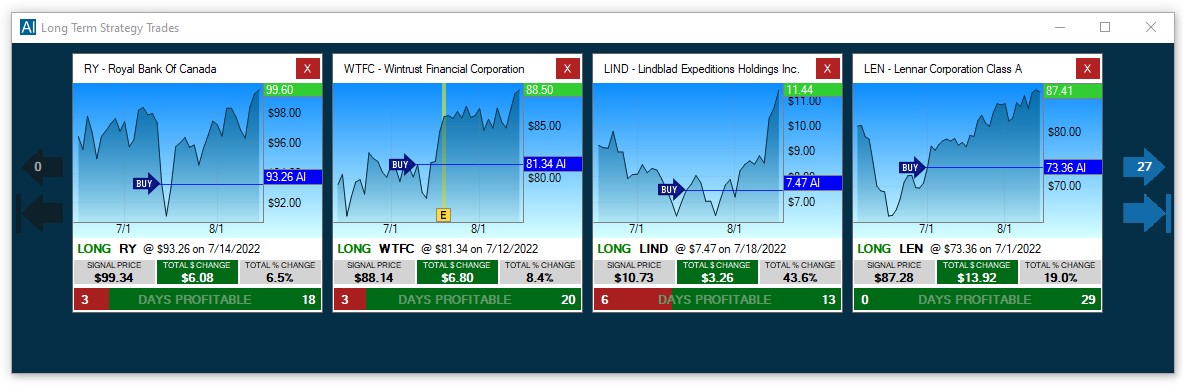
Premium RBI and GBI
The Premium RBI and GBI Alert Windows are based on a pattern recognition system and expect continuation. RBI stands for red bar ignored and GBI for green bar ignored. These alerts can be shown on 5-, 15- and 30-minute timeframes. The RBI alert requires at least four green bars in precession of a red bar. The alert triggers once the subsequent bar takes out the RBI’s high. The GBI alert requires at least four red bars in precession of a green bar. The alert triggers once the subsequent bar takes out the GBI’s low. For detailed info jump to the Premium RBI/GBI section.
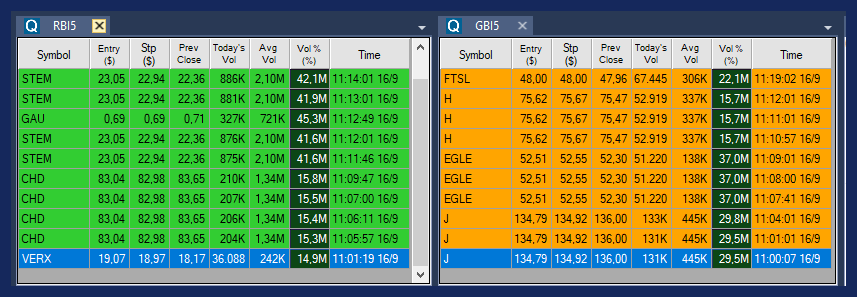
Market Explorer Window
The Trade Ideas Market Explorer is a sophisticated tool that enables us to build dedicated high-performance scans for our users beyond the software’s boundaries. For detailed info jump to the Market Explorer section.