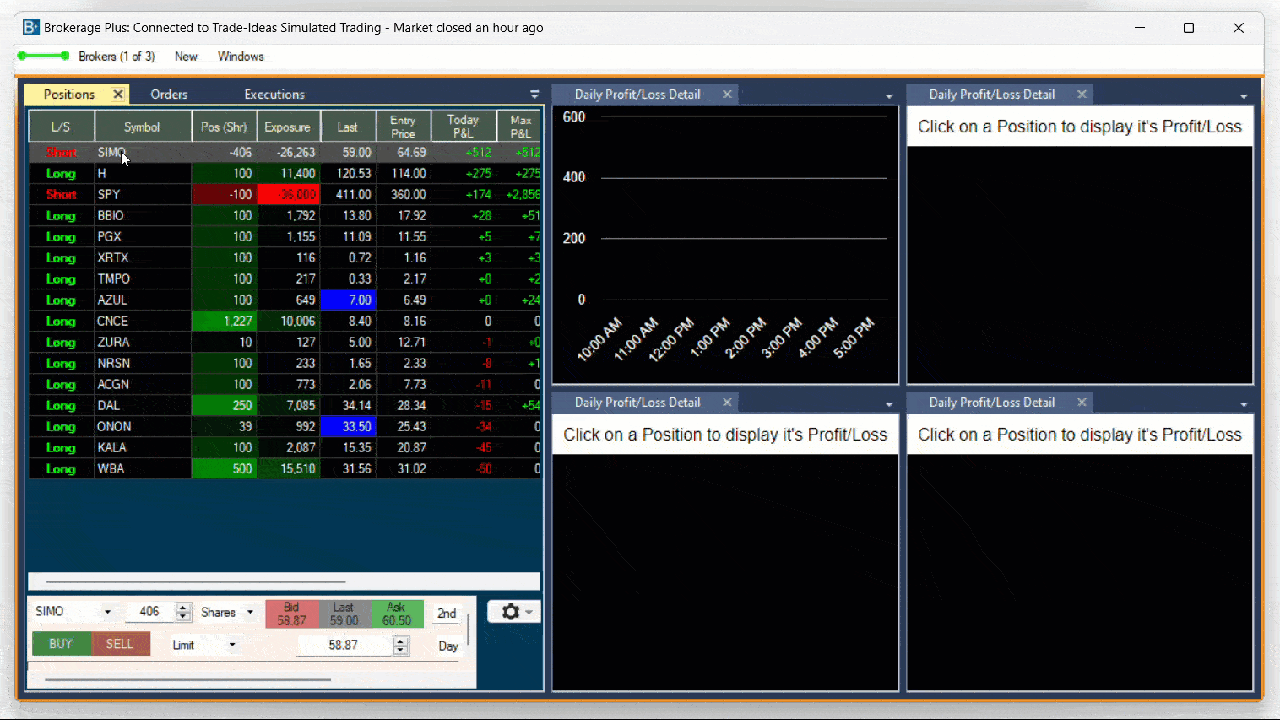Daily Profit/Loss Detail Chart Tab
The Brokerage Plus Daily Profit/Loss Detail Chart enables you to easily visualize as well as review the Profit and Loss for a specific trade for every minute of the trading day.
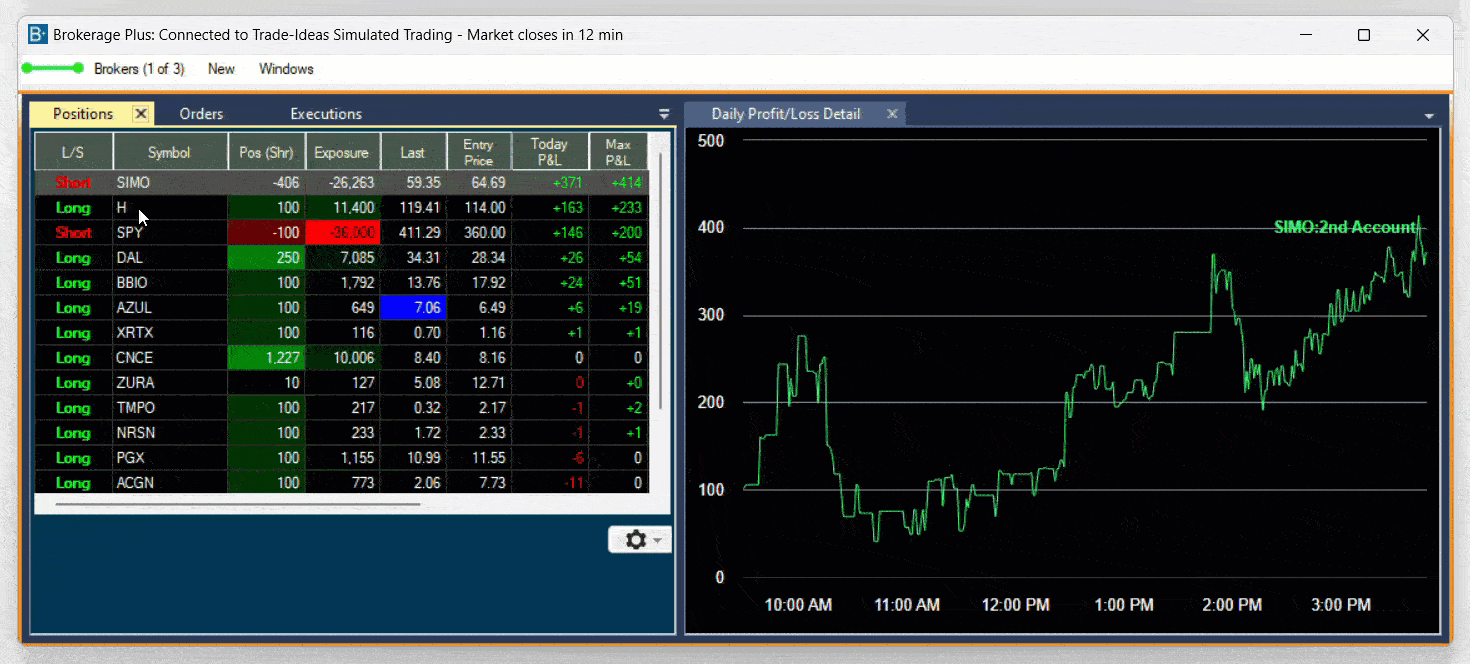
There are two ways to load the Daily Profit/Loss Details chart. You can load it into your Brokerage Plus Dock as a Tab or open it in a separate window.
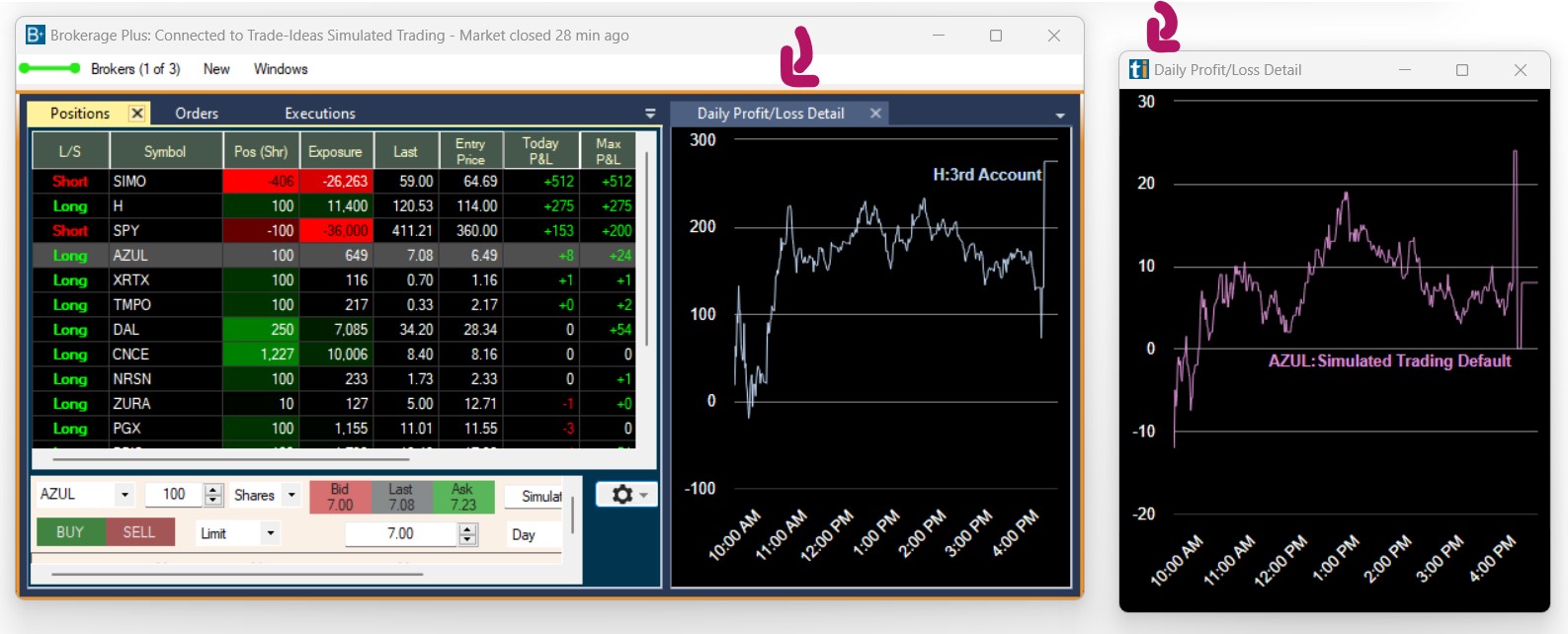
1. Load as a Dock Tab
To load it as a tab into your Brokerage Plus Dock, open the New Tab of the Brokerage Plus Toolbar and select Daily Profit/Loss Summary Detail Chart Tab
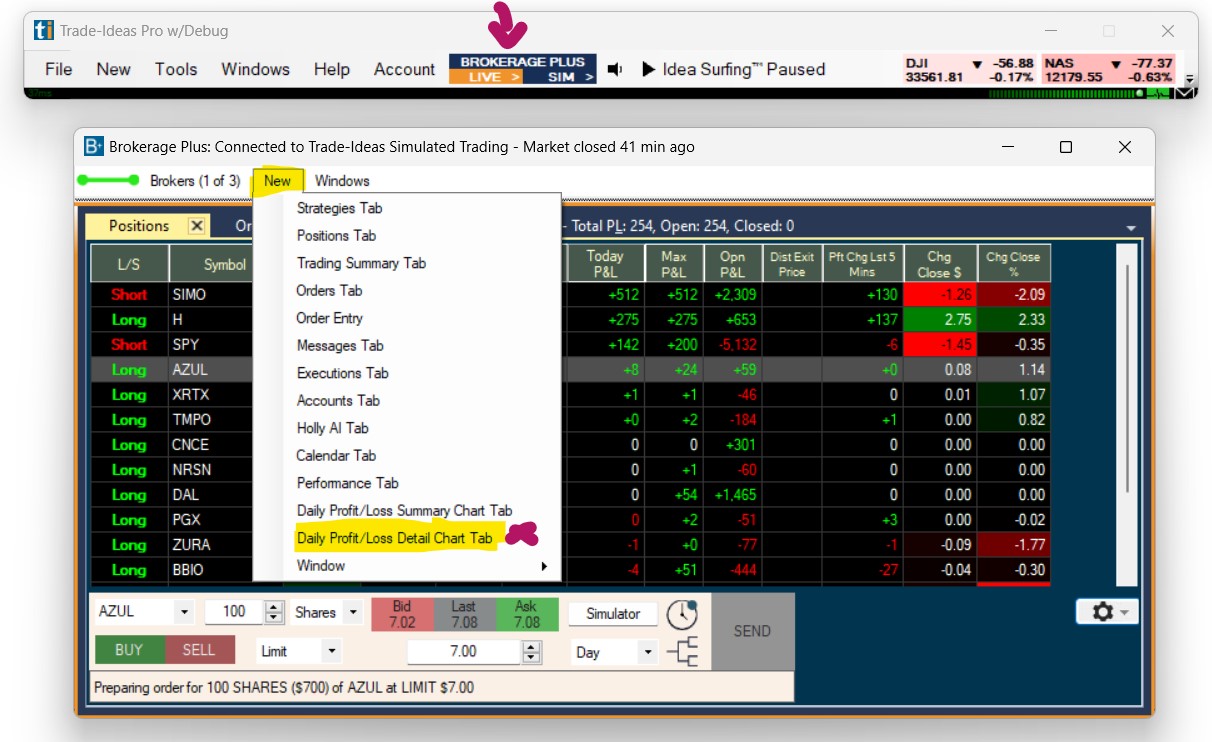
The chart will then open as a tab alongside the other tabs within the Brokerage Plus Dock, and you will be prompted to click on a position in your Brokerage Plus Positions Tab to see the Daily Profit/Loss of the selected trade.
If you cannot see the tab, click on the small downward-pointing arrow on the right-hand side (green arrow) and select it from the drop-down.
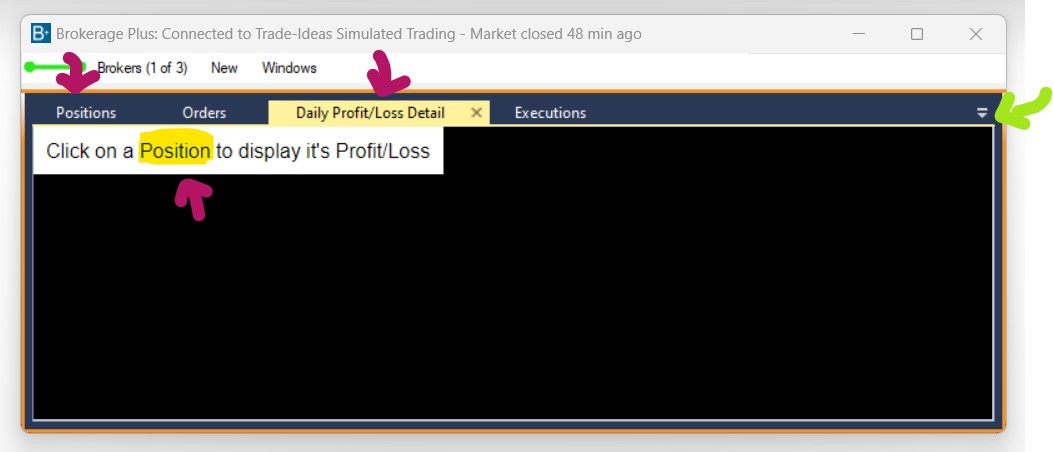
To display the Daily Profit/Loss Details Chart directly in your Positions Tab as shown below, follow the general docking placement rules outlined in our Docking Guide.
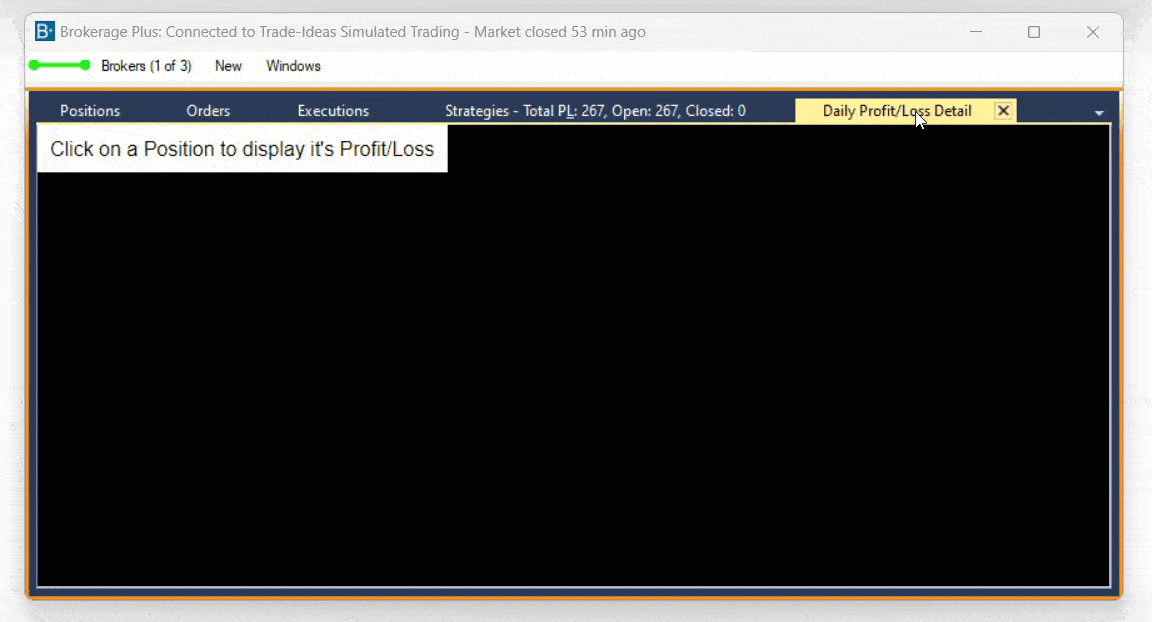
2. Load as a Separate Window
To load the Daily Profit/Loss Detail Chart as a separate window, open the New Tab of the Brokerage Plus Toolbar, select Windows and then selectDaily Profit/Loss Summary Detail Chart Tab
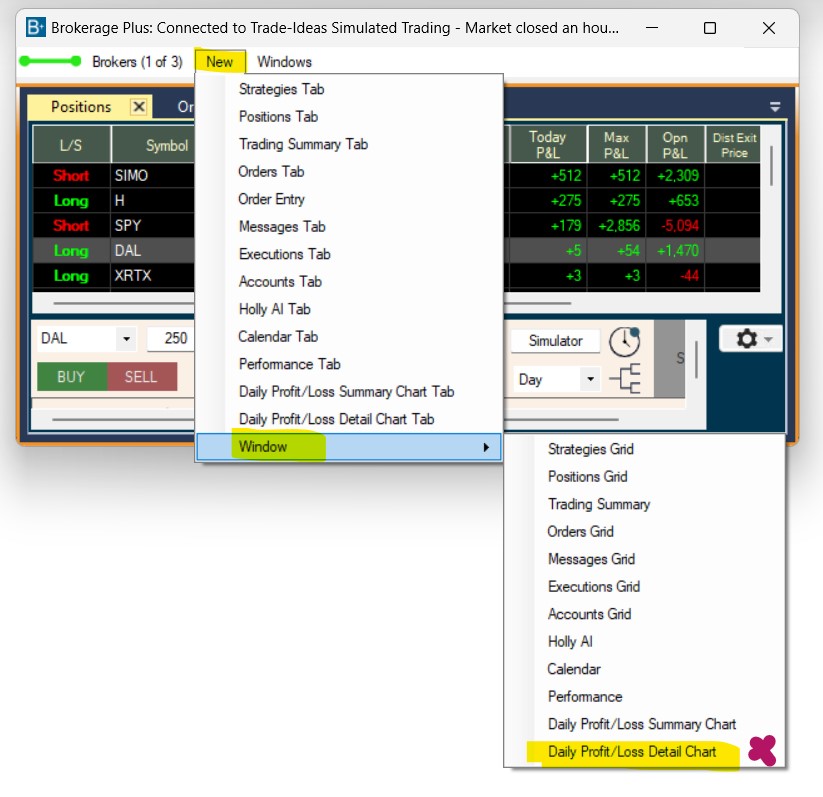
Settings
The Y-Axis of the Daily Profit/Loss Detail Chart shows the dollar amounts.
The X-Axis displays the time of day.
Hovering over the chart with your mouse will reveal the Profit/Loss at specific times of the trading day.
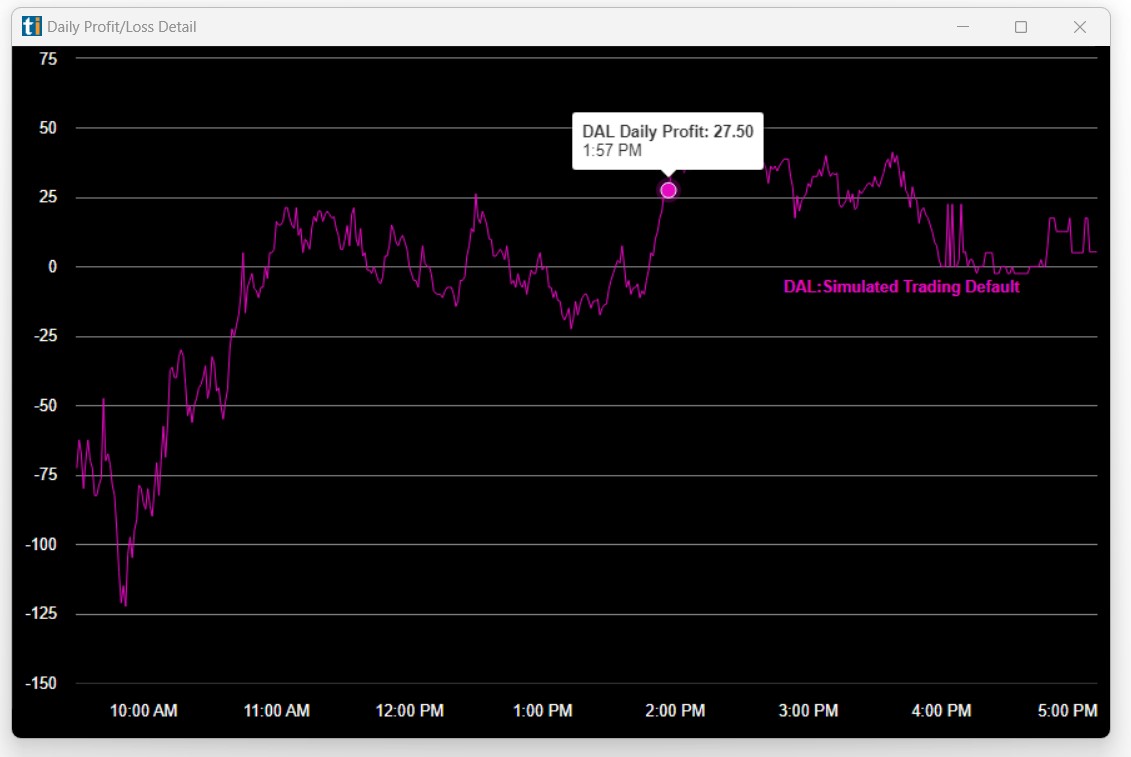
You can switch between dark mode and light mode via a right-click into the Daily Profit/Loss Detail Chart
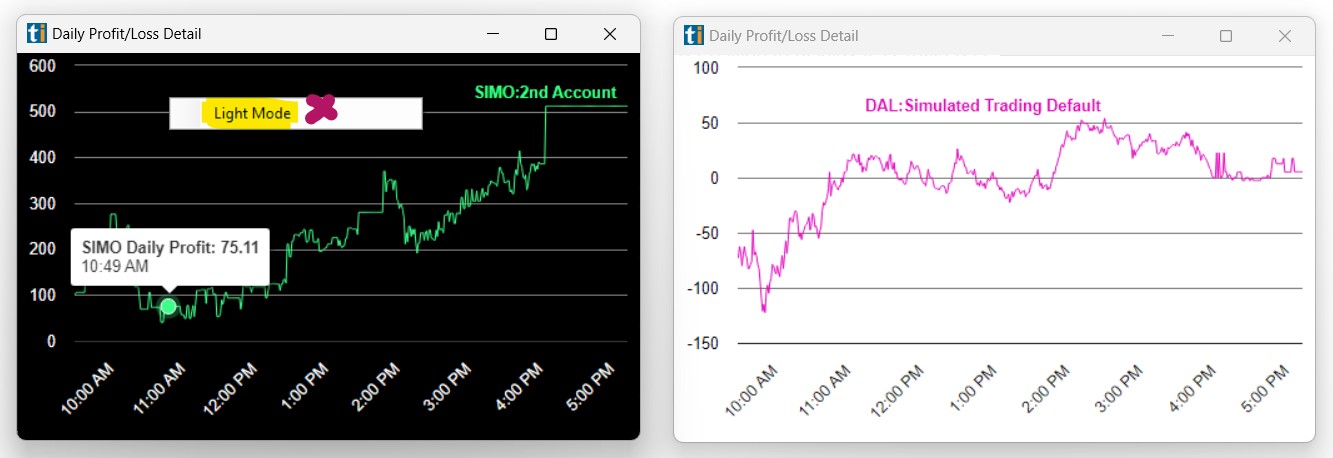
You can use multiple PnL Details Charts at the same time.
When you do so, and click through your trades in the Positions Tab, these Details Charts will update one by one with a new position. The order depends on the order you opened the Daily Profit/Loss Detail Charts in.