Enable / Disable Auto-Trading
Before attempting to auto trade in your Live Account, you should thoroughly familiarize yourself with the Trade Ideas Software, the workings of Holly as well as with trading and order execution in general.
Be sure to read our EULA, and in particular section XII. Simulated Performance Disclaimer for OddsMaker & System {“HOLLY”)
Any trading automation, be it Holly's algorithms our your own, should always start with a test phase in a simulator.
To auto-trade Holly's strategies, you have to enable them.
As a precaution, Holly’s strategies will not stay enabled for longer than the current trading day and will also disable when the program is closed during the day.
Highlight the strategy or strategies that you would like to enable, then right-click and choose Enable Selected Strategy.
You can also use the two Checkboxes above to select all Long or all Short strategies and then enable them all via the right-click Menu.
Please note, as a precaution, Holly’s strategies have to be newly enabled every day, they will not stay enabled for longer than the current trading day and will also disable when the program is closed during the day.
To disable an active strategy, right-click and select Disable Selected Strategy.
You can also use the two Checkboxes above to select all Long or all Short strategies and then disable them all via the right-click menu.
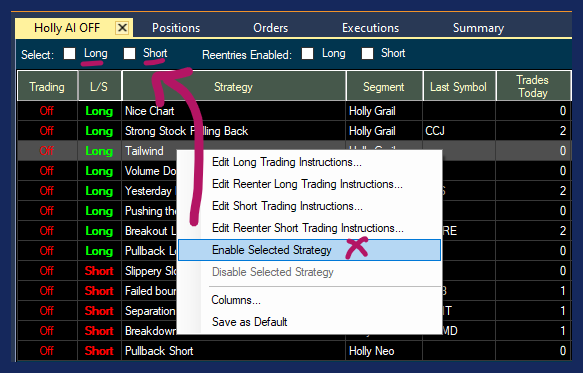
Once Holly Automation is enabled, all the trades that she is executed on your behalf will be listed in the Positions Tab of Brokerage Plus.
You can modify these trades at any time via the right-click menu of the Positions Tab .
To change the parameters of any of your positions listed in the Positions Tab, highlight it, then right-click.
This will bring up a dropdown menu with various options.
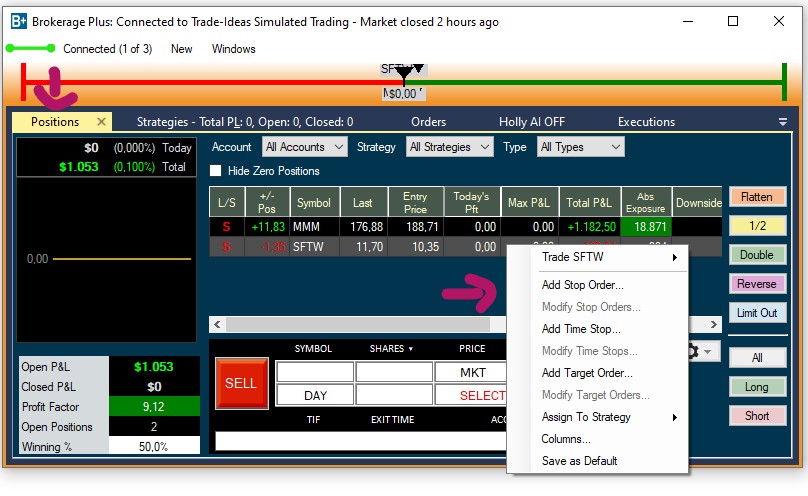
Lastly, make sure the Holly AI Tab is docked inside the main Brokerage Plus Module, as shown in the screenshots and not free-floating.