Option 3: Chart Trading
Our Brokerage Plus Module enables you to trade directly from our Trade Ideas charts while sending your orders to participating brokers or our simulator.
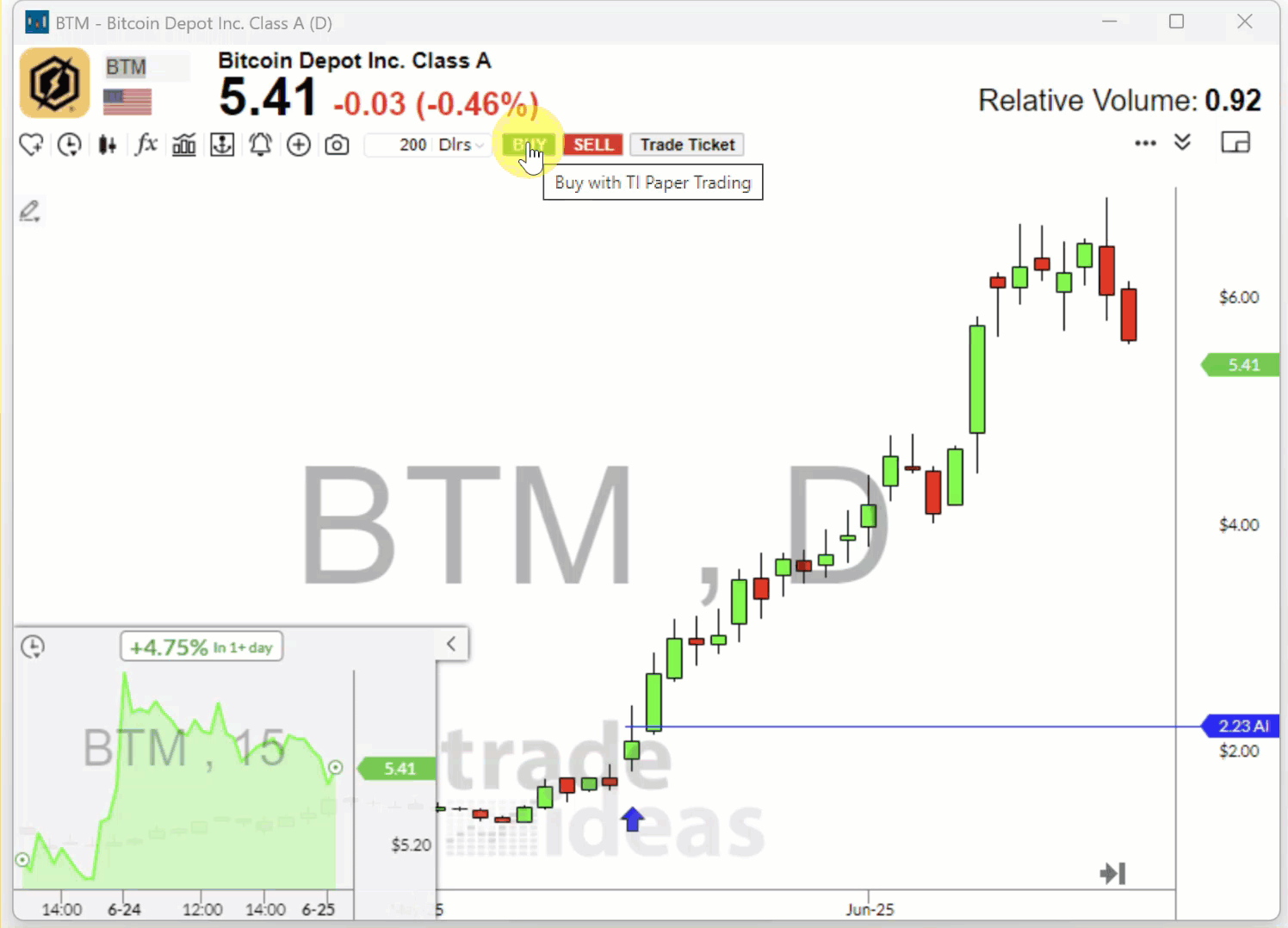
-
Step 1: Choose and setup your preferred connection
-
Step 2: Use the Chart Buy and Sell Buttons or our latest Chart Trading Feature Trade Ticket
-
Click once on either the Buy or the Sell Icon
-
A dotted horizontal line will now appear when you move your cursor
-
Move your cursor to the price level in the chart at which you would like to buy/short the stock
-
Click into the chart to place your order
-
Your Default Chart Long Strategy or Default Chart Short Strategy will now automatically be applied.
By default, the Chart Buy and Sell Buttons will submit a Market Order of $5000 worth of shares.
For Long Trades, a Stop Loss Order will be placed at the Low of the Day and for Short Trades, it will be placed at the High of the Day.
Your order will be sent directly to your brokerage/simulator with the configured Entry and Exit parameters.
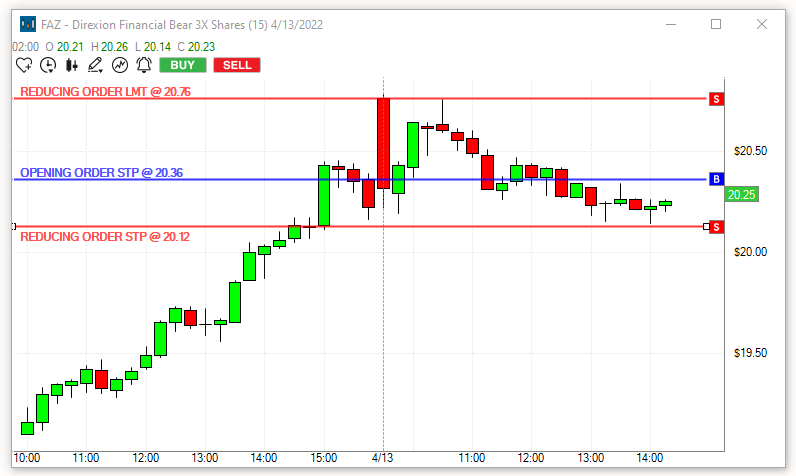
Your trade will also be displayed in the Positions Tab of Brokerage Plus. Whenever you adjust the Target or Stop, by moving the line on the chart, it will automatically be updated in Brokerage Plus as well.
Troubleshooting Tip:
If your Buy and Sell Chart Icons are ready to be used, they will be green/red.
If the Buy and/or Sell Icons are greyed out, you are either not connected to your Brokerage/Simulator or have not enabled a strategy as your Default Chart Long Strategy and/or Default Chart Short Strategy.
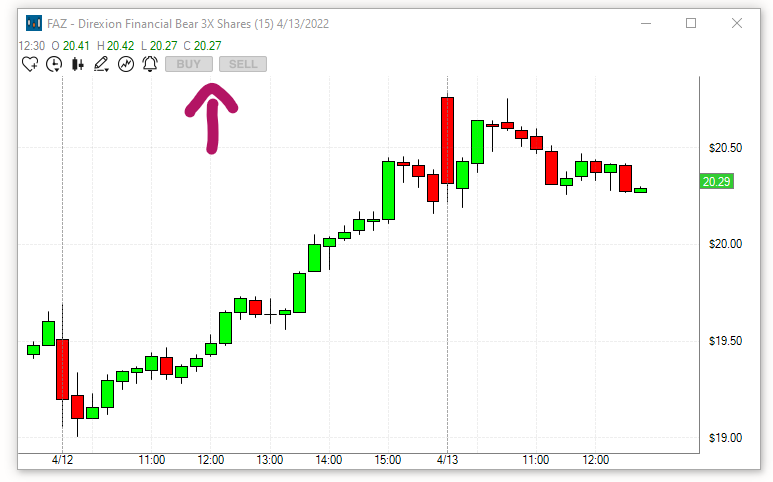
If you have already set up a One-Click Order Entry Template or would like to use one of the Preset One-Click Order Entry Templates as your default Chart Trading Strategy, follow these steps.
-
Open the Brokerage Plus Module Learn More
-
Head to the Strategies Tab
-
Highlight the Trading Strategy you would like to use
-
Right-click and check Default Chart Long Strategy or Default Chart Short Strategy.
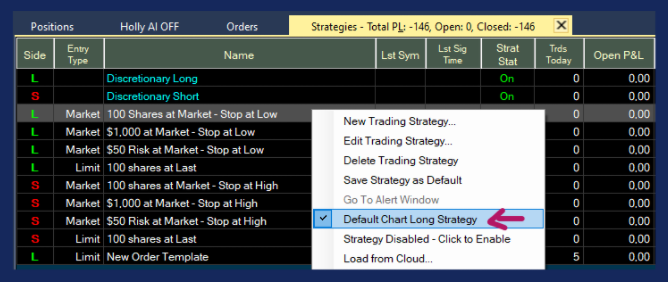
If you would like to apply personalized Stops and Targets to your Chart Order and have not yet set up a One-Click Order Entry Template, follow the steps in this section first.