Use Microsoft Internet Explorer version 5.0 or later to access all functionality of the alerts server. A limited version of the alerts server is also available. The limited version works on a variety of web browsers.
The limited version provides the same data, but fewer features, and a less appealing user interface. The preferred version does not flash when it updates, and it updates more often. The limited version contains a hyperlink to manually update the data; this link is always available, but seldom necessary.
The server will automatically choose which version to display. The limited version will say "Warning: This is the limited version of the alerts server software." at the bottom of the page.
This page describes the web based version of the product. Trade-Ideas Pro offers similar functionality in a traditional application, rather than a web page. Our API allows you to embed the same functionality into your own applications and web sites.
| Name | Description | |
|---|---|---|
These alerts appear any time there is a print for a higher or lower price than the rest of the day. Highs and lows are reset once a day at a time determined by the exchange. When the alerts server sees a new high, it looks for the most recent day before today when the price was higher than it is now. It reports the day when this happened, and the high for that day as resistance. For a new low, the server looks for the most recent day when the price was lower than the current price. It reports the low for that day as support. Note: This is a very simple version of support and resistance based only on daily highs and lows. Several alerts listed below implement more advanced algorithms for finding support and resistance. These alerts are related to the Position in Range filters. Use these filters to make other alert types sensitive to highs and lows. More options related to these alerts are listed below. |
||
These alerts appear any time the ask price goes higher or the bid price goes lower than any time today. These are reset at the same time as the highs and lows. These alerts are never reported in the 30 seconds before or 60 seconds after the open. More options related to these alerts are listed below. |
||
These alerts are a subset of their unfiltered counterparts. When the price quickly changes several times in a row, only one of these alerts will appear. The unfiltered alerts appear once every time the price changes. Typically no more than one alert per stock will appear each minute. However, if a stock price changes by more basis points than expected, new alerts will be displayed more often. The cutoff point for each symbol is automatically chosen based on volatility. Daytraders often prefer to display the unfiltered versions of these alerts on a large set of stocks. The effect is to create a window where the user can quickly see if the market as a whole is moving up or down. Other traders prefer to see fewer, more interesting alerts. For that effect, select these filtered versions of the alerts. Some people create two or more alert windows, some with filtered alerts and some with unfiltered alerts. |
||
These are similar to the new high ask (filtered) and new low bid (filtered), listed above. More options related to these alerts are listed below. |
||
Pre-market highs and lows show the highest and lowest prices of the morning. This only includes the pre-market prints, which are not part of the normal highs and lows. You can filter these the same way as normal highs and lows. For example, set the filter to 1 if you only want to see highs which are higher than the previous day's high, or lower than the previous day's low. More details |
||
Post-market highs and lows show the highest and lowest prices since the market closed. This only includes the post-market prints, which are not part of the normal highs and lows. You can filter these alerts the same way as other highs and lows, with one difference. We start counting the number of days from today's close. So a value of 1 day means that the high was higher than today's high, but not higher than the previous day's high. If that same print had happened before the market closed, it would have generated an alert with a value of 0 days. More details |
||
The icon for these alerts describes the chart of the corresponding stocks. Start with the stock's closing price from the previous day. Follow the stock down to today's low. Report an alert when the stock returns 25% or 75% of the way from the low back to the close. A stock can report these alerts more than one time per day. Note: These alerts examine and report on every print. These alerts do not filter out or otherwise correct bad prints. These alerts are typically used as a warning of something coming, so these alerts report as quickly as possible, rather than waiting for confirmation. Our proprietary filtering removes the most insignificant moves. More filtering options related to these alerts are listed below. |
||
These work just like the Pullback from lows (Close) alerts, but in the other direction. More filtering options related to these alerts are listed below. |
||
These alerts work just like the previous pullback alerts, but they always start from today's open, rather than the previous day's close. More filtering options related to these alerts are listed below. |
||
These are similar to the previous alerts. They track a stock as it move to new lows or new highs, and then they report when the stock moves 25% or 75% of the way back. These alerts will automatically choose between the stock's open and its previous close. They will pick whichever of the two will cause the pattern to be bigger. This arrangement is particularly popular with Fibonacci traders. More filtering options related to these alerts are listed below. |
||
The check mark pattern is defined by higher highs followed by lower lows followed by even higher highs. This pattern is most commonly seen as a continuation pattern. The inverted check mark is the same pattern, but upside down. These patterns are based on daily highs and lows. The exchanges report highs and lows almost exclusively during market hours, so these alerts rarely if ever occur after market. We never report these alerts before the open or in the first three minutes after the open. The last part of the check mark must happen at least three minutes after the open. |
||
These alerts report when a stock moves up or down a certain percentage since the previous close. These alerts are based on official prints, not the pre- and post-market. These alerts were requested by money managers who often have to report to investors when a stock moves against them by too much. These alerts are more straightforward than many of our alerts. A money manger will typically watch several types of alerts, but will only report simple events to clients. Typically these alerts only report once at each price level. However, if an alert was based on a bad quote, the server will reset itself to the last valid alert. The server does not report an alert until the stock price has changes by at least 3%. The user can require higher standards, as described below. |
||
These alerts report each time the stock price moves an integer number of standard deviations from the closing price. These are very similar to the % up/down for the day alerts, but these are based on volatility rather a percentage. For some stocks it is interesting and unusual when they move up by less than 1% from the previous close. Others must move by 2% or more before they are interesting. The user can require higher standards, as described below. These alerts are slightly different from our other volatility alerts, because these use a more traditional formula for volatility. For most of our alerts we use two weeks worth of volume-weighted, intraday volatility data, and we scale it so that "1" means a typical move for one 15 minute period. These alerts are based on a year's worth of volatility data. Recent data is weighted more heavily than year old data, and the data is scaled so that "1" means a standard deviation for one day. |
||
The crossed daily highs resistance alert reports whenever a stock crosses above any previous day's high for the first time since the end of that previous day. The crossed daily lows support alert reports whenever a stock crosses a previous day's low for the first time since the end of that previous day. These compare the current price to the daily highs and lows for the past year. These alerts are a variation on the idea of a 5 day high or a 52 week low. These alerts tell you when a stock is moving from 5 day highs to 6 day highs. Or from 6 day highs to 7 day highs. Etc. The messages and the filters for these alerts are the same as for the new high / low price alerts. In fact, these alerts are a subset of the standard daily high / low alerts. These alerts only report when the number of days in the new high or low changes. |
||
These alerts report when a stock has an unusually high number of shares on the best bid or ask. These are very short term alerts aimed at very fast, experienced traders. We only generate these alerts for stocks with an average daily volume of less than 3,000,000 shares per day. If a stock typically trades less than 1,000,000 shares per day we require a bid or ask size of 6,000 shares or greater to generate an alert. Otherwise we require a bid or ask size of 10,000 shares or greater to generate an alert. We also have additional filters to prevent a stock from reporting this alert too often. For example, if the best bid for a stock is 20,000 shares at $10.00, then someone adds a bid of 100 shares at 10.01, the 20,000 shares still appear in the order book. When the 100 shares go away, and the best bid returns to the 20,000 shares at $10.00, we do not report another alert. If we report a large bid or offer size, then the size grows even larger, we typically report another alert. The message for that alert is labeled "(Size increasing)". If a stock is showing a large bid or ask size, and the price changes but the size remains large enough, we may report an additional alert. The message for that alert is labeled "(Price rising)" or "(Price dropping)". This message only applies to large size. For example, if we see a 20,000 shares on the bid at $10.00, we report an alert. If the best bid changes to 100 shares at $10.05, we report nothing. If the best bid then changes to 15,000 shares at $10.02, we report a second alert, labeled "(Price rising)". If a large bid is dropping, or a large ask is rising, this makes for a stronger alert. If a large bid is rising, or a large ask is dropping, this may be a "head fake"; someone may be trying to trick you by showing large size in one direction, while slowly buying or selling in the other direction. In either case, we report an alert. The bid and the ask are two completely separate alerts. The size or price of the bid does not influence the Large ask size alert. The size or price of the ask does not influence the Large bid size alert. More options related to these alerts are listed below. |
||
The market crossed alerts appears when the ask price for a stock is lower than the bid price. These conditions occur when the stock is unusually active and often signal a turning point. These alerts will not appear every time the market is crossed. Crosses often appear in groups. The alerts server will filter these, and report the first crossing in each group. It will report new alerts only if the size of the cross grows, or if the market has been uncrossed for several minutes before crossing again. Some stocks, particularly the highest volume stocks, are crossed on a regular basis. The alerts server may filter out most or all of the alerts for these stocks. In some cases the alert server will describe the alert as "up" or "down". This distinction is based on the primary market. The assumption is that the primary market does not react as quickly as the ECNs. So if the bid on an ECN is higher than the specialist's offer on an NYSE stock, many traders assume the price will move up soon. Note: These alerts are only intended to highlight stocks which are doing interesting things. A crossed market is often a leading indicator of other activities. These are not intended for arbitrage. Crossed markets typically last for only a second or two, and disappear before most traders can take advantage of them. More options related to these alerts are listed below. |
||
The market locked alert occurs whenever the bid and ask for a stock are at exactly the same price. Like a market cross, a market lock typically shows when a stock is especially volatile. These alerts are automatically filtered similar to the market crossed alerts. If this condition occurs several times in a row, you will only see one alert. |
||
These alerts tell you when the specialist's spread for an NYSE stock suddenly becomes large. Large is at least 50 cents. If the spread changes multiple times in a short time period, you'll only be alerted the first time. For additional ways to work with the spread, be sure to look at the min and max spread filters. |
||
Trading above occurs when someone buys a stock for more than the best offer price. Trading below occurs when someone sells a stock for less than the best bid. These alerts typically signify a temporary condition where a stock is suddenly more volatile than normal. Often this is caused by traders who know that the stock price is about to change quickly, so they choose the fastest execution venue rather than attempting to get the cheapest one. Highly experienced short term traders may choose to join the action, in anticipation of a fast change in the stock price. Longer term traders still take note of this condition because it is a leading indicator of which stocks will have interesting activity. This signal is strongest when there are multiple events for the same stock in a short period of time. When this happens the alerts server will group multiple events into the same alert. The alert message will say something like "Trading above 4 times" to indicate that this alert includes 4 different prints that were higher than the best offer. If it just says "Trading above" but doesn't say "times", then this alert only refers to a single print. More options related to these alerts are described below. |
||
These alerts are a subset of the Trading above and below alerts. These alerts only apply to NYSE and AMEX stocks, and they only work during normal market hours. If a print is below the NYSE specialist's bid, then we display a Trading below specialist alert. If a print is above the specialist's offer, then we display a Trading above specialist alert. More options related to these alerts are described below. |
||
The NYSE imbalance alerts only happen near the end of the trading day. These are based on the specialist's market on close orders. If there are more people trying to buy a stock than are trying sell the stock, then we call that a "buy imbalance." If there are more people trying to sell, then we call it a "sell imbalance." The description of the alert includes the size of the imbalance in shares. When there are more buyers than sellers, that often pushes a stock price higher. When there are more sellers than buyers, the pressure goes in the other direction. The imbalance data speaks directly to these facts. That's why we use green to show buy imbalances, and red to show sell imbalances. More options related to these alerts are listed below. |
||
The offer stepping down alert describes a trading pattern often associated with a market short sale. Although there is no certain way to detect a market short, many proprietary traders tell us they are looking for exactly this pattern. This patterns is obsolete and is no longer supported. When the rules for short-selling changed, most of these went away on their own. The remaining alerts were random noise. |
||
These alerts appear any time a stock changes between being up for the day, and being down for the day. These compare the current price to the price of the open. Daytraders typically use the open, not the close, to decide if a stock is up or down for the day. These alerts always compare the price of the last print to the price of the most recent open. In the pre-market, this refers to the open of the previous trading day. Otherwise this refers to today's open. More options related to these alerts are listed below. |
||
These alerts are similar to the previous two alerts, except these alerts look at the close, not the open. Most institutional traders use the close, not the open, to say if a stock is up or down for the day. Before and during normal market hours, this refers to the previous trading day's close. After normal market hours, this refers to the current day's close. Note: This value can change during post market trading. The closing price can be estimated right at the close, but the official number is not available until later. More options related to these alerts are listed below. |
||
These alerts present information similar to their unconfirmed counterparts. Each time the price of the last print crosses the open or the close, one of the preceding unconfirmed alerts appears. The advantage of this is that the messages are instant, and the last message shows the current direction of the market. The disadvantage is that it is noisy. If the price stays near the open or the close, many alerts will appear. The alerts listed here require statistical confirmation before they appear. This filters out noise, but requires a slight delay. This analysis involves price, time, and volume. If the price continues to move around the open or close, this alert may never appear. Once the price chooses a direction the exact amount of time required for the alert to appear depends on volume. The statistical analysis does not require that every print cross the open or the close before the alert is displayed. The analysis filters out insignificant prints that go against the general trend. It is even possible, although unlikely, that the last print disagrees with the analysis as a whole. |
||
These alerts report when a stock's price is acting differently than expected based on the prices of related stocks. The server reports a breakout and displays a green arrow if the stock is performing better than the rest of the sector. The server reports a breakdown and displays a red arrow if the stock is performing worse than the rest of the sector. These are all relative measurements. It is possible that all stocks in the sector are moving up today. If one stock in the sector is moving up faster than the rest, that stock will report a breakout. If another stock in that sector is also moving up, but much more slowly than expected, it will report a breakdown. The server determines which stocks are related to which other stocks empirically. It compares the intraday moves of each stock to the intraday moves of a variety of different indices. It records which index is the best predictor of the stock, and it records additional statistical information about the relationship. This is often an index of the stock's sector, but it may also be a broader market index. For some stocks no index is appropriate. The server never reports one of these alerts for those stocks. During the day the server monitors various ETFs and similar products. These give a more timely description of the underlying stocks than watching an index directly, especially near the open. In real time the server compares the changes in each stock's price to the expected changes based on the other products. It reports an alert as soon as the actual price varies too much from the expected price. It recomputes this every time a stock prints; it does not include any type of confirmation. These alerts are not available for indexes. The opening price data for an index is not reliable. Instead, use the following alerts, which are similar but use the previous close rather than today's open. The server does not report a breakout unless the actual stock price is at least 1% above expectations. It does not report a breakdown unless the actual price is at least 1% below expectations. The user can require higher standards, as described below. |
||
These alerts are similar to the previous set of alerts. While those compare each stock's current price to its price at today's open, these compare the current price to the previous day's close. Otherwise, these alerts use the same algorithms and historical background data as the previous alerts. The most obvious advantage to using the previous close is that these alerts work in the premarket. The previous alerts only report after the opening print. More importantly, the two types of alerts handle the gap differently. If you believe that the gap was based on news after the market, and the market has already stabilized, use the previous set of alerts. Those start fresh after the open, and only look for new changes. If you think that the gap is significant and will continue to effect the stock prices through the day, use these alerts. This philosophy is appealing to traders who believe that the beginning of the day is too wild to be predictable or the open is manipulated by the specialists. More options related to these alerts are listed below. |
||
These alerts are similar to the Sector breakout/breakdown (from close) alerts. These are optimized to work well in the low volume times, such as before and after official market hours. The Sector breakout/down (from open/close) alerts look at a number of possible sectors and indexes, and choose one to match each stock. They make this choice based on how well the prices match during a typical trading day. The market divergence alerts try to compare each stock to QQQ. This is a popular point of comparison because it is a broad based index and it is so liquid, even before and after normal trading hours. The market divergence alerts also use a slightly different algorithm than the previous alerts to compare the stocks. This algorithm pays more attention to the previous close and minimizes the effects of the opening prices. As with the previous alert types, some stocks do not usually move with QQQ, so we do not report alerts for those stocks. If you do a lot of trading before the open or in other low volume times, these alerts are ideal. But they are also useful to traders who only trade at the open and other high volume times. For instance, take the strategy of open order enveloping. In this strategy traders assume that the specialist is manipulating the opening print, and they try to take advantage of this. They start shortly before the open by using yesterday's close and the current price of the futures to predict a reasonable opening value for a stock. They assume that the actual opening price will often differ from the expected value, but will usually move toward that value after the open. After placing your initial orders, use the market divergence alerts to watch your stocks. You will see alerts if the stocks move away from the expected value, moving against you. You will see no alerts as long as the stock moves toward the expected value. More options related to these alerts are listed below. |
||
This alert appears when a stock price is changing significantly less than normal. The volatility of the stock sets the expected price range for a stock price. Statistical analysis determines if a consolidation is strong enough to report. If the software detects consolidations on multiple time frames, it reports the most statically significant time frame. On average the software reevaluates each consolidation every 15 minutes, but the exact time depends on how quickly the stock is trading. The analysis is based on the majority of trades, weighted by volume; outlying prints may be ignored. This alert works best for stocks with medium to high volume. For low volume stocks, a few large prints can contribute more volume than all the rest of the prints combined. More options related to this alert are listed below. If you are looking for consolidations on a larger time frame, see the consolidation filters, below. These use a more traditional algorithm for consolidations, and they look at a daily chart. |
||
This alert appears when a stock is trading on higher volume than normal. Normal volume is based on the average volume of the stock on several recent days, at the same time of day. Historical volume data is broken into 15 minute intervals. Current volume must be up a minimum of 50% over the historical average before this alert is reported. If the current volume is at least 3 times the historical average, the alert description includes "very high relative volume". Current volume may be smoothed out; if volume in one time period is below average, it will take more volume to cause this alert in adjacent time periods. Distant time periods also affect each other, but to a lesser degree. This alert is related to the current volume filters. More options related to this alert are listed below. |
||
This alert shows when a stock has an unusual amount of volume. This is similar to the high relative volume alert, but the timeframe is different. This alert only looks at one minute candles. Like the high relative volume alert, this compares recent volume for an alert to a historical baseline, and that baseline can vary from one stock to the next and from one time of day to the next. You can set the minimum amount of volume required to set off this alert, as described below. This alert is most useful with stocks that trade a lot. For thinly traded stocks there is not enough historical data to set up a good baseline. A surprising number of stocks typically trade less than once every minute. For these stocks, almost any print would look unusual. The server attempts to smooth this out, but there is only so much it can do in a one minute time frame. If you are looking for stocks like that, you should use our other alerts and filters which work on a longer time frame. |
||
This alert appears when a stock is trading on significantly higher volume than normal. Normal volume is based on the average total volume of the stock on several recent days. Current volume is the volume between midnight and the current time. This alert can appear multiple times for a stock. If, in the course of a day, a stock trades a total of 3 1/2 times its average volume, the stock will generate 3 alerts. The first alert will occur when the stock's volume first gets to its daily average. The second alert will occur when the stock's volume gets to twice the daily average. An additional alert is generated each time the current volume crosses another integer multiple of the average volume. This alert is similar to the High relative volume alert, listed above. High relative volume is much more precise, looking at only the recent volume today, and comparing it to the normal volume for this time of day. This alert is better at finding stocks which are trading much, much more than normal. More options related to this alert are listed below. |
||
These alerts appear when a stock prints the tape more quickly than it normally does at this time of day. They only look at the number of prints, not the size of the prints. They are focused on timeframes of 3 minutes or less. This includes all prints, regardless of the exchange or execution venue. A stock must print at a rate of at least 5 times as fast as normal to generate this alert. Roughly speaking, if a stock prints as many times in a 3 minute period as it usually does in 15 minutes, then we report an alert. We can also display additional alerts if the rate continues to rise. We always compare the current rate of prints to a historical baseline for this stock. Some stocks typically print more often than others. And we expect more prints during certain times of day than others. This historical data is more consistent during regular market hours than in the pre- and post-market. It is possible to see these alerts in the pre- and post-market, but they are far less common. These alerts are aimed at finding stocks which are just starting to print quickly; we report these alerts as soon as possible. However, once we report an alert, we are less likely to report a second alert for the same stock. If the rate drops, then rises again later in the day, we will display another alert. And if the rate increases, we will report more alerts. But if the rate remains constant, regardless of how unusual the rate is, you will only see these alerts when this trend starts. If you wish to see stocks which have been printing more than normal all day long, look at the Strong volume alert or the Min Current Volume filter. You can filter these alerts based on how much faster the prints are coming in than normal, as described below. |
||
Thousands of stocks are quoted and traded every day in U.S. securities markets. Trading in most stocks takes place without interruption throughout the trading day, however some stocks are subject to short-term trading halts and longer-term trading suspensions. The Halt alert will trigger when a stock is suspended for trading. The description column will offer more detail related to the Halt. The Resume alert will signal when a previously halted stock starts trading again. |
||
The running up now alerts notify the user when a stock price is trading up much faster than expected. The running down now alerts report when the price goes the other direction, trading down much faster than expected. We offer several versions of the running up and down alerts. These two work on the shortest time frame. These look for trends which would be most obvious on a 1 minute chart. These two alerts offer no confirmation, and can be set off by a single print. As a result, they often detect a trend more quickly than the other running alerts. They are also the simplest to understand because you can see everything they are doing if you watch a 1 minute candlestick chart. These alerts can be used to answer questions like, “show me stocks which have moved at least 25 cents in the last minute.” We always report the size of the move in the description of the alert. You can also filter based on that information. We only display the size of the move, because the timeframe is always 1 minute. If you want to see similar information for longer time frames, look at Min Up 5 and related filters. Like all of our running alerts, you do not need to add your own filter. The server will never display a move which is not unusual for that stock. For example if you ask to see every time Google moves a penny, the server will ignore your request. However, these two alerts have the simplest filters of all the running alerts. If you want to see stocks moving a specific amount, use these two alerts. These two alerts are based on the same mathematical models that we use to examine candlestick charts. If you are looking at stocks with ugly candlestick charts, you should consider one of the other running or down alerts listed below. Examples include candlestick charts where candles are frequently missing or empty, where candles are flat more often than not, where many candles are almost as big as the entire chart, or where gaps between the candles are often almost as big as the entire chart. Any time the short term candlestick chart doesn’t look like the pictures of charts in books on trading, you should consider one of the other alerts. The other alerts use more statistics to find the trend and additional data to confirm the trend. All of the running alerts are available before and after hours. However, the confirmation required for most of these alerts makes it hard for them to fire at these times. The running up and down now alerts may be more appropriate than the other alerts before and after hours. |
||
These alerts appear when the stock price moves very quickly. The exact number of basis points required to set off this alert depends on the volatility of the underlying security. To assist daytraders, this alert works on a time scale of approximately one minute. Bad prints are filtered out, and will not cause this alert to appear. The description of each alert includes the size of the move. Roughly speaking, this number shows how much the price has changed in the last minute. However, the alert will be reported as soon as the underlying security meets the minimum criteria, which may take less than one minute. Often the price continues to run in the same direction, so the final size will be larger than the size reported. This alert will only be reported when the price makes a clear, statistically validated move in one direction. It will not be reported every time the price of the last print moves by the price displayed on the screen. Otherwise, random noise would cause this alert to be reported more often. More options related to these alerts are listed below. |
||
These offer a middle ground between the volume confirmed versions of the running alerts and faster versions. Watching the confirmed running alerts, or any of the volume confirmed alerts we offer, is similar to watching a week's worth of 15 minute candles. Watching the faster running alerts is similar to watching 90 seconds worth of data on a tick chart. Watching the intermediate running alerts is similar to watching 25 minutes of 30 second candles. Of course, we continuously monitor the tick data, not candles, but this gives you an idea of the time frame for each alert. Like the other types of running alerts, these alerts point out stocks that are moving more quickly and more consistently than normal. Normal is defined by the intraday volatility over the past two weeks. At a high level, the three pairs of alerts are all looking for the same thing. In practice we need different algorithms to work on each time scale.
In some ways the intermediate alerts are more closely related to the volume confirmed alerts than to the faster
running alerts.
In some ways the intermediate alerts are more closely related to the faster running alerts than to the volume
confirmed running alerts.
The intermediate running alerts include a model for how much a stock normally moves in a given amount of time, based on that stock's volatility. This is similar to the models used by the other running alerts. The stock price must move at least twice as far as expected in the given time period or no alert will be generated. The user can require a higher standard, as described below. Roughly 30% of these alerts represent stocks moving at less than 2.4 times the expected rate. Roughly 40% are for stocks trading 2.6 times the expected rate. 50% represent stocks at 2.9 times expectations. 60%, 3.2 times expectations. 70%, 3.7 times expectations. 90%, 6.6 times expectations. These numbers can vary from one day to the next based on what the market is doing that day. However, if you set the minimum to 6.6, you will see only about 10% of the alerts that you would see if you did not set a value for the filter. You will see only the most active stocks. If you set the filter to 3.2, you will see about 40% of the alerts that are available. |
||
These alerts are similar to their faster counterparts, but these alerts work on a longer time frame and require more volume to appear. These alerts work on a minimum time frame of approximately 15 minutes. The exact time frame can change based on how quickly a stock is trading. To assist institutional traders, these alerts have stricter criteria than the faster ones, so fewer of these alerts appear. There is no direct relationship between the confirmed and faster version of these alerts. Neither is a subset of the other. It is analogous to the problem of drawing trendlines on graphs with two different time frames. A trend may be clear in the smaller time frame but reverse itself several times in the larger time frame. Conversely, a trend may not be considered strong to report on the smaller time frame, but in the larger time frame the trend is consistent enough to report. The confirmed version of these alerts actually monitors multiple time frames, with different cutoffs for each one. Because these alerts require statistical confirmation of a trend, the last print may not agree with the
trend.
Often these alerts can be helpful to find tops and bottoms.
During especially turbulent trading, it is even possible to see a running up alert followed almost immediately by a
running down alert.
The description of the alert will include more information:
More options related to these alerts are listed below. |
||
These alerts are similar to the "Crossed above open (confirmed)" alert. These alerts use the same statistical analysis of the price, but they compare the price to other technical levels. The 200 day moving average is the traditional way to determine if the stock is up or down in the long term. This technical level is a staple for institutional traders. The 50 and 20 day moving averages are commonly used by many different types of traders. The VWAP is often used by institutions to grade their traders. The VWAP can also be used to set prices on institutional orders. |
||
These alerts compare the price of the last print to the current VWAP for the day. These will notify you when the price moves an integer number of percentage points off the VWAP. These will also tell you when the price crosses the VWAP. Initially every stock starts at the VWAP. If the price moves significantly in one direction, and then back, there will be an alert when the price crossed the VWAP. These alerts are popular because of algorithmic trading. One of the most important metrics for algorithmic traders is how far off the VWAP a stock is trading. Other traders use our alerts to predict how the algorithmic trading strategies will try to hide large order flow. These alerts will typically go off only once at each integer percent level. However, if a price moves one way, then back the other way, the alerts will notify you of the return trip. To limit the alerts even further, use the alert specific filters, as described below. |
||
A gap is when a stock changes price between yesterday's close and today's open. A gap reversal is when a stock moves in one direction between yesterday's close and today's open, then moves in the other direction after today's open. A gap reversal alert occurs when a stock price crosses yesterday's closing price for the first time since today's open. This alert reports the size of the gap. The gap is defined as today's opening price minus yesterday's closing price. This value is positive, and this is called a "gap up", if the stock price moves up between the close and the open. This value is negative, and this is called a "gap down", if the stock price moves down between the close and the open. If the close and the open have the same price, there is no gap, and this alert will not occur. Note: This is a very common definition of "gap", but this is not the only definition of gap. This alert also reports the continuation. If the stock gaps in one direction, then immediately starts trading in the other direction, there is no continuation. However, if the stock gaps in one direction, then continues to trade in that direction before eventually reversing, that is called a continuation. The size of the continuation is the amount that the stock moved in the direction of the gap, after the open, but before the reversal. This alert will occur the instant a stock price crosses yesterday's close, even by a fraction of a penny. Normally this alert will not occur more than once per day. It is possible to see this more often if the exchange reports a correction to a bad print. More options related to these alerts are listed below. |
||
These alerts occur when a stock gaps in one direction, starts to fill the gap, but retraces its steps and continues in the original direction of the gap. A false gap up retracement alert occurs when the price continues above the open by a sufficient margin for the first time. A false gap down retracement alert occurs when the price continues below the open by a sufficient margin for the first time. In order to have an alert, there must have been a sufficiently large gap between the close and the open, and the price must have partially filled that gap. If the price immediately moves away from the close price (continuing in the direction of the gap), if the price crosses the close price (overfilling the gap), or if the gap was too small, there can be no alert. Normally each stock can have no more than one of these alerts per day. However, if the exchange reports a correction to a bad print, it is possible to see more. More options related to these alerts are listed below. |
||
A volume confirmed channel breakdown / breakout alert occurs when a stock transitions directly from a consolidating state to a running state. See the definitions of the consolidation alert, and the running up / down (confirmed) alerts for more details. A consolidation does not always end in a channel breakdown or breakout alert. If the stock price moves just slightly outside of the range of the consolidation, the software may just increase the size of the channel. In this case another consolidation alert will eventually occur, but it will be labeled as "decaying". Alternatively, the stock price can move far enough outside of the channel that the stock in no longer consolidating. If it does so slowly enough, no alerts will occur. These alerts only occur when the stock price moves quickly enough to be interesting. These alerts require a certain combination of volume and price action for confirmation. This is required by the way we report consolidations. The top and the bottom of the channel are based on the price of most of the prints, but some prints will be outside of the channel. Therefore, an alert does not occur every time a single print is outside of the channel. An alert only occurs when there is a recognizable pattern of price, time, and volume. In the past, "channel breakout" and "channel breakdown" appeared in the description of running up / down (confirmed) alerts. Now these alerts have their own alert type, so a user may enable or disable these separately from the running alerts. More options related to these alerts are listed below. |
||
The user sees these alerts whenever a consolidation pattern ends abruptly. These alerts attempt to identify the same chart patterns as their confirmed counterparts. The primary difference is that these alerts attempt to notify the user as quickly as possible, while the confirmed alerts wait until the chart pattern is clearer. As a trade-off for being notified sooner, the user may receive some false signals. Very roughly speaking these alerts are on the same time-scale as a one minute chart, and the confirmed versions are on the same time-scale as a 15 minute chart. These alerts pay less attention to volume and rate of price change than the confirmed versions. These alerts pay more attention to the order book and the precise position of support and resistance than the confirmed versions. These alerts are more common than the confirmed versions. The volume confirmed versions of these alerts require volume confirmed running up or down patterns. These alerts do not require a corresponding running up or down alert. These alerts include analysis very similar to the analysis used by the running up and down alerts. These alerts can be triggered much more quickly than a running up or down alert. More options related to these alerts are listed below. |
||
These alerts describe a consolidation breakout pattern. This pattern starts when a stock price moves only a small amount for a sufficient amount of time, creating a “consolidation” pattern. We first report an alert when the stock price moves outside of the range of the consolidation pattern. If the price continues to move in the same direction, and it moves quickly enough and far enough, we will report additional alerts. These alerts describe the same general pattern as the channel breakout and channel breakdown alerts. However, these alerts use more traditional methods of analysis, and may be easier to see on a stock chart. For one thing, each of these alerts works on one specific time frame, where the channel breakout/breakdown alerts automatically look at a wide range of timeframes. Also, these alerts pay more attention to time, and very little attention to volume. Finally, these alerts do not require any confirmation; a single print can create an alert. To see these alerts clearly, configure your stock chart to show candlesticks. And show exactly 41 periods in the chart. This pattern will be visible on other charts, but it will be easiest to spot on a chart configured in this way. Our definition of a consolidation removes any stock with empty candles. If a stock hasn’t traded at all in some time, that does not count as a consolidation pattern. Each candle in the consolidation must contain at least one print. More options related to these alerts are listed below. |
||
These alerts appear whenever a stock crosses important support and resistance lines. When a stock trades a lot near a particular price level, but never goes above that price, we draw a resistance line at that price. When a stock trades a lot near a price level, but never goes below that price, we draw a support line at that price. Support and resistance lines are not an exact science. Most interesting stocks always fluctuate by at least a few cents in even the smallest timeframes. We use proprietary filtering algorithms to determine the best place to draw these lines, and a few prints are always on the wrong side of the line. We use related algorithms to determine when the lines have been crossed. Again, a single print can cross the line without causing an alert. Sufficient volume is required to cause the alert. More options related to these alerts are listed below. |
||
These alerts appear whenever a stock crosses important support and resistance lines. These are similar to their volume confirmed counterparts. Both sets of alerts use the same definition of support and resistance, and the exact same lines. The volume confirmed versions of the alerts require more proof that the price has really crossed the support or resistance line. These alerts require less confirmation than their volume confirmed counterparts, so we typically report them sooner. Support and resistance are particularly sensitive to noise. By definition, support and resistance are places where the stock price spends a lot of time. The stock does not stay at one exact price, but it moves around near that price. If we just drew a line right through the middle of support or resistance, and reported every time the stock made a single print on the wrong side of the line, we would generate too many alerts. These alerts are similar to looking at a 1 minute stock graph. The volume confirmed versions of these alerts are similar to looking at a 15 minute stock graph. More options related to these alerts are listed below. |
||
A block trade alert means that there was a single trade with at least 20,000 shares. Block trades usually show institutional trading. These large trades are done over the phone. The traders report them electronically after the fact. If a trader tries to make a large trade on an ECN, the trade will usually be broken into many smaller prints, rather than one large one. The description of the alert may contain additional information:
The description also includes the name of the exchange where the trade takes place, when that information is available. Note: This was previously known as a "block print" alert. More options related to this alert are listed below. |
||
The broadening pattern, also called the inverted triangle pattern, is a common pattern in technical analysis. This pattern is defined as a series of higher highs and lower lows. It takes at least 5 consecutive highs and lows in this pattern before we report it. A broadening bottom alert means that the price touched the bottom of the pattern, then turned back up. A broadening top alert means that the price touched the top of the pattern, then turned back down. These are part of a series of alerts all based on local highs and lows. Compared to most of our alerts, these alerts have longer terms and are based on more complicated chart patterns. These patterns take longer to see, but they also last longer. The analysis for these alerts starts with our standard volume confirmation. This allows us to see which price trends are significant, and which prints should be filtered out. You need more than just a price trend to define a high or a low. You need significant volume below a high price, just to set a baseline. Then you need significant volume near or at the high price to define the high price. Finally you need significant volume below the price, again, to show that the trend has reversed itself and the price has turned around. Lows are defined similarly. After you have a series of these turning points, you can see the patterns described in these alerts. The description of each alert lists the prices of the highs and lows that formed the pattern. This includes our normal algorithm for removing stray prints. This shows the most extreme prices where more than a trivial amount of volume occurs. In some cases this price is an average of several prints, if no one print described the turning point adequately. The description also includes the times when the pattern started and ended. As a result of the smoothing and confirmation, the times are not as precise as the prices. This is particularly obvious with NASDAQ stocks. Often a significant turning point will occur between one day's close and the following trading day's open. The alert will attempt to find the exact turning point, but since trading gradually trails off in the evening, and gradually picks up in the morning, there may be no specific point in time. The alert will just give its best estimate between the open and the close. For NYSE stocks, the open is much more precise, So these alerts will often list the open as the exact starting time. We report only the times when the stock was at the first high or low price and the when the stock was at the last high or low price. The definition of these alerts requires the stock price to move in a certain direction before and after this to define a turning point. We don't include this additional period in the time. Each of these alerts can be filtered based on the volume inside the pattern. Like the times, we only include volume between when the stock was at the first high or low and when the stock was at the last high or low. We do not include the volume before and after these turning points. More details on this filter are listed below. |
||
These alerts report standard triangle patterns, which are common in technical analysis. A triangle pattern describes a stock price which keeps moving, but covers smaller and smaller price ranges over time. A triangle is defined as a series of lower highs and higher lows. It takes at least 5 consecutive highs and lows in this pattern before we report it. We use the terms "triangle bottoms" and "triangle tops" because they are so common in the literature. While triangles are important patterns, it is hard to say for certain if the price will go up or down after a triangle. We call a triangle a "bottom" and color it green if the first point is at the bottom, and the first line is going up. For the most common case, when the pattern contains exactly 5 turning points, a triangle bottom will end by going up. After seeing a triangle pattern with 5 turning points, we might see more lower highs and higher lows. These points make the triangle pattern stronger and more distinct. Each one of these points means that the stock price changed direction. In these cases we continue to use the first point, not the last point, to choose a name and icon for the pattern. We use the initial because point because the initial trend is the largest and the strongest trend in the triangle. The last point shows the smallest and the weakest trend. The analysis and reporting of triangle patterns is very similar to the analysis and reporting of broadening patterns, described above. |
||
A rectangle is another standard technical analysis pattern. A rectangle is defined by a series of highs and lows where each high is at approximately the same price as the other highs, and each low is at approximately the same price as the other lows. We report a rectangle pattern after seeing at least 5 consecutive highs and lows. If the last turning point was a low, we call the pattern a rectangle bottom, and we draw a green icon to show that the price is going up. If the last turning point was a high, we call the pattern a rectangle top, and we draw a red icon to show that the price is going down. Each time we add another point to the rectangle, the direction changes. Rectangles are similar to consolidation patterns, because they both show a stock trading in a channel. However, we use completely different algorithms to build the two types of channels. The consolidation algorithm depends heavily on the volatility of the stock, comparing the amount that the stock price moved recently to the amount that we would expect it to move. A consolidation pattern can become stronger if the price just stays inside the channel. A rectangle pattern depends more on the specific prices near the edges of the pattern. The only way to confirm a rectangle pattern is for the price to move up and down through the entire range of the rectangle. A rectangle might not be a consolidation pattern if the rectangle is too tall. A consolidation might not be a rectangle if the top and bottom edges are not precise enough. We use the channels from our consolidation algorithm to create channel breakout alerts. This algorithm is good at finding a specific interesting price level. Our rectangle algorithm is best at exactly the opposite. The rectangle alert tells you that the channel has been confirmed, and the price is moving back inside the channel. The analysis and reporting of rectangle patterns is very similar to the analysis and reporting of broadening patterns, described above. |
||
A double bottom is common long-term technical analysis pattern. A double bottom is defined by at least two lows at approximately the same price level. Significant time and volume must to exist between the two lows, making them distinct. This alert can also report triple bottoms, quadruple bottoms, etc. In these cases the alert description states the number of lows. We do not require as much time or volume between the individual lows in a triple or quadruple bottom as we do in a double bottom, as long as the first and last low are spread sufficiently far apart. The analysis and reporting of double bottom patterns is very similar to the analysis and reporting of broadening patterns, described above. |
||
This alert reports when an double top pattern appears. This includes triple tops, quadruple tops, etc. These patterns are identical to double bottoms, but upside-down. |
||
This alert reports the inverted head and shoulders pattern which is common in technical analysis. An inverted head and shoulders pattern is defined by exactly 5 consecutive turning points. The first point is a low. The last point is a low at approximately the same price as the first point. The second point is a high. The fourth point is a high at approximately the same price as the second point. The middle point is a low, and it must be lower than any of the other 5 points. Our definition of "approximately the same price" depends on the size of the pattern and the volatility of the stock. There are many common interpretations of an inverted head and shoulders pattern. Some people use the first and last points, the shoulders, to draw a support line. We use a green icon to represent this pattern, since many people use this as a reversal pattern. The analysis and reporting of an inverted head and shoulders pattern is very similar to the analysis and reporting of broadening patterns, described above. |
||
This alert reports when a head and shoulders pattern appears. This pattern is identical to a inverted head and shoulders pattern, but upside-down. | ||
These alerts report when a stock makes a new intraday high or low. These alerts are defined in terms of a standard candlestick chart. Look at the current candle that is building for a stock, and compare that to the previous candle. The first time that the current candle goes above the high of the previous candle, we report a new high. The first time that the current candle goes below the low of the previous candle, we report a new low. We ignore candles with no volume; we always go back to the last candle representing at least one trade. These alerts are based strictly on traditional candlestick analysis. These alerts only look at price and time, and they do not filter out bad prints. Most of our alerts take volume, spread, and volatility into account. This trade-off makes these alerts slightly easier to understand than most of our alerts, but much noisier. These alerts can serve the purpose of a trailing stop. They constantly tell you when the stock price pulls back in one direction or the other. The best way to use these alerts is to apply them to your current portfolio so you know if one of your positions is moving away from you. |
||
These alerts are based on the idea of a trailing stop. They will report when a stock price pulls back from a local high or low. These highs and lows can happen on any time frame, they are not limited to candles of any particular size. A trailing stop is a feature of many trading applications which helps you lock in profits. The software will watch each of your positions. Each time one of your long positions goes up, the software adjusts your stop loss. If the prices moves back down a predetermined amount, you will hit the stop loss, and the software will automatically sell your stock. The software constantly compares the current price of each of your long positions the highest price since you owned the stock. Short positions work the same way, but the direction is reversed. Trade-Ideas does not know when you buy or sell a stock, so we can not replace a stop loss. However, we can approximate your stop losses. To do this we assume that you always buy stocks when they are going up, and short them when they are going down. The trailing stop alerts are similar to the pullbacks from highs and lows, and the Fibonacci retracements. All of these alerts report when a stock moves in one direction, then turns around and moves sufficiently far in the other direction. Trailing stops are different because they work on a shorter time scale and typically report more often. For the pullbacks from highs and lows, the turning point must be a new high or low for the day. For the Fibonacci retracements, the turning point must be a volume confirmed support or resistance line. Trailing stop alerts, like real trailing stops, will allow even a single print to serve as the turning point. The first trailing stop alert will occur when the stock moves at least 0.5% down from the last high or up from the last low. The stock will produce another alert each time the stock continues in that direction for another 0.25%. The there are three common ways to use these alerts. If you are watching your stocks very closely, you can use these alerts similar the way you'd use a real trailing stop. You can have one alert window generate stop loss alerts whenever your long positions move down, and have another window generate stop loss alerts whenever your shorts move up. For more general information you can put the up and down alerts into the same window and watch all of your stocks. This acts a lot like a standard stock ticker. The difference is that most stock tickers list the stocks as red or green depending only on whether they are up or down for the whole day. These alerts to show you which stocks are up or down for a shorter time frame, and you can configure them to adjust that time frame. If you use real trailing stops in your trading, these alerts can help you determine the best values to use for these stops. Often when you use a trailing stop you are surprised how quickly you are stopped out. Traditional backtesting tools are not precise enough to simulate a trailing stop. If an up candle is very tall, does that mean that the stock went straight up? Or did it move back and forth a lot in the middle of the candle? Use these alerts with our history feature to see just how much a stock typically moves around in these smaller time frames. More options related to these alerts are listed below. |
||
These alerts are similar to the ones above, but these are triggered by volatility, not percent. This makes it easier to use just one filter value for a lot of stocks. This also prevents the same stocks from reporting a lot every day, while other stocks never report. Stocks which are move volatile will have to move further to set of an alert. These alerts use the same volatility measurements that we use throughout the system. One "bar" is the amount that a stock typically moves between each bar of a 15 minute bar chart. These alerts will first report when a stock moves an entire bar off of its last high or low. Additional alerts will appear each time the stock continues in the same direction for another 1/2 bar. Some traders prefer the % versions of these alerts because the math is easier; they can see exactly what the alert is doing. In most cases we recommend that you use the volatility versions of these alerts. Let our servers do your homework for you; let us tell you how large a move has to be before it is considered interesting. That way you'll get the right value for every stock, and the values will be updated every night. Look up a stock in our stock screener if you want to know the exact value of a volatility bar for that stock. More options related to these alerts are listed below. |
||
These alerts define support as the lowest point in the first candle of the day. Resistance is the highest point in the first candle. The first time we break above resistance, that's an opening range breakout. The first time we break below support, that's an opening range breakdown. You can choose between 1, 2, 5, 10, 15, 30 and 60 minute candles. 15 is the most popular choice, but they are all valid. Many trading strategies tell the trader to watch a stock closely from the open, but not to make any trades until the market has settled down. Wait for the stock to choose a direction. Use the size of the first candle to tell you how much the stock has to move before it has selected a direction. These alerts automate the strategy described above. Instead of watching one stock closely, let our software search through the entire market to tell you what's hot. Scans like these monitor all stocks on various time frames. Let's say, for example, that you don't like to start trading until 10 O'clock. Bulls and bears will become obvious at that time if you watch the 30 minute opening range breakouts and breakdowns. In addition to picking individual stocks, you can uses the alerts to get a feel for the overall market. Gauge the strength or weakness of the market based on the number of breakouts vs. breakdowns that you see. These are powerful alerts because the stock price must pass through two forms of support or resistance. A breakout alert only occurs when the stock price breaks above the high of the first candle, for the first time all day. That means that the stock is also making new daily highs at the same time as it is crossing the resistance line described above. For the same reason, a breakdown alert means that the stock is making new lows for the day at the same time as it is passing through the support described above. Note: "1 minute" does not mean one minute after the bell rings to start the trading session. Each stock has its own clock. We start the clock when a stock has its first print of the day. For NYSE stocks we ignore any prints before the specialist opens the market. |
||
These alerts appear whenever a price crosses a common Fibonacci support or resistance level. When a price moves in one direction for a certain price interval, then turns around and moves in the other direction, many traders use Fibonacci numbers to determine interesting price levels. When the price gets as far as one of these levels, we generate an alert. The most common interpretation of this alert is a reversal. The icons and textual descriptions of these alerts are based on this interpretation. When the price goes down through a level, the icon is green and the text says buy. When the price goes up, the icon is red and the text says sell. Warning: Trading systems involving Fibonacci levels typically have additional criteria for entering a trade. These alerts tell the trader to take a closer look because the price is at an interesting level. Do not buy or sell only from these alerts. This is a very popular technical indicator, so there are numerous books, websites, classes, etc., describing different ways to trade with Fibonacci. These are some of our more intricate alerts. There are three interesting points in the pattern. Although the analysis of these points is similar to our other alerts, each point is examined using different levels of confirmation.
Each of these alerts can be filtered based on the volume inside the pattern. Like the description, this filter only includes volume starting at the first pivot. We do not include the volume before the pivot, even though it was used in the analysis. More details on this filter are listed below. |
||
These alerts are based on the entry signals taught by Precision Trading System. This system reports high probability trades based on the way stocks typically move in a linear regression channel. For details about this system, contact Precision Trading System. For each stock we perform short and long term linear regression analysis. We use the longer term linear regression to form a channel, and tell us where the stock is likely to move. We use the shorter term linear regression to show us the stock's current momentum. When a stock starts moving from one side of the channel to the other, we report an alert. These alerts do not report exactly the same signals described by Precision Trading System. We recommend that you use these alerts to find interesting stocks, then examine the charts yourself to verify that these match your trading criteria. Each type of alert is based on signals from a single chart, however you may want to check additional charts for confirmation. You can filter these alerts based on the amount of room left in the channel. See below for details. |
||
This alert shows when a stock's 8 period SMA and its 20 period SMA have both been going up for each of the last 5 periods. A period is 2 minutes, so this shows a trend lasting at least 10 minutes. This alert will report again if the SMAs continue going up for a total of 8 periods. It will report again at 13 periods, 21 periods, and other Fibonacci numbers. You can filter these alerts based on the suddenness of the move. See below for details. |
||
This alert is the same as the previous one, but it shows when both SMAs are going down. |
||
These alerts are the same as the previous two, but they work on 5 and 15 minute charts instead of a 2 minute chart. |
||
These alerts report when one intraday SMA crosses another. The server is constantly monitoring for an 8 period SMA crossing a 20 period SMA, or a 20 period SMA crossing a 200 period SMA. When a shorter term SMA crossed above a longer term SMA, most people call that a bullish signal. We report that case in green. When the cross happens in the other direction, we report that in red. The server watches for these alerts in the 2, 5, and 15 minute time frames. Notice the large red or green number in each icon. This is the number of minutes in the time frame. The short term SMAs (8 vs. 20) are usually used to describe shorter trends. The longer term SMAs (20 vs. 200) are usually used to describe longer trends. Like all analytics based on intra-day candles, the exact values of these formulas can vary from one person to the next. However, SMAs are naturally very stable. If the alert server reports a crossing, it is safe to say that the two SMAs are touching or at least very close. This alert condition will be easier to see on a chart if the stock is moving quickly; the SMAs for slower moving stocks often seem to overlap for a long time on a chart. The server always reports crossings at the end of one candle and the start of the next. |
||
These alerts implement the traditional MACD (Moving Average Convergence Divergence) formula. You can get a notification as soon as the MACD line crosses above or below the zero line or the signal line. You can select the timeframe. These alerts are based on the standard 26, 12, and 9 period EMAs. These alerts report as soon as the value crosses, without waiting for the end of the candle. Note: because the MACD is based on the EMA (exponential moving average) formula, it is not deterministic. Different charting packages will give slightly different values for the formula. If you add more history to your chart, it might also change the result. These values are generally similar, but they won't be exactly the same. |
||
These alerts track the stochastics for a stock on a 5, 15, or 60 minute chart. If the stochastics say that the a stock is overbought, the server reports an alert as soon as the stcok is no longer overbought. If the stochastics say that the a stock is oversold, the server reports an alert as soon as the stock is no longer over sold. The formula watches the 80 and 20 lines to determine overbought and oversold. It reports as soon as the %D for the fast stochastic or the %K for the slow stochastic crosses the line. We use our own proprietary analytics to filter out noise when the stochastic is hovering near a line, constantly crossing back and forth. This alert is signaled by an individual print. We do not wait for the end of the candle to report it. This means that we report the condition sooner. It also means that a historical chart might not always match the alerts. |
||
These alerts report when a Doji pattern is created on a standard candlestick chart. Because the closing price is so specific for a Doji pattern, we only report these at the end of the timeframe. The different alerts work on charts of different timeframes. |
||
These alerts report when there is a traditional hammer pattern on a standard candlestick chart. Because the closing price is so important to a hammer trading pattern, we only report these at the end of the timeframe. The different alerts work on charts of different timeframes. The last candle in a hammer pattern has no upper wick, a small body, and a large lower wick. This candle must occur in a downtrend. We associate this alert with the color green because most traders see a hammer as a reversal pattern. More options related to these alerts are listed below. |
||
These alerts report when there is a traditional hanging man pattern on a standard candlestick chart. A hanging man is similar to a hammer, except that a hanging man occurs in an up trend. We associate this alert with the color red because most traders see a hanging man as a reversal pattern. More options related to these alerts are listed below. |
||
These alerts signal the appearance of a bullish engulfing pattern on a traditional candlestick chart. More options related to these alerts are listed below. |
||
These alerts signal the appearance of a bearish engulfing pattern on a traditional candlestick chart. More options related to these alerts are listed below. |
||
These alerts signal the appearance of a piercing pattern on a traditional candlestick chart. More options related to these alerts are listed below. |
||
These alerts signal the appearance of a dark cloud cover pattern on a traditional candlestick chart. More options related to these alerts are listed below. |
||
These alerts signal the appearance of a bottoming tail pattern on a traditional candlestick chart. More options related to these alerts are listed below. |
||
These alerts signal the appearance of a topping tail pattern on a traditional candlestick chart. More options related to these alerts are listed below. |
||
A narrow range buy bar is defined as follows: Three Green Bars (close above open) or more followed by a bar that is smaller (from high to low) than 25% of the average range of the past 5 bars. More options related to these alerts are listed below. Special thanks to Oliver Velez of Velez Capital Management for sharing this scan with us. |
||
A narrow range sell bar is the same as a narrow range buy bar, but in reverse. More options related to these alerts are listed below. |
||
The green bar reversal (GBR) pattern is based on a candlestick chart. The server signals this alert when a stock has gone down for three or more consecutive candles, and then it has a green candle. The description of the alert will say how many candles in a row were going the same direction. This information is also available as a filter. |
||
The red bar reversal (RBR) pattern is based on a candlestick chart. The server signals this alert when a stock has gone up for three or more consecutive candles, and then it has a red candle. The description of the alert will say how many candles in a row were going the same direction. This information is also available as a filter. |
||
The 1-2-3 continuation buy is a common chart pattern. There are many sources of information for trading this pattern, including our friends at Pristine.com. A typcial interpretation is listed below. Setup: Bar 1 is a tall green bar. Bar 2 is much smaller. Bars 1 and 2 form a mini-double-top. Action: Buy as soon as the price crosses the top of bars 1 and 2. Place a stop loss at the bottom of bar 2. |
||
The 1-2-3 continuation sell chart pattern is the same as the 1-2-3 buy chart pattern, but flipped over. |
||
The 1-2-3 continuation setup alerts are based on the 1-2-3 continuation buy and sell signals. We look at the same formula, but we report when the stock price is close to that pattern. Some stocks move more quickly than others. Sometimes you may see a setup a long time before the signal. Sometimes there may be no signal at all. Other times the setup may occur at approximately the same time as the buy or sell signal. The stock price may move very quickly after the entry signal. If you trust the formula as is, then use the buy / sell signal alerts. They will notify you the instant that a stock matches the 1-2-3 formula. However, if you want to look at a chart to check for other criteria, then you need some advance notice. In that case, look at these setup alerts. Bring up a chart as soon as you see one of these alerts. |
||
The opening power bar alerts implement a simple but popular trading strategy. They start by looking for a power bar in the stock's first 5 minute candle. To confirm this, the market as a whole needs to have a matching pattern in the first 5 minutes. We report a bullish alert when the price moves one tick above the high of the opening candle. We report a bearish alert when the price moves one tick below the low of the opening candle. A power bar is defined as a large candle, where the open is near the high or or the low, and so is the close. The position of the close says whether the bar is bullish or bearish. This sets the direction for the entire strategy. A special thanks to our friend Oliver Velez for sharing this strategy. He teaches this strategy under the title "the five minute trader". |
||
NR7 is a chart pattern based on traditional candlesticks. NR7 means that the last candlestick has the narrowest price range of the last 7 candlesticks. A description of “NR7-2” means that the stock chart shows an NR7 pattern for the last candlestick, and for the previous candlestick. “NR7-3”, “NR7-4”, etc., are all defined in the same way. This information is also available as a filter. The NR7 pattern shows when a stock’s price shows a short-term pattern of decreasing volatility. In this way NR7 is like a triangle chart pattern, but with more emphasis on the volatility, and less emphasis on the specific shape or direction. In either case the common assumption is that volatility is like a spring. When you push in on it, it has to pop back out. The longer and harder you push, the more explosive the final reaction will be. The NR7 pattern does not, by itself, predict which direction a stock will move. People use it to predict which stocks are likely to make a large price move. |
||
The wide range bar (WRB) alert tells you when the range of the bar is much greater than the average bar. This alert is available on a 2, 5, or 15 minute chart. More options related to these alerts are listed below. |
||
The Heartbeat alert is different from the other alert types because it is based primarily on time. Most alerts are set off by a print or a change to a stock's level 1 information. Each stock gets one Heartbeat alert every 5 minutes with little regard for any market data. The user must select at least one alert type in each alert window. Adding alert types requests more data for the window. Adding filters to a window makes the request more specific, so the window will show less data. If you want to see every stock which matches certain filters, select the Heartbeat alerts, and the desired filters. This allows you to use Trade-Ideas like a traditional stock screener. More options related to this alert are listed below. |
||
This alert type is used for tests and demonstrations. It does not contain any real information. Do not enable this alert type unless someone at Trade-Ideas specifically asks you to. |
This describes the window in the full product.
The limited and demo versions of the product do not have all of these features.
(Trade-Ideas Pro has a similar window, as described in this video help.
 )
)
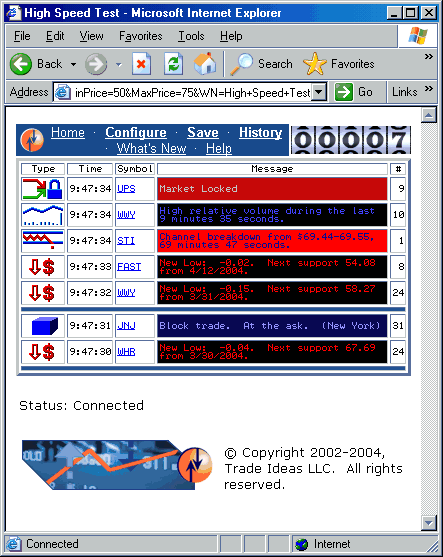
The top right corner of the window contains a standard header. This is smaller than the header on some other windows, but it works the same.
Notice the "Flip" link in the header. This is a new feature in the product which is not yet visible on the picture above. The flip feature allows you to switch between a bullish strategy and a bearish strategy in one click. For example, assume you are looking at new 7 day highs, which are at least 10% above their VWAP. When you click flip, the window will show you stocks which are making new 7 day lows and are trading at least 10% below their VWAP. Some items don't change. If you are looking for block prints in stocks which are in a consolidation pattern of at least 7 days, the flip feature will point you back to the same strategy. It's often useful to right-click on the flip link and select "Open in New Window".
In the top right corner is a counter. This counts the number of alerts which matched the user's criteria and could be displayed in this window. This number is reset every time the user hits refresh or reconfigures the window. This number is accurate even when the alerts come too quickly for the user to see them all.
Below these items is a table listing the alerts that met the user's criteria. The most recent alerts are always on top.
Below the table is the status indicator. The status can be any of the following.
| Message | Description |
|---|---|
| Connected | This is the normal state. The last request for data succeeded. |
| Upgrading | A new version of the software is available. The software is automatically upgrading itself. |
| Retrying | The last request for data failed. Automatically retrying. |
| Please Wait | Verifying the user id and password. Usually this is very fast, but frequently switching computers can cause this to take up to one minute. |
| Another User | Another user has requested data using the same user id and password. Each user id is only allowed to run the software on one computer at a time. Hit refresh to restart the data. |
| Initializing | The script has just started. Unless there is a problem, this message should disappear very quickly. |
| North American Markets Closed | The software is working correctly, but no data is available at this time. |
Normally the status indicator is the last item on the page. However, if a serious error occurs, more information will appear below the status. A checkbox labeled "Show detailed error message." will appear. Normally the problem will fix itself, so there is no need to use this checkbox. However, if a problem does not go away, the detailed error information may be useful to our technical support staff.
Note: The detailed error message displays information about the last error message. This does not go away, even when the error is fixed. For example, if the software is running all night, it will often show the results of stress testing performed after hours. Use the status indicator, above, to see the current status.
To configure an alert window, click on the "Configure" link at the top of the page.
These changes will only apply to the current window.
Different alert windows can have different settings.
This window is described in the following video help.
 (A similar window exists in Trade-Ideas Pro and is described near the end of this video help.
(A similar window exists in Trade-Ideas Pro and is described near the end of this video help.
 )
)
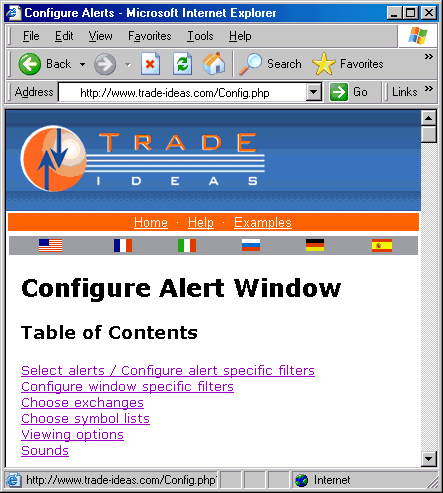
The first section of this page lists all available alert types. Only the checked alert types will be displayed. Each alert type is described above.
Some alerts have their own filters. These filters appear immediately to the right of the corresponding alerts. These are always optional. Leave them blank to see more alerts. Fill them in to limit the number of alerts of the given type. Each filter only applies to the given alert type.
Each of these filters describes the quality of the alert. Higher numbers always require higher quality. A higher number asks the alerts server to display fewer alerts. More information about each specific filter is listed below.
The next section lists several additional optional filters. These filters apply to all alerts in the window. Fill in a field to configure the corresponding filter. Leave a field blank to disable that filter. More information about each filter is available below. General information about "min" vs. "max", negative numbers, etc. can be found here.
| Min | Max | Name | Description | ||
|---|---|---|---|---|---|
| Price | These refer to the last print or the current level 1 information at the time of the alert. These are precise values; no smoothing or averaging takes place. |
||||
| Spread | |||||
| Bid Size | |||||
| Ask Size | |||||
| Bid / Ask Ratio | This filter is another way to see which stocks have a lot of inventory at the bid or the ask. Some stocks always have a lot more shares at the NBBO than others. By expressing the size as a ratio, rather than a fixed number, you can find stock which stocks are unusually high or low. You can use the same filter values for different types of stocks. |
||||
| Distance from Inside Market | This compares the last print for this stock to the best bid and offer. If you set the max to 0, you will only see stocks which were trading at or between the bid or offer at the time of the alert. If you set the max to 0.1 you will only see stocks which were trading no more than one tenth of one percent above the offer and no more than one tenth of one percent below the bid. This separates legitimate prints from bad prints. The further the print was from the inside market, the less reliable the alert is. This is especially helpful when used with the OddsMaker. The OddsMaker uses the price of the last print as the entry price for the trade. This is only useful if this was a print that you could actually get. The closer the print was to the inside market, the more this is as an entry price. |
||||
| Average Number of Prints | This filter looks at the number of prints this stock has on an average day. This is based on recent history, not today’s trading. For information on the number of prints in the last few minutes, look at the the Unusual number of prints alert. |
||||
| Average Daily Volume (5D) | These refer to the total daily volume on an average day. These do not use the current day’s volume. These look at the previous 5 days, 10 days, or 3 months of history. Note: Traditionally the server always looked at 10 days of history. The other versions of the filter are relatively new.
Relevant scans: Highest Volume. |
||||
| Average Daily Volume (10D) | |||||
| Average Daily Volume (3M) | |||||
| Dollar Volume | These filter stocks based on the dollar volume per day that the stocks trade. Dollar volume is the current price of the stock (in dollars per share) times the average volume of the stock (in shares per day). The result is the total number of dollars per day that people spend on the stock.
Relevant scans: Highest Dollar-Volume. |
||||
| Relative Volume | These compare the current volume for today to the average volume for this time of day. These all refer to the standard volume numbers, which are reset every night at midnight. These filters are not available during the premarket. If you set either of these filters to any value other than blank, you will see no alerts before the open. These filters use a ratio. If you set the Max Current Volume to 1, you will only see symbols which are trading on lower than average volume. If you set the Min Current Volume to 1, you will only see symbols which are trading on higher than average volume. If you set the Min Current Volume to 2.5, you will only see symbols which are trading on at least two and a half times their normal volume. If you set the Max Current Volume to 0.9, you will only see symbols which are trading on less than 90% of their normal volume. These two filters are similar to the high relative volume alert. All three compare today’s volume to recent historical volume at the same time of day. There are, however, several important differences:
|
||||
| Volume Today | These are relatively simple filters based on each stock’s volume for today. You can filter stocks based on the exact number of shares they’ve traded today. Or you can compare the number of shares traded today to the number of shares the same stock usually trades in an entire day. The percent (%) form of these filters are similar to the Strong volume alert. The difference is that these filters are more precise. You can use these filters to see stocks which are trading between 195% and 202.65% of their normal volume. The Strong volume alert will provide similar results if you look for stocks with a ratio of 2. Although these filters are useful for certain specific strategies, most people should use our more advanced filters. Daily volume allows you to limit yourself to stocks which usually trade a lot or a little. Current volume allows you to limit yourself to stocks which are trading a lot more or less than normal, today. If you try to use the volume today filters for one of these two tasks, you will have to manually change the filter values over time, since stocks have higher volumes later in the day.
|
||||
| Volume Yesterday | These filters compare the total volume for yesterday to the average daily volume. These filters are a percent value. If you set the Max Volume Yesterday to 100, you will only see symbols which traded on lower than average volume yesterday. If you set the Min Volume Yesterday to 100, you will only see symbols which traded on higher than average volume yesterday. If you set the Min Volume Yesterday to 250, you will only see symbols which traded on at least two and a half times their normal volume yesterday. If you set the Max Volume Yesterday to 90, you will only see symbols which traded on less than 90% of their normal volume yesterday.
|
||||
| Volume 1 Minute | These compare the volume over the last minute to the volume expected in a 1 minute period. The result is always a percent. If you set the minimum volume to 400 then you will only see stocks which have been trading at least 4 times as much as normal in the last minute. Show me. Set the maximum volume to 90 to see stocks that have been trading less than normal over the last minute. Show me. These filters work before and after regular market hours. However, you should set them to lower values as stocks typically trade significantly less during these hours. |
||||
| Volume 5 Minute | These are similar to the filters above but these look at the last 5, 10, 15, or 30 minutes.
|
||||
| Volume 10 Minute | |||||
| Volume 15 Minute | |||||
| Volume 30 Minute | |||||
| Post Market Volume | This filter says how many shares have traded since the market closed today. This will always be 0 before the close. |
||||
| Volatility | Volatility is a measure of how quickly a stock’s price typically changes. These filters allow you to seek or to avoid stocks which typically move very quickly. We always express volatility as the normal amount that a stock moves in a 15 minute period. Set the min volatility filter to $0.10 to see only stocks which typically move at least 10 cents ($0.10) every 15 minutes. Set the max volatility filter to 0.2% to see only stocks which typically move no more than 20 basis points (0.2%) every 15 minutes. We chose 15 minutes as a baseline because many of our volume confirmed alerts look the best on a chart with 15 minute candles. We use this value everywhere, for consistency. When a filter uses "bars" as units, this refers to the average amount that a stock’s prices moves between one 15 minute bar and the next. For a quick idea of what this means, just look at a stock chart with 15 minute bars, and see how much the price changes from the close of one bar to the close of the next. For a precise value, look up a stock in our stock screener. Many traders are scared off by volatility because of the complicated formulas. Don’t be. Most traders use volatility all the time, and aren’t even aware of it. When you look at a stock chart, and a stock moves up one inch, what does that mean? It depends on the chart! Most people draw a chart so that the highest price on the chart as at the top of the chart, and the lowest price is at the bottom. So an inch means more for a stock which typically moves more, a stock with a higher volatility. Many of our alerts and filters automatically take volatility into account. If a stock has a higher volatility, it has to move more before we notice it. This is exactly the same as the example above, with the chart, except that our volatility formula is more precise. We use a proprietary formula for volatility. In particular, we expect stocks to move more around the open and the close than during lunch time. We expect stocks to move more on high volume days and we give less weight to what happens on low volume days. We compute volatility based on the previous two weeks of historical data.
Relevant scans: Most Volatile, Most Volatile by %. |
||||
| Yearly Standard Deviation | A stock’s standard deviation is similar to its average true range or its volatility. It tells you how quickly the stock’s price typically moves. Roughly speaking, this says how much a stock price moves on a typical day. This filter uses a custom formula. It is based on the standard formula for a standard deviation, but it gives more weight to recent values than to older values. This filter looks at one year’s worth of daily candles. |
||||
| Wiggle | The formula for a stock’s wiggle is its 15 minute volatility times its relative volume. This is commonly used in automated trading to set a stop loss. This works well because it looks at the stock’s recent price and volume history. We know how much a stock moves on a typical day, and we know if the stock is moving faster than today than normal. |
||||
| Average True Range | Average true range is a classic formula which uses daily candlesticks to estimate the volatility of a stock. We use the standard 14 periods to compute the average true range. See the previous filters for a different way to look at volatility.
|
||||
| Today's Range | Today’s range is today’s high minus today’s low. You can filter stocks by the size their range in dollars, or you can compare today’s range for a stock to its average true range. Set the min value of today’s range to 200% to see only stocks with a range that is at least twice as broad today as on an average day. Or set the max value of today’s range to 50% to see only stocks with a range today of no more than half their average range. These filters work from the official highs and lows for the day. This typically does not update after the market closes. Today’s range is meaningless before the market opens. If you set any of these filters, you will not see any alerts in the pre-market.
|
||||
| 2 Minute Range | Intraday range says how far the stock has gone up and down in the last 2, 5, 15, 30, 60, or 120 minutes. The range is the difference between the price of the highest print in the time frame and the price of the lowest print in the time frame. There is no special filtering for unusual prices. One single print can make a big change to the range. You can filter based on the exact size of the range in dollars. Or you can filter based on percent. If the current stock price is $10.00, and the range for the last 30 minutes was $0.10, then you can also say that the range was 1%. For most of these filters the time is precise to the minute. At exactly 10:30 the 30 minute filter looks at all prints between 10:00 and 10:30. 59 seconds later the server still starts looking at 10:00 and ends at the current time. 1 second after that, at 10:31, the server looks at all prints between 10:01 and the current time. The 2 minute versions of this filter are precise to the second. Otherwise these filters work just like the longer term ones. These filters work before, after, and during normal market hours. These filters are available any time that a stock has had at least one print during the specified time frame.
|
||||
| 5 Minute Range | |||||
| 15 Minute Range | |||||
| 30 Minute Range | |||||
| 60 Minute Range | |||||
| 120 Minute Range | |||||
| 5 Day Range | These filters look at the trading range for the previous 5, 10 or 20 days. These filters report the size of that range. For example, if the lowest price for a stock last week was $10, and the highest price was $14, then the range would be $4. You can also express this as a percent, by comparing it to the current price. These filters always look at the last 5, 10, or 20 trading days. The range does not count the current day’s prices.
|
||||
| 10 Day Range | |||||
| 20 Day Range | |||||
| Put/Call Ratio | These filters allow you to select stocks based on the number of puts and calls purchased today. Set the minimum put/call ratio to 3 to see only stocks with at least three times as many puts as calls. Set the maximum put/call ratio to 0.5 to see only stocks with at least twice as many calls as puts. You can also use these filters to find optionable stocks. If you only trade options, set the minimum put/call ratio to 0. This will show you all stocks which have had any options activity today. If you want to see stocks with no options or illiquid options, leave both of these filters blank. |
||||
| Options Volume | These filter stocks based on the number of option contracts traded on an average day. This includes both puts and calls. |
||||
| Options Volume Today | These filter stocks based on the number of options traded so far today. You can filter stocks based on the exact number of contracts they’ve traded today. Or you can compare the number of contracts traded today to the number of contracts the same stock usually trades in an entire day. For example, let’s say you are looking for stocks with unusually high options volume. You set the minimum value for this filter to 200%. Then you will only see stocks which have already traded twice as many options today as they trade on a normal day. For another strategy, maybe you don’t care about the historical baseline. If you are looking for a stock with decent liquidity, then you would use the other form of this filter. You might set the minimum value to 5,000 contracts. This would only list stocks which had traded at least 5,000 contracts so far today. |
||||
| Put Volume Today | These filter stocks based on the number of puts or calls traded so far today. These work on the actual number of contracts, not a percentage. Buying a call is typically a bullish move, so we draw an arrow pointing up. Buying a put is typically a bearish move, so our icon for this points down. Of course, for every buyer, there must have been a seller, so use these with caution. |
||||
| Call Volume Today | |||||
| Gap | These filter stocks based on the size and direction of the stock’s gap. During the trading day, the gap is defined as the difference between the open price and the previous close price. If a stock closes at 14.50, and opens the next trading day at 14.75, then the stock gapped up 0.25. If another stock closes at 50.10, then opens the next day at 50.03, the stock gapped down 0.07, or it gapped up -0.07. The official open price is the price of the first print after the trading day starts. The exchange can correct this value, but normally the open price and the gap do not change after the first print. In the premarket we always use the last print price instead of the open price. This gives us a continuously improving approximation of what the gap will be. This approximation is updated on each print until the exchange reports the official value of the opening print. We start using this approximation of the gap shortly after the close. For example, if last official print today is at 12.94, and the first after hours print is also at 12.94, this print will reset the gap to zero. If the next print is 12.96, then the stock has gapped up 0.02. For most actively traded stocks, the gap will not be reliable for the first 90 seconds after the market closes; it takes about that long for the exchange to report the last official trades of the day and transition into after market mode. For more thinly traded stocks, the gap will change with the first after market print, whenever that happens.
There are three ways to specify the size of the gap.
We allow negative numbers for these filters. If stock gapped down by 1%, we say that it gapped up -1%. To see all stocks which gapped down by at least 2%, set the max gap up filter to -2%. To see all stocks with no gap or a small gap, set the min gap up to $-0.25 and the max gap up to $0.25. To see all stocks with a large gap in either direction, set the min gap up to $1.00 and the max gap up to -$1.00. Note that this is not the only definition of gap. See the Position of Open filters for another definition. |
||||
| Position of Open | These filters compare the open for the day to the previous trading day’s range. A stock which opens at exactly yesterday’s low will have a value of 0%. A stock which opens at exactly yesterday’s high will have a value of 100%. If you are looking for stocks which opened above yesterday’s high, set the min value for this filter to 100.1%. If you are looking for stocks which opened at or below yesterday’s low, set the max value for this filter to 0%. Note: Some people call these cases "gapping up" and "gapping down," respectively. We use a different definition of the term "gap," as seen in the previous filters. You can also use these filters to find stocks which opened inside of the previous day’s range. For example, set the min to 15% and the max to 85% to find stocks which opened completely inside the previous day’s range, nowhere near the high or low. As another example, you can set the min to 95% and the max to 105% to find things which opened near the previous high. Or set the min to -5% and the max to 5% to find things which opened near the previous low. If you have trouble with negative numbers, start by entering the "near highs" example, and then use Trade-Ideas’s "flip" feature to give you the "near lows" case. Notice that these filters are similar to the position in previous day’s range filters. These filters compare the opening price to the previous day’s range. Those filters compare the most recent print to the previous day’s range. Otherwise, they are the same. |
||||
| Decimal | These advanced filters look at the decimal part of the stock price. They are most often used to find stocks trading near a whole number price. To use these, fill in both values with a number that is at least 0.00 and less than 1.00. The decimal part of the stock price must be at least the Min value, and at most the Max value, or the alert will not be displayed. Leave both values blank to ignore this filter and show all alerts, regardless of the decimal value.
Examples:
|
||||
| Consecutive Candles | These filters look at a standard intraday candlestick chart to see if the stock price has been moving up recently, and if so, for how long. These filters are available for 1, 2, 5, 10, 15, and 30 minute charts. These filters are similar to the up days filters, but the definition is slightly different. For an intraday chart, a candle is called an “up candle” if the high of the candle is higher than the high of the previous candle and the low of this candle is higher than the low of the previous candle. If a candle has a lower high than the previous candle, and a lower low than the previous candle, then we call it a “down candle.” These filters only look at complete candles. At 12:07 we look at the 5 minute candle that started at 12:00 and ended at 12:05. We work backwards from there to see how many consecutive up candles we can find before we find a candle which is not an up candle. We completely ignore the candle which started at 12:05 and will end at 12:10. We will start looking at that candle at 12:10. We use negative numbers to represent down candles. If you set the max value to -2, then this filter will look for stocks where the last two candles were both down candles. 0 means that the most recent candle was neither an up candle nor a down candle. As with all of our analysis of traditional candlesticks, we only update these filters during market hours. And if a stock has an empty candle, we don’t look any past that candle. |
||||
| Consecutive Days | These filter stocks based on the number of days in a row the stock has closed up for the day. This analysis is based completely on the closing price of the stock on a daily chart. This always starts with the close of the previous trading day, and works backwards from there. Negative numbers represent down days.
The user can fill in either or both of these values.
Examples:
Relevant scans: 6 or More Up Days, 5 Consecutive Up Days, 4 Consecutive Up Days, 3 Consecutive Up Days, 2 Consecutive Up Days, 1 Consecutive Up Day, 1 Consecutive Down Day, 2 Consecutive Down Days, 3 Consecutive Down Days, 4 Consecutive Down Days, 5 Consecutive Down Days, 6 or More Down Days. |
||||
| Change 1 Minute | These filters select stocks based on how much they have moved in the last minute. For example you can set the minimum move to $0.50 to see only stocks which have gone up at least 50 cents in the last minute. Show me. Or you can set the maximum move to -10% to see only stocks which have gone down by at least 10% over the last minute. Show me. Combine these to create a range. For example, set the maximum to $0.07 and the minimum to $-0.07 to see only stocks which have moved less than 7 cents in either direction in the last minute. Show me. This will find stocks which are easier to trade because they are temporarily consolidating. This can help reduce slippage. These filters work before, during, and after regular trading hours. |
||||
| Change 2 Minute | These are similar to the filters above, except these look at the price movement over the last 2 minutes, 5 minutes, 10 minutes, 15 minutes, 30 minutes, 1 hour, or 2 hours.
| ||||
| Change 5 Minute | |||||
| Change 10 Minute | |||||
| Change 15 Minute | |||||
| Change 30 Minute | |||||
| Change 60 Minute | |||||
| Change 120 Minute | |||||
| NASDAQ Change 5 Minute | These filters describe how quickly the market as a whole is moving, and in which direction. These filters are different from most filters, because they are not specific to any one stock. At any given time all stocks get the same answer for these filters. The NASDAQ Up filters track the changes in the NASDAQ 100. The S&P Up filters track the S&P 500. The Dow Up filters track changes in the Dow Jones Industrial Average. These filters compare the current price of the index to the price 5, 10, 15, or 30 minutes ago. There is also a daily version which compares the current price to the previous day’s close. The historical price is always precise to the minute. The current price is based on the most recent print. Use a positive number to see a market which is moving up. Use a negative number to see a market which is moving down. For example, set the max to 0.05 and the min to -0.05 to see a market which is very flat. Use a min of 0.15 to see a market which is moving up. Use a max of -0.15 to see a market which is moving down. These filters are all measured in percent, not dollars. Some people use an index to watch the market. Other people use the futures, the e-mini futures, or an ETF. These will all have different values, but the percent change will be the same for all of them. These filters are primarily meant for use with the OddsMaker and other forms of automated trading. This allows you to set up multiple types of strategies in advance. You can run some strategies when the market is going up, and others when the market is going down. These filters are available before, after, and during regular market hours. |
||||
| NASDAQ Change 10 Minute | |||||
| NASDAQ Change 15 Minute | |||||
| NASDAQ Change 30 Minute | |||||
| NASDAQ Change Today | |||||
| S&P Change 5 Minute | |||||
| S&P Change 10 Minute | |||||
| S&P Change 15 Minute | |||||
| S&P Change 30 Minute | |||||
| S&P Change Today | |||||
| Dow Change 5 Minute | |||||
| Dow Change 10 Minute | |||||
| Dow Change 15 Minute | |||||
| Dow Change 30 Minute | |||||
| Dow Change Today | |||||
| Distance from Pivot R2 | These compare the current price to the various pivot points. We use the standard formulas for pivot. These are all based on the previous day's high, low, and close:
Examples:
|
||||
| Distance from Pivot R1 | |||||
| Distance from Pivot | |||||
| Distance from Pivot S1 | |||||
| Distance from Pivot S2 | |||||
| Distance from VWAP 1 | This filter compares the last price to the stock's VWAP for the day (VWAP1). This filter uses percentage. Examples: |
||||
| Distance from VWAP 2 | These filters compare the last print price to the stock's multi-day anchored VWAP. VWAP2 is the 2 day VWAP anchored at the beginning of the previous trading day. VWAP3 is anchored starting the day before yesterday. VWAP 4 is the 4 day anchored VWAP and VWAP 5 is the 5 day anchored VWAP. These filters use percentage. |
||||
| Distance from VWAP 3 | |||||
| Distance from VWAP 4 | |||||
| Distance from VWAP 5 | |||||
| VWAP 1 | These filters provide the 5 anchored VWAP values in dollars. The VWAP 1 starts at today’s market open. The VWAP 2 starts at (is anchored to) the market open from the previous trading day. The VWAP 3 consider 3 days of data, the VWAP 4 looks at 4 days of data and the VWAP 5 examines a trading week, starting 4 trading days ago. |
||||
| VWAP 2 | |||||
| VWAP 3 | |||||
| VWAP 4 | |||||
| VWAP 5 | |||||
| VWAP Stop | Trade-Ideas adaptive stock algorithm looking at the high and low of any given stock along with near-term anchored VWAP to come up with calculated risk levels. | ||||
| Change from the Close | These filters compare the last print price to the previous close. Positive numbers represent stocks which are trading higher now than at the close. Use negative numbers for stocks which are trading lower than at the close.
There are three ways to specify this value:
These filters are related to the % up / down for the day alerts.
The filters and the alerts both compare the current price to the previous close.
However, there are some differences:
|
||||
| Change from the Open | These filters compare the current price to the price at the open. These are similar to previous filters, but these work with the change from the open, where the previous ones work with the change from the close. Also, these filters only work during normal market hours. Notice the option to view the move as a percent of the average true range. This is a way to find daily wide range bars as they happen. A large minimum value for this field will find wide range bars for positive stocks. Set the maximum value to a large negative number to find wide range bars in stocks going down today. |
||||
| Change Post Market | These filters say how much the stock has moved since the market closed today. These are not meaningful until after the close. |
||||
| Change Previous Day | These filters compare the close from the previous trading day to the close from the day before that. In short, these let you pick stocks which were up or down by a certain amount yesterday. Use negative numbers to find stocks which were down for the day. |
||||
| Change in 5 Days | These filters compare the current price to the price 5, 10 or 20 days ago. These are trading days, not calendar days. So these filters look at changes in the last week, two weeks, and month. The formula for the $ versions is simply the current price minus the old price. Bigger numbers mean that the price has moved up more. Negative numbers mean that the price has moved down. 0 means no change. You can also filter these in %. These use the standard percent formula: (new value – old value) / old value * 100. The current price is based on the last print. There is no smoothing or averaging. This updates before, during, and after market hours. The old price is always based on the close. If you are look at the Up in 5 Days filter, then you are comparing the current price to the close 6 days ago. If you are looking at this filter at the open, then you will see the price change for exactly 5 days. If you are looking at this filter one hour after the open, then you will see the change for 5 days and one hour. At lunch time you will see the change for 5½ days. At the close you will see the change for 6 days.
|
||||
| Change in 10 Days | |||||
| Change in 20 Days | |||||
| Change in 1 Year | These filters compare the current price to the price one year ago. The formula for the $ version is simply the current price minus the old price. Bigger numbers mean that the price has moved up more. Negative numbers mean that the price has moved down. 0 means no change. This filter also works as a %. This uses the standard percent formula: (new value – old value) / old value * 100. The current price is based on the last print. There is no smoothing or averaging. This updates before, during, and after market hours. For example, set the maximum value to -5% to see stocks which are down at least 5% for the year. Show me. |
||||
| Change Since January 1 | These filters compare the current price to the price on January 1. The formula for the $ version is simply the current price minus the old price. Bigger numbers mean that the price has moved up more. Negative numbers mean that the price has moved down. 0 means no change. This filter also works as a %. This uses the standard percent formula: (new value – old value) / old value * 100. The current price is based on the last print. There is no smoothing or averaging. This updates before, during, and after market hours. |
||||
| Standard Deviation | These filters are similar to the Min / Max Up from the Close (Bars) filters. Both sets of filters compare the current stock price to the previous closing price. Both sets of filters use each stock’s volatility to normalize the data. The previous pair of filters uses our standard formula for intra-day volatility. These filters use Bright Trading’s formula for daily volatility. For example, set the min to -1 and the max to 1 to see only stocks which have moved less since the previous close than the stock usually moves in a day. Or set the max to -3 and leave the min blank to see stocks which have moved down a significant amount since the close. See the Standard deviation breakout alerts for more details on this formula. |
||||
| Position in 5 minute range |
These filters compare the current price to the prices of the previous 5, 15, 30, and 60 minute ranges. Time is accurate to the minute. It's like we're always looking at one minute candles, and we're looking at the last 5, 15, 30 or 60 of them. We don't just look at just one candle on different timeframes. These filters include pre and post market data. The filter is expressed as a percentage where 100% means that the stock is trading at the highest price of the time range. 0% means the stock is currently trading at the lowest price in the time range. 50% means that the last price is exactly in the middle of the previous time period’s range.
|
||||
| Position in 15 minute range | |||||
| Position in 30 minute range | |||||
| Position in 60 minute range | |||||
| Below High | Set the max below high filter to a small number to find stocks which are currently trading close to the high of the day. Use the min below high filter to find stocks which are not currently trading close to the high of the day. For example, set the max below high filter to 0.07 to find stocks which are trading no more than 7 cents below the high of the day. Use negative numbers to find stocks trading above the high of the day. This is possible, especially after market hours. The high of the day only includes official prints, and ignores most pre and post market activity. For example, set the max to -0.05 to find stocks which are trading at least 5 cents above the official high of the day. These filters are not available before the market opens.
These filters are similar to the position in range filters.
Both show how close the current price is to the high of the day.
But there are several differences.
|
||||
| Above Low | Set the max above low filter to a small number to find stocks which are current trading close to the low of the day. Use the min below high filter to find stocks which are not currently trading close to the low of the day. For example, set the max above low filter to 0.08 to find stocks which are trading no more than 8 cents above the low of the day. Use negative numbers to find stocks trading below the low of the day. This is possible, especially after market hours. The low of the day only includes official prints, and ignores most pre and post market activity. For example, set the max to -0.10 to find stocks which are trading at least 10 cents below the official low of the day. These filters are not available before the market opens. These filters are similar to the position in range filters. Both show how close the current price is to the low of the day. The difference is that these filters are measured in dollars while the position in range filters are measured in percent. |
||||
| Below Pre-Market High | Set the max below pre-market high filter to a small number to find stocks which are currently trading close to the high of the day. Use the min below high filter to find stocks which are not currently trading close to the pre-market high of the day. For example, set the max below pre-market high filter to 0.07 to find stocks which are trading no more than 7 cents below the pre-market high of the day. Use negative numbers to find stocks trading above the pre-market high of the day. For example, set the max to -0.05 to find stocks which are trading at least 5 cents above the pre-market high of the day. These filters are available before the market is open, while the market is open and during the post market session.
These filters are similar to the position in range filters but there are several differences.
|
||||
| Above Pre-Market Low | Set the max above pre-market low filter to a small number to find stocks which are current trading close to the pre-market low of the day. Use the min below pre-market high filter to find stocks which are not currently trading close to the low of the day. For example, set the max above pre-market low filter to 0.08 to find stocks which are trading no more than 8 cents above the low of the day. Use negative numbers to find stocks trading below the pre-market low of the day. For example, set the max to -0.10 to find stocks which are trading at least 10 cents below the pre-market low of the day. These filters are available before the market is open, while the market is open and during the post market session. These filters are similar to the position in range filters. The difference is that these filters are measured in dollars while the position in range filters are measured in percent. |
||||
| Position in Range | These filters compare the price of the last print to the high and the low for the day. This is expressed as a percentage. 100 means the last print was at the high for the day, 0 means the last print was the low. 50 means that the last print was half way between the high and the low. Normally the daily high and low only update during normal market hours. This is determined by the exchanges. Before the market is open, this filter is not available. If you want to see any alerts before the market opens, do not fill in a value for either of these filters. These filters are available after market hours, even though the high and the low do not update. It is possible for the value to be above 100% or below 0% if the price continues to go up or down after the close. It is also possible to see these values during market hours, although that is far less common. The best way to see stocks trading on highs is to set the minimum filter to 100 and leave the maximum filter blank.
|
||||
| Position in Previous Day's Range | These filters compare the price of the last print to the high and the low for the previous trading day. 0 means that the last print was at the same price as the previous low. 100 means that the price of the last price was the same as the previous day’s high. 50 means that the last price was exactly in the middle of the previous day’s trading range. This number can be below 0 or above 100 when the last print is below the previous day’s low or above the previous day’s high.
| ||||
| Position in Pre-Market Range | These filters compare the price of the last print to the pre-market high and the pre-market low for the current trading day. This is expressed as a percentage. 100 means the last print was at the pre-market high for the day, 0 means the last print was the pre-market low. 50 means that the last print was half way between the pre-market high and the premarket low. This filter is available before the market is open, while the market is open and during the post market session. It is possible for the value to be above 100% or below 0% if the price continues to go up or down after the pre-market session. The best way to see stocks trading above their pre-market highs is to set the minimum filter to 100 and leave the maximum filter blank.
| ||||
| Position in 5 Day Range | These filters compare the current price to the prices of the previous 5, 10, or 20 trading days. These use the same scale as the other position in range filters. 0% means that the stock is currently trading at the lowest price that it has traded in the previous week, two weeks, or month. 100% means that the stock is trading at the highest price of that time frame. These filters are similar to the Position in Previous Day’s range filter, because they do not look at today’s data when they calculate the range. If the current stock price is $10, and the highest price in the previous 20 days was $9, then the value of this filter will be above 100%. If the current price is less than the lowest price of the last 20 days, then this filter will have a negative value. The current price is based on the last print. There is no smoothing or averaging. These filters update before, during, and after market hours.
|
||||
| Position in 10 Day Range | |||||
| Position in 20 Day Range | |||||
| Position in 3 Month Range | These filters compare the current price to the prices of the previous 3, 6, or 9 months. These use the same scale as the other position in range filters. 0% means that the stock is currently trading at the lowest price that it has traded in the 3, 6 or nine months. 100% means that the stock is trading at the highest price of that time frame. These filters are similar to the Position in Previous Day’s range filter, because they do not look at today’s data when they calculate the range. If the current stock price is $10, and the highest price in the previous 3 months was $9, then the value of this filter will be above 100%. If the current price is less than the lowest price of the last 3 months, then this filter will have a negative value. The current price is based on the last print. There is no smoothing or averaging. These filters update before, during, and after market hours. | ||||
| Position in 6 Month Range | |||||
| Position in 9 Month Range | |||||
| Position in Year Range | These filters compare the price of the last print to the high and the low for the year. This range is fixed at yesterday’s close. 0 means that the price of the last print matches the lowest price of the year. 100 means that the price of the last print matches the highs price of the year. Some exchanges provide this information as the 52 week high and the 52 week low.
|
||||
| Position in 2 Year Range | These filters compare the price of the last print to the high and the low for the last two years. This range is fixed at yesterday’s close. 0 means that the price of the last print matches the lowest price of the last two years. 100 means that the price of the last print matches the highs price of the last two years.
|
||||
| Position in Lifetime Range | These filters compare the current price of the stock to the stock’s history. This range is fixed at yesterday’s close. The range goes back 10 years or the lifetime of the stock. Select a minimum position of 100 to see stocks which are trading higher now than any time in the previous 10 years. Select a minimum position of 95 and a maximum position of 100 to see stocks trading near that level. Select a maximum position of 0 to see only stocks trading for less than any time in the last 10 years.
|
||||
| 1 Minute RSI | These filters refer to Wilder’s Relative Strength Index (RSI), using the standard value of 14 periods. The server recomputes this value every 1, 2, 5, 15, or 60 minutes, at the same time as new bars or candlesticks would appear on a 1, 2, 5, 15, or 60 minute stock chart. These filters do not use pre- or post-market data. Examples:
|
||||
| 2 Minute RSI | |||||
| 5 Minute RSI | |||||
| 15 Minute RSI | |||||
| 60 Minute RSI | |||||
| Daily RSI | These filters refer to Wilder’s Relative Strength Index (RSI), using the standard value of 14 periods. The server recomputes this value every night, after the close. These filters are only available for stocks with sufficient history; if we do not have at least 14 days of history, the server will not report an RSI for that stock. Available historical information of up to one year is factored into the RSI using Wilder’s Smoothing. Examples: |
||||
| Position in Bollinger Bands (5 Minute) | These filters compare the price of the last print to the 20 period Bollinger Bands. This corresponds to the "%b" formula found at http://www.bollingerbands.com/. 0 means that the last print touches the lower Bollinger Band, 100 means the last print touches the upper Bollinger Band. Values can be can be higher, lower, or in between 0 and 100. These filters are similar to the three pairs of position in range filters above. The difference is that these filters use statistical analysis to determine the top and bottom of the ranges. The previous filters use an absolute high and low, possibly only two prints, to set the range. Relevant scans: Near Bollinger Bands. |
||||
| Position in Bollinger Bands (15 Minute) | |||||
| Position in Bollinger Bands (60 Minute) | |||||
| Position in Bollinger Bands (Daily) | |||||
| Range Contraction | Range contraction refers to a stock pattern where a stock’s trading range gets smaller every day. A stock’s trading range is the difference between the high for the day and the low for the same day. If a stock’s trading range yesterday was smaller than its range the day before yesterday, we said the stock had a range contraction. If the day before yesterday’s range was smaller than the range of the day before that, then the stock had a range contraction for two consecutive days. Set the min range contraction filter to 2 to see stocks like the one we just described. Range explosion refers to the opposite pattern. These are stocks with a range that has grown larger each consecutive day. Use negative numbers to find these patterns. Set the max range contraction to -3 to find stocks which have had a range explosion for at least three consecutive days. These filters always start with yesterday’s trading and work backwards. Use other filters and alerts to see what the stock is doing today. For example use the Daily highs resistance and Daily lows support alerts, with these filters, to find stock which were in a range contraction pattern but are breaking out. Relevant scans: Range Contraction, Range Explosion. |
||||
| Linear Regression Divergence | This filter tells you how well or poorly each stock’s price matches a straight line. 0 represents a stock moving up or down in a perfectly straight line. 1 represents a stock which does not move in a linear pattern at all. This filter describes a stock’s price over the previous 8 trading days. A stock with a low value is sometimes called a "bunny." This means that the stock has picked a direction and now keeps going and going. |
||||
| Average Directional Index | These filters look at the Average Directional Index, or ADX, for a stock. These look at a daily chart and use a 14 period smoothing factor. The ADX is traditionally used to determine if a stock is trending or not. Values less than 25 indicate a sideways or choppy motion. Values between 30 and 50 typically indicate a strong trend. Values can be anywhere between 0 and 100, but very large values are unusual, and they denote stocks doing very unusual things. Relevant scans: Stocks Moving Sideways (ADX), Strong Stock Trend (ADX). |
||||
| Directional Indicator | These filters let you pick a stocks based on the Directional Indicator (DI) formula. If the +DI is above the -DI, the common interpretation is that the stock is going up. To find stocks like that, set the minimum value for this filter to 0. If the -DI is above the +DI, that is a sign of a downward trend. To find stocks like that, set the maximum value for this filter to 0. The exact formula for this filter is (+DI) - (-DI). You can use this to make more specific queries. For example, set the min value to 10 to find stocks where +DI is noticibly higher than -DI. Or set the max value to -10 to find stocks that are going down more than a little. This filter can be anywhere between -100 and 100. The ADX, the +DI, and -DI are often used together, as in these examples. The ADX confirms that there is a trend, and the +DI and -DI show the direction of the trend. Relevant scans: Stocks Trending Up Stocks Trending Down | ||||
| 200 Day SMA | This filter is used to display the historical value for the 200 day SMA as calculated from the previous day. | ||||
| Change from 200 Day SMA | These filters compare the price of the last print for a stock to the average closing price of that stock for the previous 200, 50, 20, 10, or 8 trading days. A positive number means that the current price is above the moving average. A negative number means that the current price is below the moving average. There are two different ways to scale the result. You can look at the difference as a percentage (%) or you can look at it in terms of volatility (Bars). There is no option to look at this in dollars, because that value would vary too much from one stock to another. The formula for % is simple. (Percent Change) = ((Last Price) - (SMA)) / (SMA) * 100. This is a common way people look at the simple moving average when they are only looking at numbers. The exact formula for volatility is more complicated, but most traders are already familiar with the idea of volatility. If you look at a chart showing the stock’s price and its SMA, that implicitly includes volatility. What does it mean if the difference between the two lines is half an inch? What does it mean if you look at two different stocks, and each one has its stock price half an inch above its SMA? These look the same, so you would probably treat them the same. The first stock could easily be trading $5 above its SMA while the second is trading $1 above its SMA. The first stock could easily be trading 20% above its SMA while the second is trading 10% above its SMA. These two stocks are related, though, because each condition is just as unusual, just as interesting. If another chart shows a different stock which is trading an inch above its SMA, that stock is more interesting. Volatility is a way of formalizing what we see on a chart. The volatility of a stock is, roughly, the average amount that the stock moves between the close of one 15 minute bar, and the close of the next bar. See our stock screener for the exact volatility of any specific stock. The formula for this filter is (Volatility Weighted Change) = ((Last Price) - (SMA)) / (Volatility). The stock screener includes several specific scans related to these filters. The winners and losers by % show the extreme cases that you would find using the percent version of these filters. The winners and losers by volatility show the extreme cases that you would find using the volatility version of these filters. Look at the details of specific stocks in these scans to find good values to use in these filters. Relevant scans: 200-Day Winners by %, 200-Day Winners by Volatility, 50-Day Winners by %, 50-Day Winners by Volatility, 20-Day Winners by %, 20-Day Winners by Volatility, 200-Day Losers by %, 200-Day Losers by Volatility, 50-Day Losers by %, 50-Day Losers by Volatility, 20-Day Losers by %, 20-Day Losers by Volatility. |
||||
| Change from 50 Day SMA | |||||
| Change from 20 Day SMA | |||||
| Change from 10 Day SMA | |||||
| Change from 8 Day SMA | |||||
| Change from 5 Period SMA (2m) | These filters compare the price of the last print for a stock to that of the 5 period simple moving average. These SMA’s are determined on 2, 5 and 15 minute time-frames. A positive number means that the current price is above the moving average. A negative number means the current price is below the moving average. The values entered for these filters are percentage (%). The formula is (Percent Change) = ((Last Price) - (SMA)) / (SMA) * 100. The distance from the 8 period SMA is often used to determine the size of a short term trend when it starts. |
||||
| Change from 5 Period SMA (5m) | |||||
| Change from 5 Period SMA (15m) | |||||
| Change from 8 Period SMA (2m) | These filters compare the price of the last print for a stock to that of the 8 period simple moving average. These SMA’s are determined on 2, 5, 15, 60 minute time-frames. A positive number means that the current price is above the moving average. A negative number means the current price is below the moving average. The values entered for these filters are percentage (%). The formula is (Percent Change) = ((Last Price) - (SMA)) / (SMA) * 100. The distance from the 8 period SMA is often used to determine the size of a short term trend when it starts. |
||||
| Change from 8 Period SMA (5m) | |||||
| Change from 8 Period SMA (15m) | |||||
| Change from 8 Period SMA (60m) | |||||
| Change from 10 Period SMA (2m) | These filters compare the price of the last print for a stock to that of the 10 period simple moving average. These SMA’s are determined on 2, 5, 15 and 60 minute time-frames. A positive number means that the current price is above the moving average. A negative number means the current price is below the moving average. The values entered for these filters are percentage (%). The formula is (Percent Change) = ((Last Price) - (SMA)) / (SMA) * 100. The 10 period SMA is a great measure of short-term momentum on both the daily chart and the 15 minute chart. If momentum is going to continue the price will not cross this moving average. If momentum is beginning to stall, a closing candle on the other side of this moving average could signal loss of momentum for the time being. |
||||
| Change from 10 Period SMA (5m) | |||||
| Change from 10 Period SMA (15m) | |||||
| Change from 10 Period SMA (60m) | |||||
| Change from 20 Period SMA (2m) | These filters compare the price of the last print for a stock to that of the 20 period simple moving average. These SMA’s are determined on 2, 5, 15 and 60 minute time-frames. A positive number means that the current price is above the moving average. A negative number means the current price is below the moving average. The values entered for these filters are percentage (%). The formula is (Percent Change) = ((Last Price) - (SMA)) / (SMA) * 100. The distance above the 20 period SMA is often used to determine the potential for longer trends. |
||||
| Change from 20 Period SMA (5m) | |||||
| Change from 20 Period SMA (15m) | |||||
| Change from 20 Period SMA (60m) | |||||
| Change from 130 Period SMA (15m) | This filter compares the price of the last print for a stock to that of the 130 period simple moving average. This SMA is determined on a 15 minute time-frame. A positive number means that the current price is above the moving average. A negative number means the current price is below the moving average. The values entered for these filters are percentage (%). The formula is (Percent Change) = ((Last Price) - (SMA)) / (SMA) * 100. |
||||
| Change from 200 Period SMA (2m) | These filters compare the price of the last print for a stock to that of the 200 period simple moving average. These SMA’s are determined on 2, 5, 15 and 60 minute time-frames. The distance above the 200 period SMA shows how well a stock is following a long term trend. |
||||
| Change from 200 Period SMA (5m) | |||||
| Change from 200 Period SMA (15m) | |||||
| Change from 200 Period SMA (60m) | |||||
| 8 vs. 20 Period SMA (2m) | These filters measure the distance between the 8 period and 20 period SMA’s. This analysis is based on 2, 5, 15 and 60 minute time periods. The number is always expressed as a percent. A positive number means that the 8 period SMA is above the 20 period SMA. A negative number means the 20 is above the 8. The distance between the 8 period SMA and the 20 period SMA is used as a confirmation signal in many trading strategies. This can show that a stock is gaining momentum. |
||||
| 8 vs. 20 Period SMA (5m) | |||||
| 8 vs. 20 Period SMA (15m) | |||||
| 8 vs. 20 Period SMA (60m) | |||||
| 20 vs. 200 Period SMA (2m) | These filters measure the distance between the 20 period and 200 period SMA’s. This analysis is based on 2, 5, 15 and 60 minute time periods. The number is always expressed as a percent. A positive number means that the 20 period SMA is above the 200 period SMA. A negative number means the 200 is above the 20. The distance between the 20 period SMA and the 200 period SMA can show that the momentum is continuing for a longer trend. |
||||
| 20 vs. 200 Period SMA (5m) | |||||
| 20 vs. 200 Period SMA (15m) | |||||
| 20 vs. 200 Period SMA (60m) | |||||
| Consolidation | These filters look for a consolidation pattern on a daily stock chart. These look at the daily candles for the previous 40 trading days. These do not look at today’s data. You can select the minimum and/or maximum size of a stock’s consolidation pattern. For example, set the minimum consolidation to 7 to see only strong consolidation patterns. Or set the maximum consolidation to 3 to see only stocks which have not had any significant consolidation. The longest consolidation we can report is 40 days. However, these very high numbers mostly report strange and unusual cases. If you are looking at consolidations, you may want to set your maximum to 25 days or lower to see more ordinary patterns. To find consolidations on an intra-day basis, look at the Consolidation, Channel breakout, and Channel breakdown alerts, described above.
Relevant scans: 4 Day Consolidation, 5 Day Consolidation, 6 Day Consolidation, 7 Day Consolidation, Longer Consolidation. |
||||
| Position in Consolidation | These filters compare each stock’s current price to a recent consolidation pattern. These filters are based on the same 40 day chart and the same chart pattern as the previous filters. Set the minimum position in consolidation to 0 and the maximum to 100 to see stocks which have been consolidating, and are still trading in the same range today. Set the minimum to 100.01 to see only stocks which were consolidating, but have broken out of that range. Set the minimum to 0 and maximum of 15 to see stocks which have not broken out of their consolidation pattern yet, but are trading in the bottom 15% of the consolidation pattern. If you fill in a value for either of these filters, you will only see stocks which have a consolidation pattern on a daily chart.
|
||||
| Smart Stop | The Smart Stop is a proprietary risk management filter created by Trade-Ideas. It helps traders identify a custom stop loss exit point for trades made at the time the alert was triggered. This exit point is unique to each symbol based on the stock’s volatility, relative volume and daily range. |
||||
| Stock Composite Rating | The SCoRE (Stock Composite Rating) is a proprietary formula that measures a stock's technical and fundamental strength. We use over 15 metrics, mostly technical but with important fundamental data points, to measure each SCoRe. A stock can have a SCoRe between 30 to 100. Unlike the other rating systems, the SCoRe is dynamic, and will change in real-time during live market hours. |
||||
| Market Cap | This is the total value of a company’s stock, calculated by multiplying the number of outstanding shares by the current market price of a share. Companies with less than $1 billion of market capitalization are generally regarded as small cap companies. Large cap companies usually have at least $8 billion of market cap. Market Cap is also called "market capitalization" or just "capitalization." The formula for determining the market capitalization is the following: Current Stock Price x Shares Outstanding = Market Capitalization. |
||||
| Shares Outstanding | Outstanding shares is the number of shares that are currently owned by all investors. It includes restricted shares (shares owned by officers and insiders of the company) as well as shares held by the public. Shares that the company has repurchased or retired are not considered outstanding stock. |
||||
| Days to Cover | Days to cover is the stock’s short interest divided by its average daily volume. This gives an idea of how many short sellers there are, compared to the typical activity of this stock. A higher number means that the market has a bearish sentiment about this stock. A lower number is more bullish. |
||||
| Short Growth | The short growth is a percentage that compares the current number of shares short to the number of shares short the prior month. |
||||
| Short Float | The short float is the percentage of shares short in relation to the total number of number of shares that make up a stock’s float. |
||||
| Float | Float is the total number of shares available for trading. Float is calculated by subtracting closely-held shares (restricted) from the total number of outstanding shares. |
||||
| Float Turnover | This filter displays today’s volume as a ratio compared to the float. This is a metric that is often looked at by intraday and shorter-term swing traders to gauge a particularly large turnover in share ownership. In instances where a stock trades multiples of its float, it is common to also see a higher daily volume than typical. It is found by dividing the volume of today by the float. In the event a float is unavailable, this filter will return a null value. |
||||
| Held by Insiders | Insider ownership of a stock is expressed as a percentage of the company's outstanding shares owned by insiders. An "insider" is defined as a corporate officer, director, or any institutional investors who own at least 10% of the company's outstanding shares. |
||||
| Held by Institutions | Institutional ownership is the total number of shares owned by institutions divided by the total shares outstanding. Institutions are defined as financial organizations, pension funds or endowments. Large institutions who may have a large stake in the company can influence management. |
||||
| Cash | Cash is the total cash and short-term investments on the balance sheet as of the most recent quarter. |
||||
| Current Assets | A balance sheet account that represents the value of all assets that are reasonably expected to be converted into cash within one year in the normal course of business. From an accounting perspective, assets are divided into the following categories:
|
||||
| Current Debt | Debt refers to money borrowed. Current debt is the money, goods or services that the company is currently obliged to repay to its creditors. This is borrowed capital and represents a liability on a company’s balance sheet which equals the sum of all money owed by a company and due within one year. This is also called payables or current liabilities. |
||||
| Cash / Debt Ratio | This filter is a ratio of Cash to Debt. The formula is: Cash / Debt. A larger value typically means that the company is stronger. A smaller value means that the company is more leveraged. |
||||
| Income | Net income represents the amount of money remaining after all costs, depreciation, interest, taxes, and other expenses have been deducted from a company’s total sales. Net income is also referred to as the bottom line, net profit, or net earnings. This filter is based on the income from the most recent fiscal year. The formula for net income is as follows: Total Revenues - Total Expenses = Net Income. |
||||
| Income / Debt Ratio | This filter is a ratio of Income to Debt. The formula is: Income / Debt. A larger value typically means that the company is stronger. A smaller value means that the company is more leveraged. |
||||
| Interest Income | Interest Income represents the quarterly income received from all earning assets such as loans and investment securities. It includes interest and fees on loans, interest on federal funds, interest on bank deposits, interest on municipalities funds, interest on U.S. government and federal agencies securities, interest on mortgage-backed securities, interest/dividends on trading account securities, federal funds sold and securities purchased under resale agreements, lease financing, net leasing revenue, dividend income, other interest income, interest on investments, interest on government debt securities, interest on equity investments, and interest on funds at central banks. |
||||
| Revenue | Revenue is the total amount of money a company takes in before any expenses. |
||||
| Quarterly Revenue Growth | Quarterly Revenue Growth is a growth percentage that is calculated using year over year data comparing the current revenue to that of 12 months ago. |
||||
| Enterprise Value | Enterprise Value is a measure of theoretical takeover price, and is useful in comparisons against income statement line items above the interest expense/income lines such as revenue and EBITDA. The formula for Enterprise Value is: Market Cap + Total Debt - Total Cash & Short Term Investments |
||||
| Enterprise Value / Market Cap Ratio | This filter is a ratio of Enterprise Value to Market Cap. The formula is: Enterprise Value / Market Cap. A smaller value typically means that the company is stronger. A larger value means that the company is more leveraged. |
||||
| EPS | The term earnings per share (EPS) represents the portion of a company’s earnings, net of taxes and preferred stock dividends, that is allocated to each share of common stock. The figure is calculated by dividing annual net income earned by the total number of shares outstanding during that period. The formula for EPS is the following: Net Income / Number of Shares Outstanding = EPS. Values entered into this Window Specific Filter needs to be entered in price per share. |
||||
| Estimated Annual EPS Growth | The Estimated Annual EPS Growth is a ratio looking for an earnings per share growth, comparing the current quarterly data to that of 12 months ago. The formula is: (current EPS estimate - year ago actual EPS) / current EPS estimate. |
||||
| Estimated Quarterly EPS Growth | The Estimated Quarterly EPS Growth is a ratio looking for an earnings per share growth, comparing the current quarterly data to the previous quarterly data. The formula is: (current EPS estimate - last quarter actual EPS) / current EPS estimate. |
||||
| Quarterly Earnings Growth | Quarterly Earnings Growth is a growth percentage that is calculated using year over year data comparing the current earnings to that of 12 months ago. |
||||
| Price / Earnings Ratio | The P/E ratio is the price/earnings ratio. This is also referred to as an earnings multiple. It is a core measure of a company’s stock price in relation to its earnings. A firm’s P/E ratio is calculated using the following formula: Stock Price / Earnings Per Share = P/E Ratio. |
||||
| PEG Ratio | The PEG ratio (price/earnings to growth ratio) is a valuation metric for determining the relative trade-off between the price of a stock, the earnings generated per share (EPS), and the company's expected growth. It is a forward-looking measure rather than typical earnings growth measures, which look back in time (historical). It is used to measure a stock's valuation against its projected 5-year growth rate. |
||||
| Earnings Date | How long (in days) until the next earnings report. 0 means midnight this morning. 1 means midnight tonight / tomorrow morning. We do not count weekends, so -10 means 2 weeks ago.
Examples:
|
||||
| Dividend | Dividends represent a distribution of corporate earnings to company shareholders. Each organization’s board of directors determines the dividend amount that the firm will pay out. Most cash dividends are paid on a quarterly basis. This dividend value represents the last dividend paid out. This filter shows the most recent dividend and is listed in dollars per share. |
||||
| Beta | Beta is a measure of the volatility of a given stock relative to the overall market, usually the S&P 500. Beta describes the sensitivity of an instrument to broad market movements. A beta above 1 is more volatile than the overall market, while a beta below 1 is less volatile. Securities with betas of zero generally move independently of the overall market. And finally, stocks with negative betas tend to move in the opposite direction relative to the broader market. When the S&P tumbles, stocks with negative betas will move higher, and vice versa.
|
||||
| Time of Day | This represents the time of day in a format that it easy to use in a filter. This is the number of minutes after the open.
|
||||
| Count | These filter the alerts based on the value of the count column. The count tells how many alerts like this the server has reported. The count is reset at midnight. There is a separate count for each alert type for each symbol. The users' filters do not affect the count.
|
The next section filters the data by exchange. Check an exchange to receive data from the symbols traded on that exchange. Typically an alert window will filter based on exchanges, or on a symbol list, but not both.
The next section shows all symbol lists available to the user. Each alert window can be attached to a set of symbol lists, as described below.
To create, edit, or delete a symbol list, see the user specific configuration, below.
The next section describes the way that data is displayed.
Check "Display alerts at full speed" to make the alert window act more like other software. In this mode alerts are displayed approximately as quickly as they occur. Sometimes this mode makes it easier to see the speed at which alerts are arriving. Uncheck this item to use batched update mode. Batched update mode is the recommended setting. In this mode the screen only updates every few seconds. Each time it updates, a blue horizontal line separates the new data from the old data. Batched mode makes it easy to click on a link or to copy and paste from the window.
Check "Hide the description column" to make the window smaller. When this is checked the description becomes a tooltip, which is only visible when the user hovers the mouse over a line. Uncheck this item to make the description always visible.
Check "Show more alerts in the alert window" to keep a large number of alerts in the alert window. By default the window only keeps about as many alerts as you can see on the screen at one time. If you check this box, the window will keep more alerts. Use the screen bar to view these alerts. If you check this box, your browser will require more memory, and may run more slowly. See the history window for an alternative.
The "Window Name" is displayed in the title bar of the window, and in the task bar. This setting is especially useful when displaying multiple alert windows at the same time.
The next section controls the sound effects. Selecting "None" disables all sound effects. Any other setting will play a sound each time a new alert arrives. If the alerts arrive too quickly, the sound will not play for every one.
Most of the choices are specific sounds. The last choice allows the user to add a new sound. Fill in the name of a local file, like "c:/temp/myvoice/runningup.wav", or the URL for a sound, like "http://www.a1freesoundeffects.com/cartoonhammer.wav".
Sounds work best with multiple alert windows. Create one or more windows which show a lot of alerts. Display these windows where they are easy to see. Create one or more additional windows which show very few alerts. Attach a sound to each one. Leave these minimized until the window makes a sound.
(Sounds are also available in Trade-Ideas Pro, as described in this video help.
 )
)
Hit the "Accept Changes" button at the bottom of the configuration page to return to the alerts page. Or hit the browser's back button to cancel the changes.
After hitting "Accept Changes", all configuration information is stored in the URL. This can be manipulated just like any other URL:
The "Save" link at the top of the alert window is an easy way to save the link in the favorites list.
User specific configuration applies to all alert windows. Click the Advanced Features link to change these settings. This link is available on the home page, and on several other pages.
"Edit symbol lists" is a way to create and modify personal symbol lists. Changes made in this window instantly take effect in all active alert windows. Each symbol should be listed on a separate line. A symbol list may be copied to or from a file, email, etc., then pasted into the symbol list editor window.
An alert window may point to a symbol list, but it does not include that symbol list. Symbols lists are considered to be personal and confidential. If one user emails his window settings to a second user, the second user will not see the first user's symbol list.
The "Add Sample Lists" option on the list editor page creates several sample lists. These lists allow the user to quickly experiment with symbol lists, before creating lists of his own. These lists are only samples, and may sometimes be out of date.
You can also edit your symbol lists in Trade-Ideas Pro, as described in this video help.
 You only have one set of symbol lists per account.
Any changes you make in the web based software will be visible in TI Pro, and vice versa.
You only have one set of symbol lists per account.
Any changes you make in the web based software will be visible in TI Pro, and vice versa.
Other options on the advanced features page allow the user to select the font and colors used on the alert window. View the samples to see what is available. The last item on the select fonts window allows the user to type the name of a font which is not listed. Hit the select or set button next to a sample to make the alert window look like that sample. All changes are recorded immediately, but will not take effect until the user hits refresh in an alert window.
(You have similar color choices in Trade-Ideas Pro, as described in this video help.
 You can also change the font in Trade-Ideas Pro, as described in this video help.
You can also change the font in Trade-Ideas Pro, as described in this video help.
 )
)
The link destination allows the user to select what happens when he clicks on a stock symbol. The user can select from a list of standard links, or can create a custom link.
Some types of linking require additional work. Click on a link below for more information.
To create a custom link, start by displaying a page that you like in a browser window. For example, type "http://www.stockcharts.com" for the address. Select "Point and Figure" from the drop down list. Enter "DELL" for the stock symbol. If you are not happy with this graph, look at all of the options on this web page, and continue to update the settings you like it.
To duplicate this graph, look at the URL in your browser window. For the example above, this would be "http://stockcharts.com/def/servlet/SC.pnf?c=DELL,P". On the Trade-Ideas "Select Link Destination" page select the "Custom" radio button. Copy everything before the word "DELL", in this example "http://stockcharts.com/def/servlet/SC.pnf?c=", and paste it into the first text field, right before the word "symbol". Copy everything after the word "DELL", in this example ",P", and paste it into the second text field, right after the word "symbol". Hit the "Accept Changes" button. Every time you click on a stock symbol on the Trade-Ideas website you bring up a chart like the one you started with.
(For similar functionality in Trade-Ideas Pro, see the following video help.
 )
)
Each alert window has a "History" link at the top. Click on this link to see alerts which you may have missed if you leave your computer unattended for a few minutes. Or click on this link when the market is closed to perform end of day analysis. Learn about the alerts and optimize your settings when you have more time.
When you select the "History" link from an alert window, you will start from the most recent alerts. As you go down the page, you can see older alerts. To see more alerts, hit the "Next Page" button. By default, this will pick up where the previous page left off. To view alerts for a specific time, specify the number of minutes back in time that you want to see.
When you first select the "History" link from an alert window, the history window has the exact same settings as the alert window. Both windows will display the exact same alerts. You can click on the "Configure" link at the bottom of the history window to change this. This allows you to test small changes in your configuration.
As an alternative to this window, you may prefer the "Show more alerts in the alert window" setting in the Viewing Options section of the configuration window. The history window offers you more options, but the other setting may be easier to use.
(Trade-Ideas Pro also has a history window, as described in this video help.
 )
)