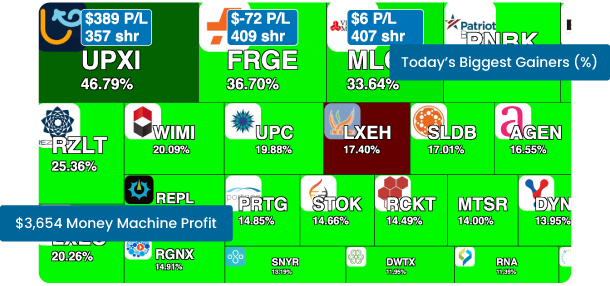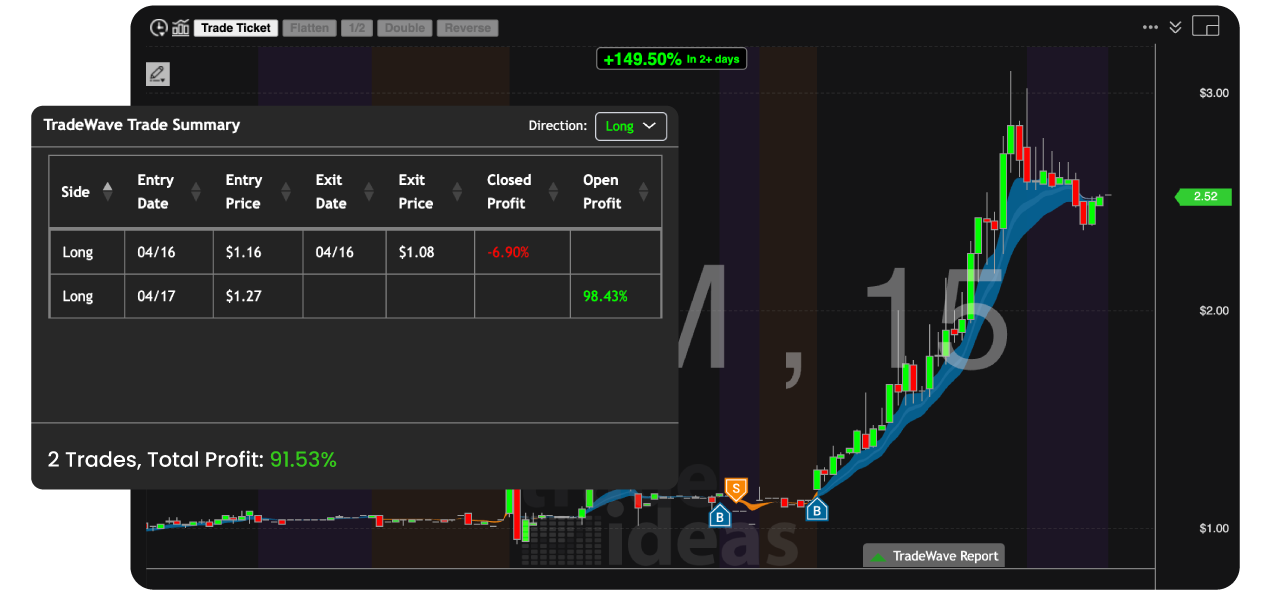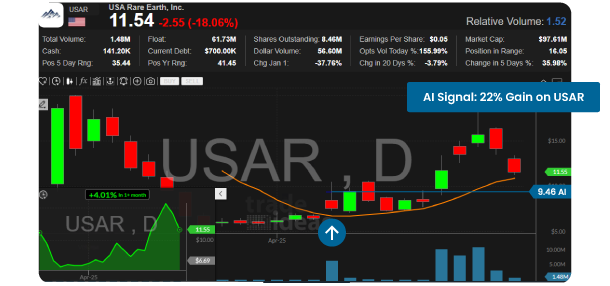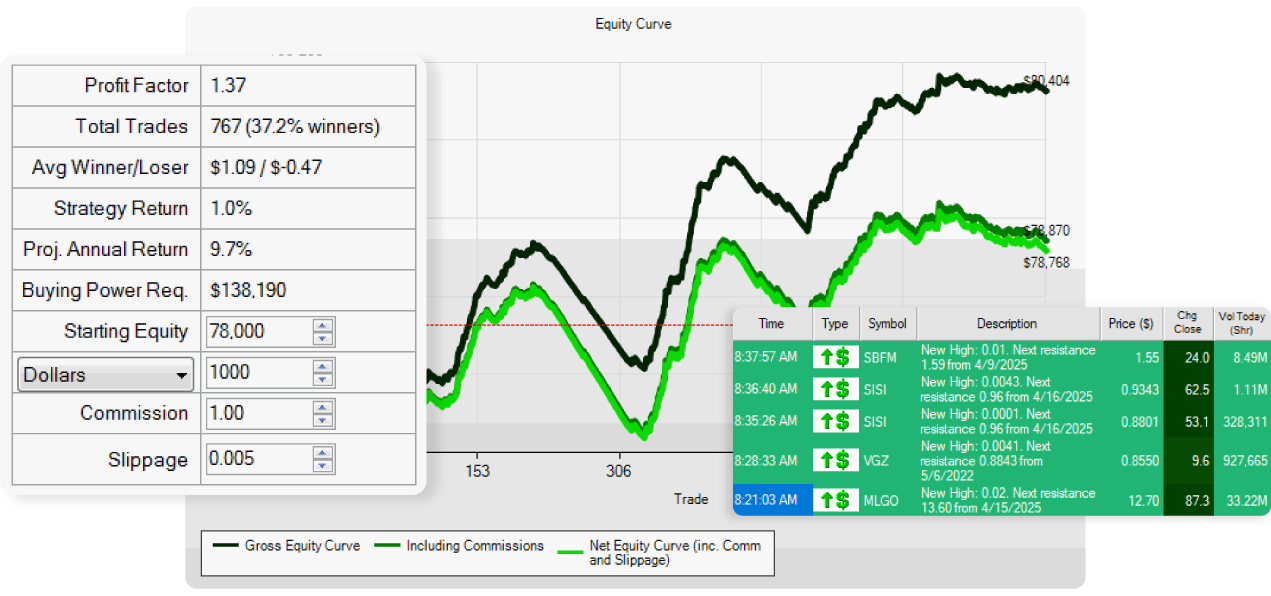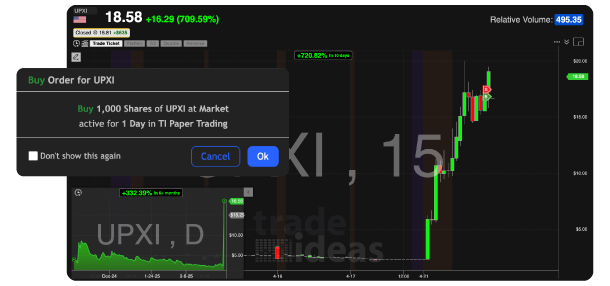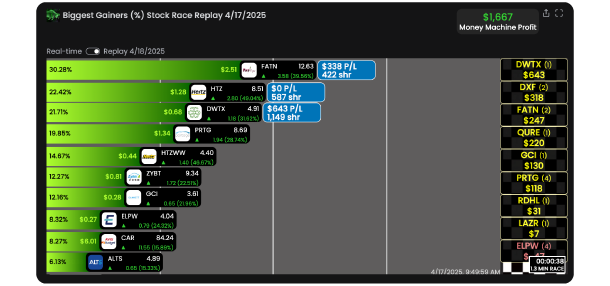Download Trade Ideas Pro AI Desktop
The full Power of our technology unleashed with our Windows based application.
Are you a Mac User?
Mac Compatibility Notice: Trade Ideas Pro is designed for Windows operating systems. Mac users can run our software using virtualization solutions such as Parallels Desktop or cloud-based services like Amazon Web Services (AWS). These third-party solutions allow you to run Windows applications on your Mac.