Crossed Below Close
Table of Contents
- Understanding the Crossed Below Close Alert
- Default Settings
- Custom Settings
- Description Column
- Quality Column
Understanding the Crossed Below Close Alert
This alert appears any time a stock changes from being up for the day to being down for the day. The difference between this alert and the Crossed Below Open alert, is that it compares the current price to the price of the yesterday's close. Most institutional traders use the close, not the open, to decide if a stock is up or down for the day. Before and during normal market hours, this refers to the previous trading day's close. After normal market hours, this refers to the current day's close. Note: This value can change during post market trading. The closing price can be estimated right at the close, but the official number is not available until later.
Default Settings
By default, the crossed below close alert will appear anytime a stock changes from being up for the day to being down for the day relative to yesterday's close.
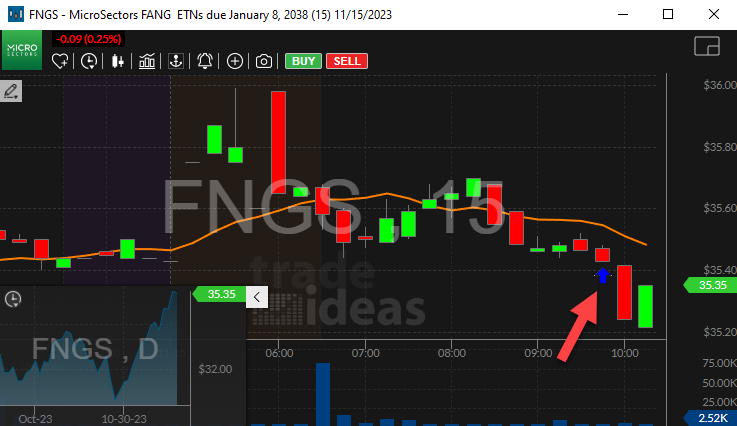
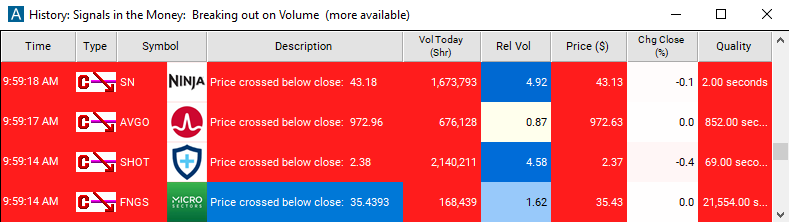
Custom Settings
For 'Crossed Below Close' alerts, you have the option to use an alert specific filter. This filter is located immediately to the right of the corresponding alert and is always optional. You can decide to leave it blank if you want to receive more alerts, or you can fill it in to restrict the number of alerts you receive. This filter allows you to specify the quality of the alert. When you set a higher number for this filter, you are telling the alerts server to display only alerts that meet a higher quality standard, resulting in fewer alerts being shown.
When setting an alert for 'Crossed Below Close', the user can filter this alert by time. By default the user will see every time the price crosses one of these technical levels. The problem is that the price will often stay near one of these levels for a while, constantly crossing above and below that level by just one or two pennies.
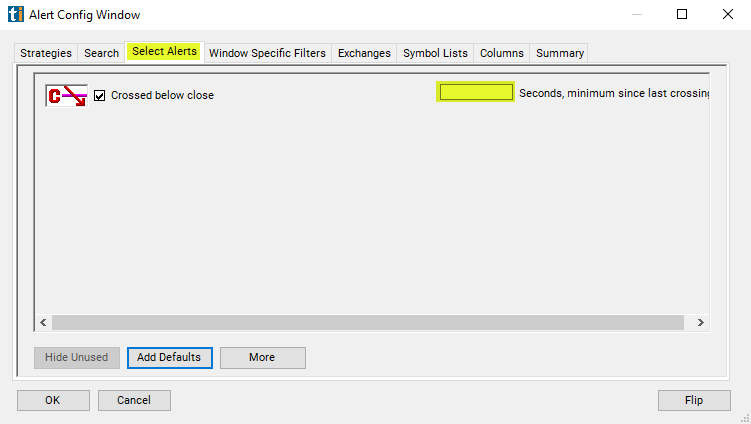
With this filter the user will always see the first time that the prices crosses the given level. The user will not see another alert for the same level until the price stays on one side of the technical lever or the other for the specified amount of time. This filter does not apply to different stocks. Regardless of the filter settings, if 10 different stocks each cross their opening prices, the user will see all 10 alerts. This filter treats the open and close as two completely separate events. If a stock price crosses the open and the close, the user will always see two different alerts, regardless of any filter settings. Alerts for crossing above and crossing below the same level use the same timer. Assume a user sets all of his filters to 60 seconds. Assume a stock price crosses above the close. The user will not see another crossed above close or crossed below close alert for that symbol until the stock price stays on the same side of the close for at least one minute, then crosses the close.
Enabling these filters is similar to choosing the volume configured versions of these alerts, with the following exceptions.
-
These filters can be set to any time frame.
-
The volume confirmed alerts always use an average time frame of 15 minutes. These filters always work with exactly the given amount of time. The volume confirmed alerts will look at shorter intervals when the stock is trading more actively than normal, and longer time intervals when the stock is trading less actively.
-
The timer for these filters is reset any time a single print crosses the given price. The volume confirmed alerts can ignore some prints.
-
These filters always report the first time a stock price crosses the open or close, and they report it immediately. After the price crosses, the volume confirmed alerts wait to see if the price will stay there. If the price crosses then immediately returns, the user will never see the volume confirmed alert.
Description Column
The description of the alert will tell you the price at which the stock crossed below the close.
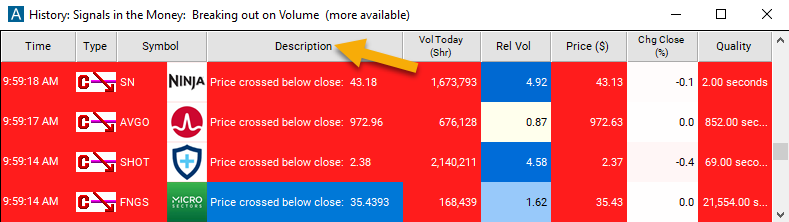
Quality Column
Add the quality column to a scan using the 'Crossed Below Close' alert to see the # of seconds since it has crossed below the close.
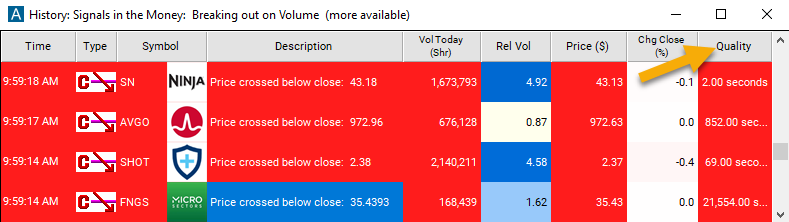
Alert Info for Crossed Below Close [CBC]
- description = Crossed below close
- direction = -
- keywords = Single Print
- flip_code =
 Crossed above close [CAC]
Crossed above close [CAC] - parent_code = CAC




