Use the Trade-Ideas stock screener on your iPhone to see which stocks are making the most interesting moves today. Get started with one of our preconfigured screens or customize a screen to fit your specific trading style. Create hundreds of stock lists from combinations of advanced filters to get a unique view of the market: yours. With this application you will never miss the action again.
Start from a preconfigured setting. See the top 25 stocks matching your criteria.
Don't like what you see? Modify the criteria. With over a hundred filters to choose from, you can weed out the stocks you don't want. Customize the sort order to highlight the stocks you trade. The possible combinations are endless.
For each stock see a 3 month chart with daily bars and 1 year chart with weekly bars. Charts update every morning before the open. More information about our charts is available here . Select a stock to see additional technical and fundamental information about it.
. Select a stock to see additional technical and fundamental information about it.
Click here to see similar scans in your web browser.
This iPhone app is completely free.
Click here to see a video of the iPhone stock screener in action. Click here to see screenshots.
to see a video of the iPhone stock screener in action. Click here to see screenshots.
Click here to download this app from the app store. Or go to the finance section of the app store and look up "Free Stock Screener."
You do not need to create an account to use this app. However, if you do create an account and log in, you will have more options.
Click on an icon to jump directly to that filter.
| Min | Max | Name | Description | ||
|---|---|---|---|---|---|
| Price | These refer to the last print or the current level 1 information at the time of the alert. These are precise values; no smoothing or averaging takes place. |
||||
| Spread | |||||
| Bid Size | |||||
| Ask Size | |||||
| Bid / Ask Ratio | This filter is another way to see which stocks have a lot of inventory at the bid or the ask. Some stocks always have a lot more shares at the NBBO than others. By expressing the size as a ratio, rather than a fixed number, you can find stock which stocks are unusually high or low. You can use the same filter values for different types of stocks. |
||||
| Distance from Inside Market | This compares the last print for this stock to the best bid and offer. If you set the max to 0, you will only see stocks which were trading at or between the bid or offer at the time of the alert. If you set the max to 0.1 you will only see stocks which were trading no more than one tenth of one percent above the offer and no more than one tenth of one percent below the bid. This separates legitimate prints from bad prints. The further the print was from the inside market, the less reliable the alert is. This is especially helpful when used with the OddsMaker. The OddsMaker uses the price of the last print as the entry price for the trade. This is only useful if this was a print that you could actually get. The closer the print was to the inside market, the more this is as an entry price. |
||||
| Average Number of Prints | This filter looks at the number of prints this stock has on an average day. This is based on recent history, not today’s trading. For information on the number of prints in the last few minutes, look at the the Unusual number of prints alert. |
||||
| Average Daily Volume (5D) | These refer to the total daily volume on an average day. These do not use the current day’s volume. These look at the previous 5 days, 10 days, or 3 months of history. Note: Traditionally the server always looked at 10 days of history. The other versions of the filter are relatively new.
Relevant scans: Highest Volume. |
||||
| Average Daily Volume (10D) | |||||
| Average Daily Volume (3M) | |||||
| Dollar Volume | These filter stocks based on the dollar volume per day that the stocks trade. Dollar volume is the current price of the stock (in dollars per share) times the average volume of the stock (in shares per day). The result is the total number of dollars per day that people spend on the stock.
Relevant scans: Highest Dollar-Volume. |
||||
| Relative Volume | These compare the current volume for today to the average volume for this time of day. These all refer to the standard volume numbers, which are reset every night at midnight. These filters are not available during the premarket. If you set either of these filters to any value other than blank, you will see no alerts before the open. These filters use a ratio. If you set the Max Current Volume to 1, you will only see symbols which are trading on lower than average volume. If you set the Min Current Volume to 1, you will only see symbols which are trading on higher than average volume. If you set the Min Current Volume to 2.5, you will only see symbols which are trading on at least two and a half times their normal volume. If you set the Max Current Volume to 0.9, you will only see symbols which are trading on less than 90% of their normal volume. These two filters are similar to the high relative volume alert. All three compare today’s volume to recent historical volume at the same time of day. There are, however, several important differences:
|
||||
| Volume Today | These are relatively simple filters based on each stock’s volume for today. You can filter stocks based on the exact number of shares they’ve traded today. Or you can compare the number of shares traded today to the number of shares the same stock usually trades in an entire day. The percent (%) form of these filters are similar to the Strong volume alert. The difference is that these filters are more precise. You can use these filters to see stocks which are trading between 195% and 202.65% of their normal volume. The Strong volume alert will provide similar results if you look for stocks with a ratio of 2. Although these filters are useful for certain specific strategies, most people should use our more advanced filters. Daily volume allows you to limit yourself to stocks which usually trade a lot or a little. Current volume allows you to limit yourself to stocks which are trading a lot more or less than normal, today. If you try to use the volume today filters for one of these two tasks, you will have to manually change the filter values over time, since stocks have higher volumes later in the day.
|
||||
| Volume Yesterday | These filters compare the total volume for yesterday to the average daily volume. These filters are a percent value. If you set the Max Volume Yesterday to 100, you will only see symbols which traded on lower than average volume yesterday. If you set the Min Volume Yesterday to 100, you will only see symbols which traded on higher than average volume yesterday. If you set the Min Volume Yesterday to 250, you will only see symbols which traded on at least two and a half times their normal volume yesterday. If you set the Max Volume Yesterday to 90, you will only see symbols which traded on less than 90% of their normal volume yesterday.
|
||||
| Volume 1 Minute | These compare the volume over the last minute to the volume expected in a 1 minute period. The result is always a percent. If you set the minimum volume to 400 then you will only see stocks which have been trading at least 4 times as much as normal in the last minute. Show me. Set the maximum volume to 90 to see stocks that have been trading less than normal over the last minute. Show me. These filters work before and after regular market hours. However, you should set them to lower values as stocks typically trade significantly less during these hours. |
||||
| Volume 5 Minute | These are similar to the filters above but these look at the last 5, 10, 15, or 30 minutes.
|
||||
| Volume 10 Minute | |||||
| Volume 15 Minute | |||||
| Volume 30 Minute | |||||
| Post Market Volume | This filter says how many shares have traded since the market closed today. This will always be 0 before the close. |
||||
| Volatility | Volatility is a measure of how quickly a stock’s price typically changes. These filters allow you to seek or to avoid stocks which typically move very quickly. We always express volatility as the normal amount that a stock moves in a 15 minute period. Set the min volatility filter to $0.10 to see only stocks which typically move at least 10 cents ($0.10) every 15 minutes. Set the max volatility filter to 0.2% to see only stocks which typically move no more than 20 basis points (0.2%) every 15 minutes. We chose 15 minutes as a baseline because many of our volume confirmed alerts look the best on a chart with 15 minute candles. We use this value everywhere, for consistency. When a filter uses "bars" as units, this refers to the average amount that a stock’s prices moves between one 15 minute bar and the next. For a quick idea of what this means, just look at a stock chart with 15 minute bars, and see how much the price changes from the close of one bar to the close of the next. For a precise value, look up a stock in our stock screener. Many traders are scared off by volatility because of the complicated formulas. Don’t be. Most traders use volatility all the time, and aren’t even aware of it. When you look at a stock chart, and a stock moves up one inch, what does that mean? It depends on the chart! Most people draw a chart so that the highest price on the chart as at the top of the chart, and the lowest price is at the bottom. So an inch means more for a stock which typically moves more, a stock with a higher volatility. Many of our alerts and filters automatically take volatility into account. If a stock has a higher volatility, it has to move more before we notice it. This is exactly the same as the example above, with the chart, except that our volatility formula is more precise. We use a proprietary formula for volatility. In particular, we expect stocks to move more around the open and the close than during lunch time. We expect stocks to move more on high volume days and we give less weight to what happens on low volume days. We compute volatility based on the previous two weeks of historical data.
Relevant scans: Most Volatile, Most Volatile by %. |
||||
| Yearly Standard Deviation | A stock’s standard deviation is similar to its average true range or its volatility. It tells you how quickly the stock’s price typically moves. Roughly speaking, this says how much a stock price moves on a typical day. This filter uses a custom formula. It is based on the standard formula for a standard deviation, but it gives more weight to recent values than to older values. This filter looks at one year’s worth of daily candles. |
||||
| Wiggle | The formula for a stock’s wiggle is its 15 minute volatility times its relative volume. This is commonly used in automated trading to set a stop loss. This works well because it looks at the stock’s recent price and volume history. We know how much a stock moves on a typical day, and we know if the stock is moving faster than today than normal. |
||||
| Average True Range | Average true range is a classic formula which uses daily candlesticks to estimate the volatility of a stock. We use the standard 14 periods to compute the average true range. See the previous filters for a different way to look at volatility.
|
||||
| Today's Range | Today’s range is today’s high minus today’s low. You can filter stocks by the size their range in dollars, or you can compare today’s range for a stock to its average true range. Set the min value of today’s range to 200% to see only stocks with a range that is at least twice as broad today as on an average day. Or set the max value of today’s range to 50% to see only stocks with a range today of no more than half their average range. These filters work from the official highs and lows for the day. This typically does not update after the market closes. Today’s range is meaningless before the market opens. If you set any of these filters, you will not see any alerts in the pre-market.
|
||||
| 2 Minute Range | Intraday range says how far the stock has gone up and down in the last 2, 5, 15, 30, 60, or 120 minutes. The range is the difference between the price of the highest print in the time frame and the price of the lowest print in the time frame. There is no special filtering for unusual prices. One single print can make a big change to the range. You can filter based on the exact size of the range in dollars. Or you can filter based on percent. If the current stock price is $10.00, and the range for the last 30 minutes was $0.10, then you can also say that the range was 1%. For most of these filters the time is precise to the minute. At exactly 10:30 the 30 minute filter looks at all prints between 10:00 and 10:30. 59 seconds later the server still starts looking at 10:00 and ends at the current time. 1 second after that, at 10:31, the server looks at all prints between 10:01 and the current time. The 2 minute versions of this filter are precise to the second. Otherwise these filters work just like the longer term ones. These filters work before, after, and during normal market hours. These filters are available any time that a stock has had at least one print during the specified time frame.
|
||||
| 5 Minute Range | |||||
| 15 Minute Range | |||||
| 30 Minute Range | |||||
| 60 Minute Range | |||||
| 120 Minute Range | |||||
| 5 Day Range | These filters look at the trading range for the previous 5, 10 or 20 days. These filters report the size of that range. For example, if the lowest price for a stock last week was $10, and the highest price was $14, then the range would be $4. You can also express this as a percent, by comparing it to the current price. These filters always look at the last 5, 10, or 20 trading days. The range does not count the current day’s prices.
|
||||
| 10 Day Range | |||||
| 20 Day Range | |||||
| Put/Call Ratio | These filters allow you to select stocks based on the number of puts and calls purchased today. Set the minimum put/call ratio to 3 to see only stocks with at least three times as many puts as calls. Set the maximum put/call ratio to 0.5 to see only stocks with at least twice as many calls as puts. You can also use these filters to find optionable stocks. If you only trade options, set the minimum put/call ratio to 0. This will show you all stocks which have had any options activity today. If you want to see stocks with no options or illiquid options, leave both of these filters blank. |
||||
| Options Volume | These filter stocks based on the number of option contracts traded on an average day. This includes both puts and calls. |
||||
| Options Volume Today | These filter stocks based on the number of options traded so far today. You can filter stocks based on the exact number of contracts they’ve traded today. Or you can compare the number of contracts traded today to the number of contracts the same stock usually trades in an entire day. For example, let’s say you are looking for stocks with unusually high options volume. You set the minimum value for this filter to 200%. Then you will only see stocks which have already traded twice as many options today as they trade on a normal day. For another strategy, maybe you don’t care about the historical baseline. If you are looking for a stock with decent liquidity, then you would use the other form of this filter. You might set the minimum value to 5,000 contracts. This would only list stocks which had traded at least 5,000 contracts so far today. |
||||
| Put Volume Today | These filter stocks based on the number of puts or calls traded so far today. These work on the actual number of contracts, not a percentage. Buying a call is typically a bullish move, so we draw an arrow pointing up. Buying a put is typically a bearish move, so our icon for this points down. Of course, for every buyer, there must have been a seller, so use these with caution. |
||||
| Call Volume Today | |||||
| Gap | These filter stocks based on the size and direction of the stock’s gap. During the trading day, the gap is defined as the difference between the open price and the previous close price. If a stock closes at 14.50, and opens the next trading day at 14.75, then the stock gapped up 0.25. If another stock closes at 50.10, then opens the next day at 50.03, the stock gapped down 0.07, or it gapped up -0.07. The official open price is the price of the first print after the trading day starts. The exchange can correct this value, but normally the open price and the gap do not change after the first print. In the premarket we always use the last print price instead of the open price. This gives us a continuously improving approximation of what the gap will be. This approximation is updated on each print until the exchange reports the official value of the opening print. We start using this approximation of the gap shortly after the close. For example, if last official print today is at 12.94, and the first after hours print is also at 12.94, this print will reset the gap to zero. If the next print is 12.96, then the stock has gapped up 0.02. For most actively traded stocks, the gap will not be reliable for the first 90 seconds after the market closes; it takes about that long for the exchange to report the last official trades of the day and transition into after market mode. For more thinly traded stocks, the gap will change with the first after market print, whenever that happens.
There are three ways to specify the size of the gap.
We allow negative numbers for these filters. If stock gapped down by 1%, we say that it gapped up -1%. To see all stocks which gapped down by at least 2%, set the max gap up filter to -2%. To see all stocks with no gap or a small gap, set the min gap up to $-0.25 and the max gap up to $0.25. To see all stocks with a large gap in either direction, set the min gap up to $1.00 and the max gap up to -$1.00. Note that this is not the only definition of gap. See the Position of Open filters for another definition. |
||||
| Position of Open | These filters compare the open for the day to the previous trading day’s range. A stock which opens at exactly yesterday’s low will have a value of 0%. A stock which opens at exactly yesterday’s high will have a value of 100%. If you are looking for stocks which opened above yesterday’s high, set the min value for this filter to 100.1%. If you are looking for stocks which opened at or below yesterday’s low, set the max value for this filter to 0%. Note: Some people call these cases "gapping up" and "gapping down," respectively. We use a different definition of the term "gap," as seen in the previous filters. You can also use these filters to find stocks which opened inside of the previous day’s range. For example, set the min to 15% and the max to 85% to find stocks which opened completely inside the previous day’s range, nowhere near the high or low. As another example, you can set the min to 95% and the max to 105% to find things which opened near the previous high. Or set the min to -5% and the max to 5% to find things which opened near the previous low. If you have trouble with negative numbers, start by entering the "near highs" example, and then use Trade-Ideas’s "flip" feature to give you the "near lows" case. Notice that these filters are similar to the position in previous day’s range filters. These filters compare the opening price to the previous day’s range. Those filters compare the most recent print to the previous day’s range. Otherwise, they are the same. |
||||
| Decimal | These advanced filters look at the decimal part of the stock price. They are most often used to find stocks trading near a whole number price. To use these, fill in both values with a number that is at least 0.00 and less than 1.00. The decimal part of the stock price must be at least the Min value, and at most the Max value, or the alert will not be displayed. Leave both values blank to ignore this filter and show all alerts, regardless of the decimal value.
Examples:
|
||||
| Consecutive Candles | These filters look at a standard intraday candlestick chart to see if the stock price has been moving up recently, and if so, for how long. These filters are available for 1, 2, 5, 10, 15, and 30 minute charts. These filters are similar to the up days filters, but the definition is slightly different. For an intraday chart, a candle is called an “up candle” if the high of the candle is higher than the high of the previous candle and the low of this candle is higher than the low of the previous candle. If a candle has a lower high than the previous candle, and a lower low than the previous candle, then we call it a “down candle.” These filters only look at complete candles. At 12:07 we look at the 5 minute candle that started at 12:00 and ended at 12:05. We work backwards from there to see how many consecutive up candles we can find before we find a candle which is not an up candle. We completely ignore the candle which started at 12:05 and will end at 12:10. We will start looking at that candle at 12:10. We use negative numbers to represent down candles. If you set the max value to -2, then this filter will look for stocks where the last two candles were both down candles. 0 means that the most recent candle was neither an up candle nor a down candle. As with all of our analysis of traditional candlesticks, we only update these filters during market hours. And if a stock has an empty candle, we don’t look any past that candle. |
||||
| Consecutive Days | These filter stocks based on the number of days in a row the stock has closed up for the day. This analysis is based completely on the closing price of the stock on a daily chart. This always starts with the close of the previous trading day, and works backwards from there. Negative numbers represent down days.
The user can fill in either or both of these values.
Examples:
Relevant scans: 6 or More Up Days, 5 Consecutive Up Days, 4 Consecutive Up Days, 3 Consecutive Up Days, 2 Consecutive Up Days, 1 Consecutive Up Day, 1 Consecutive Down Day, 2 Consecutive Down Days, 3 Consecutive Down Days, 4 Consecutive Down Days, 5 Consecutive Down Days, 6 or More Down Days. |
||||
| Change 1 Minute | These filters select stocks based on how much they have moved in the last minute. For example you can set the minimum move to $0.50 to see only stocks which have gone up at least 50 cents in the last minute. Show me. Or you can set the maximum move to -10% to see only stocks which have gone down by at least 10% over the last minute. Show me. Combine these to create a range. For example, set the maximum to $0.07 and the minimum to $-0.07 to see only stocks which have moved less than 7 cents in either direction in the last minute. Show me. This will find stocks which are easier to trade because they are temporarily consolidating. This can help reduce slippage. These filters work before, during, and after regular trading hours. |
||||
| Change 2 Minute | These are similar to the filters above, except these look at the price movement over the last 2 minutes, 5 minutes, 10 minutes, 15 minutes, 30 minutes, 1 hour, or 2 hours.
| ||||
| Change 5 Minute | |||||
| Change 10 Minute | |||||
| Change 15 Minute | |||||
| Change 30 Minute | |||||
| Change 60 Minute | |||||
| Change 120 Minute | |||||
| NASDAQ Change 5 Minute | These filters describe how quickly the market as a whole is moving, and in which direction. These filters are different from most filters, because they are not specific to any one stock. At any given time all stocks get the same answer for these filters. The NASDAQ Up filters track the changes in the NASDAQ 100. The S&P Up filters track the S&P 500. The Dow Up filters track changes in the Dow Jones Industrial Average. These filters compare the current price of the index to the price 5, 10, 15, or 30 minutes ago. There is also a daily version which compares the current price to the previous day’s close. The historical price is always precise to the minute. The current price is based on the most recent print. Use a positive number to see a market which is moving up. Use a negative number to see a market which is moving down. For example, set the max to 0.05 and the min to -0.05 to see a market which is very flat. Use a min of 0.15 to see a market which is moving up. Use a max of -0.15 to see a market which is moving down. These filters are all measured in percent, not dollars. Some people use an index to watch the market. Other people use the futures, the e-mini futures, or an ETF. These will all have different values, but the percent change will be the same for all of them. These filters are primarily meant for use with the OddsMaker and other forms of automated trading. This allows you to set up multiple types of strategies in advance. You can run some strategies when the market is going up, and others when the market is going down. These filters are available before, after, and during regular market hours. |
||||
| NASDAQ Change 10 Minute | |||||
| NASDAQ Change 15 Minute | |||||
| NASDAQ Change 30 Minute | |||||
| NASDAQ Change Today | |||||
| S&P Change 5 Minute | |||||
| S&P Change 10 Minute | |||||
| S&P Change 15 Minute | |||||
| S&P Change 30 Minute | |||||
| S&P Change Today | |||||
| Dow Change 5 Minute | |||||
| Dow Change 10 Minute | |||||
| Dow Change 15 Minute | |||||
| Dow Change 30 Minute | |||||
| Dow Change Today | |||||
| Distance from Pivot R2 | These compare the current price to the various pivot points. We use the standard formulas for pivot. These are all based on the previous day's high, low, and close:
Examples:
|
||||
| Distance from Pivot R1 | |||||
| Distance from Pivot | |||||
| Distance from Pivot S1 | |||||
| Distance from Pivot S2 | |||||
| Distance from VWAP 1 | This filter compares the last price to the stock's VWAP for the day (VWAP1). This filter uses percentage. Examples: |
||||
| Distance from VWAP 2 | These filters compare the last print price to the stock's multi-day anchored VWAP. VWAP2 is the 2 day VWAP anchored at the beginning of the previous trading day. VWAP3 is anchored starting the day before yesterday. VWAP 4 is the 4 day anchored VWAP and VWAP 5 is the 5 day anchored VWAP. These filters use percentage. |
||||
| Distance from VWAP 3 | |||||
| Distance from VWAP 4 | |||||
| Distance from VWAP 5 | |||||
| VWAP 1 | These filters provide the 5 anchored VWAP values in dollars. The VWAP 1 starts at today’s market open. The VWAP 2 starts at (is anchored to) the market open from the previous trading day. The VWAP 3 consider 3 days of data, the VWAP 4 looks at 4 days of data and the VWAP 5 examines a trading week, starting 4 trading days ago. |
||||
| VWAP 2 | |||||
| VWAP 3 | |||||
| VWAP 4 | |||||
| VWAP 5 | |||||
| VWAP Stop | Trade-Ideas adaptive stock algorithm looking at the high and low of any given stock along with near-term anchored VWAP to come up with calculated risk levels. | ||||
| Change from the Close | These filters compare the last print price to the previous close. Positive numbers represent stocks which are trading higher now than at the close. Use negative numbers for stocks which are trading lower than at the close.
There are three ways to specify this value:
These filters are related to the % up / down for the day alerts.
The filters and the alerts both compare the current price to the previous close.
However, there are some differences:
|
||||
| Change from the Open | These filters compare the current price to the price at the open. These are similar to previous filters, but these work with the change from the open, where the previous ones work with the change from the close. Also, these filters only work during normal market hours. Notice the option to view the move as a percent of the average true range. This is a way to find daily wide range bars as they happen. A large minimum value for this field will find wide range bars for positive stocks. Set the maximum value to a large negative number to find wide range bars in stocks going down today. |
||||
| Change Post Market | These filters say how much the stock has moved since the market closed today. These are not meaningful until after the close. |
||||
| Change Previous Day | These filters compare the close from the previous trading day to the close from the day before that. In short, these let you pick stocks which were up or down by a certain amount yesterday. Use negative numbers to find stocks which were down for the day. |
||||
| Change in 5 Days | These filters compare the current price to the price 5, 10 or 20 days ago. These are trading days, not calendar days. So these filters look at changes in the last week, two weeks, and month. The formula for the $ versions is simply the current price minus the old price. Bigger numbers mean that the price has moved up more. Negative numbers mean that the price has moved down. 0 means no change. You can also filter these in %. These use the standard percent formula: (new value – old value) / old value * 100. The current price is based on the last print. There is no smoothing or averaging. This updates before, during, and after market hours. The old price is always based on the close. If you are look at the Up in 5 Days filter, then you are comparing the current price to the close 6 days ago. If you are looking at this filter at the open, then you will see the price change for exactly 5 days. If you are looking at this filter one hour after the open, then you will see the change for 5 days and one hour. At lunch time you will see the change for 5½ days. At the close you will see the change for 6 days.
|
||||
| Change in 10 Days | |||||
| Change in 20 Days | |||||
| Change in 1 Year | These filters compare the current price to the price one year ago. The formula for the $ version is simply the current price minus the old price. Bigger numbers mean that the price has moved up more. Negative numbers mean that the price has moved down. 0 means no change. This filter also works as a %. This uses the standard percent formula: (new value – old value) / old value * 100. The current price is based on the last print. There is no smoothing or averaging. This updates before, during, and after market hours. For example, set the maximum value to -5% to see stocks which are down at least 5% for the year. Show me. |
||||
| Change Since January 1 | These filters compare the current price to the price on January 1. The formula for the $ version is simply the current price minus the old price. Bigger numbers mean that the price has moved up more. Negative numbers mean that the price has moved down. 0 means no change. This filter also works as a %. This uses the standard percent formula: (new value – old value) / old value * 100. The current price is based on the last print. There is no smoothing or averaging. This updates before, during, and after market hours. |
||||
| Standard Deviation | These filters are similar to the Min / Max Up from the Close (Bars) filters. Both sets of filters compare the current stock price to the previous closing price. Both sets of filters use each stock’s volatility to normalize the data. The previous pair of filters uses our standard formula for intra-day volatility. These filters use Bright Trading’s formula for daily volatility. For example, set the min to -1 and the max to 1 to see only stocks which have moved less since the previous close than the stock usually moves in a day. Or set the max to -3 and leave the min blank to see stocks which have moved down a significant amount since the close. See the Standard deviation breakout alerts for more details on this formula. |
||||
| Position in 5 minute range |
These filters compare the current price to the prices of the previous 5, 15, 30, and 60 minute ranges. Time is accurate to the minute. It's like we're always looking at one minute candles, and we're looking at the last 5, 15, 30 or 60 of them. We don't just look at just one candle on different timeframes. These filters include pre and post market data. The filter is expressed as a percentage where 100% means that the stock is trading at the highest price of the time range. 0% means the stock is currently trading at the lowest price in the time range. 50% means that the last price is exactly in the middle of the previous time period’s range.
|
||||
| Position in 15 minute range | |||||
| Position in 30 minute range | |||||
| Position in 60 minute range | |||||
| Below High | Set the max below high filter to a small number to find stocks which are currently trading close to the high of the day. Use the min below high filter to find stocks which are not currently trading close to the high of the day. For example, set the max below high filter to 0.07 to find stocks which are trading no more than 7 cents below the high of the day. Use negative numbers to find stocks trading above the high of the day. This is possible, especially after market hours. The high of the day only includes official prints, and ignores most pre and post market activity. For example, set the max to -0.05 to find stocks which are trading at least 5 cents above the official high of the day. These filters are not available before the market opens.
These filters are similar to the position in range filters.
Both show how close the current price is to the high of the day.
But there are several differences.
|
||||
| Above Low | Set the max above low filter to a small number to find stocks which are current trading close to the low of the day. Use the min below high filter to find stocks which are not currently trading close to the low of the day. For example, set the max above low filter to 0.08 to find stocks which are trading no more than 8 cents above the low of the day. Use negative numbers to find stocks trading below the low of the day. This is possible, especially after market hours. The low of the day only includes official prints, and ignores most pre and post market activity. For example, set the max to -0.10 to find stocks which are trading at least 10 cents below the official low of the day. These filters are not available before the market opens. These filters are similar to the position in range filters. Both show how close the current price is to the low of the day. The difference is that these filters are measured in dollars while the position in range filters are measured in percent. |
||||
| Below Pre-Market High | Set the max below pre-market high filter to a small number to find stocks which are currently trading close to the high of the day. Use the min below high filter to find stocks which are not currently trading close to the pre-market high of the day. For example, set the max below pre-market high filter to 0.07 to find stocks which are trading no more than 7 cents below the pre-market high of the day. Use negative numbers to find stocks trading above the pre-market high of the day. For example, set the max to -0.05 to find stocks which are trading at least 5 cents above the pre-market high of the day. These filters are available before the market is open, while the market is open and during the post market session.
These filters are similar to the position in range filters but there are several differences.
|
||||
| Above Pre-Market Low | Set the max above pre-market low filter to a small number to find stocks which are current trading close to the pre-market low of the day. Use the min below pre-market high filter to find stocks which are not currently trading close to the low of the day. For example, set the max above pre-market low filter to 0.08 to find stocks which are trading no more than 8 cents above the low of the day. Use negative numbers to find stocks trading below the pre-market low of the day. For example, set the max to -0.10 to find stocks which are trading at least 10 cents below the pre-market low of the day. These filters are available before the market is open, while the market is open and during the post market session. These filters are similar to the position in range filters. The difference is that these filters are measured in dollars while the position in range filters are measured in percent. |
||||
| Position in Range | These filters compare the price of the last print to the high and the low for the day. This is expressed as a percentage. 100 means the last print was at the high for the day, 0 means the last print was the low. 50 means that the last print was half way between the high and the low. Normally the daily high and low only update during normal market hours. This is determined by the exchanges. Before the market is open, this filter is not available. If you want to see any alerts before the market opens, do not fill in a value for either of these filters. These filters are available after market hours, even though the high and the low do not update. It is possible for the value to be above 100% or below 0% if the price continues to go up or down after the close. It is also possible to see these values during market hours, although that is far less common. The best way to see stocks trading on highs is to set the minimum filter to 100 and leave the maximum filter blank.
|
||||
| Position in Previous Day's Range | These filters compare the price of the last print to the high and the low for the previous trading day. 0 means that the last print was at the same price as the previous low. 100 means that the price of the last price was the same as the previous day’s high. 50 means that the last price was exactly in the middle of the previous day’s trading range. This number can be below 0 or above 100 when the last print is below the previous day’s low or above the previous day’s high.
| ||||
| Position in Pre-Market Range | These filters compare the price of the last print to the pre-market high and the pre-market low for the current trading day. This is expressed as a percentage. 100 means the last print was at the pre-market high for the day, 0 means the last print was the pre-market low. 50 means that the last print was half way between the pre-market high and the premarket low. This filter is available before the market is open, while the market is open and during the post market session. It is possible for the value to be above 100% or below 0% if the price continues to go up or down after the pre-market session. The best way to see stocks trading above their pre-market highs is to set the minimum filter to 100 and leave the maximum filter blank.
| ||||
| Position in 5 Day Range | These filters compare the current price to the prices of the previous 5, 10, or 20 trading days. These use the same scale as the other position in range filters. 0% means that the stock is currently trading at the lowest price that it has traded in the previous week, two weeks, or month. 100% means that the stock is trading at the highest price of that time frame. These filters are similar to the Position in Previous Day’s range filter, because they do not look at today’s data when they calculate the range. If the current stock price is $10, and the highest price in the previous 20 days was $9, then the value of this filter will be above 100%. If the current price is less than the lowest price of the last 20 days, then this filter will have a negative value. The current price is based on the last print. There is no smoothing or averaging. These filters update before, during, and after market hours.
|
||||
| Position in 10 Day Range | |||||
| Position in 20 Day Range | |||||
| Position in 3 Month Range | These filters compare the current price to the prices of the previous 3, 6, or 9 months. These use the same scale as the other position in range filters. 0% means that the stock is currently trading at the lowest price that it has traded in the 3, 6 or nine months. 100% means that the stock is trading at the highest price of that time frame. These filters are similar to the Position in Previous Day’s range filter, because they do not look at today’s data when they calculate the range. If the current stock price is $10, and the highest price in the previous 3 months was $9, then the value of this filter will be above 100%. If the current price is less than the lowest price of the last 3 months, then this filter will have a negative value. The current price is based on the last print. There is no smoothing or averaging. These filters update before, during, and after market hours. | ||||
| Position in 6 Month Range | |||||
| Position in 9 Month Range | |||||
| Position in Year Range | These filters compare the price of the last print to the high and the low for the year. This range is fixed at yesterday’s close. 0 means that the price of the last print matches the lowest price of the year. 100 means that the price of the last print matches the highs price of the year. Some exchanges provide this information as the 52 week high and the 52 week low.
|
||||
| Position in 2 Year Range | These filters compare the price of the last print to the high and the low for the last two years. This range is fixed at yesterday’s close. 0 means that the price of the last print matches the lowest price of the last two years. 100 means that the price of the last print matches the highs price of the last two years.
|
||||
| Position in Lifetime Range | These filters compare the current price of the stock to the stock’s history. This range is fixed at yesterday’s close. The range goes back 10 years or the lifetime of the stock. Select a minimum position of 100 to see stocks which are trading higher now than any time in the previous 10 years. Select a minimum position of 95 and a maximum position of 100 to see stocks trading near that level. Select a maximum position of 0 to see only stocks trading for less than any time in the last 10 years.
|
||||
| 1 Minute RSI | These filters refer to Wilder’s Relative Strength Index (RSI), using the standard value of 14 periods. The server recomputes this value every 1, 2, 5, 15, or 60 minutes, at the same time as new bars or candlesticks would appear on a 1, 2, 5, 15, or 60 minute stock chart. These filters do not use pre- or post-market data. Examples:
|
||||
| 2 Minute RSI | |||||
| 5 Minute RSI | |||||
| 15 Minute RSI | |||||
| 60 Minute RSI | |||||
| Daily RSI | These filters refer to Wilder’s Relative Strength Index (RSI), using the standard value of 14 periods. The server recomputes this value every night, after the close. These filters are only available for stocks with sufficient history; if we do not have at least 14 days of history, the server will not report an RSI for that stock. Available historical information of up to one year is factored into the RSI using Wilder’s Smoothing. Examples: |
||||
| Position in Bollinger Bands (5 Minute) | These filters compare the price of the last print to the 20 period Bollinger Bands. This corresponds to the "%b" formula found at http://www.bollingerbands.com/. 0 means that the last print touches the lower Bollinger Band, 100 means the last print touches the upper Bollinger Band. Values can be can be higher, lower, or in between 0 and 100. These filters are similar to the three pairs of position in range filters above. The difference is that these filters use statistical analysis to determine the top and bottom of the ranges. The previous filters use an absolute high and low, possibly only two prints, to set the range. Relevant scans: Near Bollinger Bands. |
||||
| Position in Bollinger Bands (15 Minute) | |||||
| Position in Bollinger Bands (60 Minute) | |||||
| Position in Bollinger Bands (Daily) | |||||
| Range Contraction | Range contraction refers to a stock pattern where a stock’s trading range gets smaller every day. A stock’s trading range is the difference between the high for the day and the low for the same day. If a stock’s trading range yesterday was smaller than its range the day before yesterday, we said the stock had a range contraction. If the day before yesterday’s range was smaller than the range of the day before that, then the stock had a range contraction for two consecutive days. Set the min range contraction filter to 2 to see stocks like the one we just described. Range explosion refers to the opposite pattern. These are stocks with a range that has grown larger each consecutive day. Use negative numbers to find these patterns. Set the max range contraction to -3 to find stocks which have had a range explosion for at least three consecutive days. These filters always start with yesterday’s trading and work backwards. Use other filters and alerts to see what the stock is doing today. For example use the Daily highs resistance and Daily lows support alerts, with these filters, to find stock which were in a range contraction pattern but are breaking out. Relevant scans: Range Contraction, Range Explosion. |
||||
| Linear Regression Divergence | This filter tells you how well or poorly each stock’s price matches a straight line. 0 represents a stock moving up or down in a perfectly straight line. 1 represents a stock which does not move in a linear pattern at all. This filter describes a stock’s price over the previous 8 trading days. A stock with a low value is sometimes called a "bunny." This means that the stock has picked a direction and now keeps going and going. |
||||
| Average Directional Index | These filters look at the Average Directional Index, or ADX, for a stock. These look at a daily chart and use a 14 period smoothing factor. The ADX is traditionally used to determine if a stock is trending or not. Values less than 25 indicate a sideways or choppy motion. Values between 30 and 50 typically indicate a strong trend. Values can be anywhere between 0 and 100, but very large values are unusual, and they denote stocks doing very unusual things. Relevant scans: Stocks Moving Sideways (ADX), Strong Stock Trend (ADX). |
||||
| Directional Indicator | These filters let you pick a stocks based on the Directional Indicator (DI) formula. If the +DI is above the -DI, the common interpretation is that the stock is going up. To find stocks like that, set the minimum value for this filter to 0. If the -DI is above the +DI, that is a sign of a downward trend. To find stocks like that, set the maximum value for this filter to 0. The exact formula for this filter is (+DI) - (-DI). You can use this to make more specific queries. For example, set the min value to 10 to find stocks where +DI is noticibly higher than -DI. Or set the max value to -10 to find stocks that are going down more than a little. This filter can be anywhere between -100 and 100. The ADX, the +DI, and -DI are often used together, as in these examples. The ADX confirms that there is a trend, and the +DI and -DI show the direction of the trend. Relevant scans: Stocks Trending Up Stocks Trending Down | ||||
| 200 Day SMA | This filter is used to display the historical value for the 200 day SMA as calculated from the previous day. | ||||
| Change from 200 Day SMA | These filters compare the price of the last print for a stock to the average closing price of that stock for the previous 200, 50, 20, 10, or 8 trading days. A positive number means that the current price is above the moving average. A negative number means that the current price is below the moving average. There are two different ways to scale the result. You can look at the difference as a percentage (%) or you can look at it in terms of volatility (Bars). There is no option to look at this in dollars, because that value would vary too much from one stock to another. The formula for % is simple. (Percent Change) = ((Last Price) - (SMA)) / (SMA) * 100. This is a common way people look at the simple moving average when they are only looking at numbers. The exact formula for volatility is more complicated, but most traders are already familiar with the idea of volatility. If you look at a chart showing the stock’s price and its SMA, that implicitly includes volatility. What does it mean if the difference between the two lines is half an inch? What does it mean if you look at two different stocks, and each one has its stock price half an inch above its SMA? These look the same, so you would probably treat them the same. The first stock could easily be trading $5 above its SMA while the second is trading $1 above its SMA. The first stock could easily be trading 20% above its SMA while the second is trading 10% above its SMA. These two stocks are related, though, because each condition is just as unusual, just as interesting. If another chart shows a different stock which is trading an inch above its SMA, that stock is more interesting. Volatility is a way of formalizing what we see on a chart. The volatility of a stock is, roughly, the average amount that the stock moves between the close of one 15 minute bar, and the close of the next bar. See our stock screener for the exact volatility of any specific stock. The formula for this filter is (Volatility Weighted Change) = ((Last Price) - (SMA)) / (Volatility). The stock screener includes several specific scans related to these filters. The winners and losers by % show the extreme cases that you would find using the percent version of these filters. The winners and losers by volatility show the extreme cases that you would find using the volatility version of these filters. Look at the details of specific stocks in these scans to find good values to use in these filters. Relevant scans: 200-Day Winners by %, 200-Day Winners by Volatility, 50-Day Winners by %, 50-Day Winners by Volatility, 20-Day Winners by %, 20-Day Winners by Volatility, 200-Day Losers by %, 200-Day Losers by Volatility, 50-Day Losers by %, 50-Day Losers by Volatility, 20-Day Losers by %, 20-Day Losers by Volatility. |
||||
| Change from 50 Day SMA | |||||
| Change from 20 Day SMA | |||||
| Change from 10 Day SMA | |||||
| Change from 8 Day SMA | |||||
| Change from 5 Period SMA (2m) | These filters compare the price of the last print for a stock to that of the 5 period simple moving average. These SMA’s are determined on 2, 5 and 15 minute time-frames. A positive number means that the current price is above the moving average. A negative number means the current price is below the moving average. The values entered for these filters are percentage (%). The formula is (Percent Change) = ((Last Price) - (SMA)) / (SMA) * 100. The distance from the 8 period SMA is often used to determine the size of a short term trend when it starts. |
||||
| Change from 5 Period SMA (5m) | |||||
| Change from 5 Period SMA (15m) | |||||
| Change from 8 Period SMA (2m) | These filters compare the price of the last print for a stock to that of the 8 period simple moving average. These SMA’s are determined on 2, 5, 15, 60 minute time-frames. A positive number means that the current price is above the moving average. A negative number means the current price is below the moving average. The values entered for these filters are percentage (%). The formula is (Percent Change) = ((Last Price) - (SMA)) / (SMA) * 100. The distance from the 8 period SMA is often used to determine the size of a short term trend when it starts. |
||||
| Change from 8 Period SMA (5m) | |||||
| Change from 8 Period SMA (15m) | |||||
| Change from 8 Period SMA (60m) | |||||
| Change from 10 Period SMA (2m) | These filters compare the price of the last print for a stock to that of the 10 period simple moving average. These SMA’s are determined on 2, 5, 15 and 60 minute time-frames. A positive number means that the current price is above the moving average. A negative number means the current price is below the moving average. The values entered for these filters are percentage (%). The formula is (Percent Change) = ((Last Price) - (SMA)) / (SMA) * 100. The 10 period SMA is a great measure of short-term momentum on both the daily chart and the 15 minute chart. If momentum is going to continue the price will not cross this moving average. If momentum is beginning to stall, a closing candle on the other side of this moving average could signal loss of momentum for the time being. |
||||
| Change from 10 Period SMA (5m) | |||||
| Change from 10 Period SMA (15m) | |||||
| Change from 10 Period SMA (60m) | |||||
| Change from 20 Period SMA (2m) | These filters compare the price of the last print for a stock to that of the 20 period simple moving average. These SMA’s are determined on 2, 5, 15 and 60 minute time-frames. A positive number means that the current price is above the moving average. A negative number means the current price is below the moving average. The values entered for these filters are percentage (%). The formula is (Percent Change) = ((Last Price) - (SMA)) / (SMA) * 100. The distance above the 20 period SMA is often used to determine the potential for longer trends. |
||||
| Change from 20 Period SMA (5m) | |||||
| Change from 20 Period SMA (15m) | |||||
| Change from 20 Period SMA (60m) | |||||
| Change from 130 Period SMA (15m) | This filter compares the price of the last print for a stock to that of the 130 period simple moving average. This SMA is determined on a 15 minute time-frame. A positive number means that the current price is above the moving average. A negative number means the current price is below the moving average. The values entered for these filters are percentage (%). The formula is (Percent Change) = ((Last Price) - (SMA)) / (SMA) * 100. |
||||
| Change from 200 Period SMA (2m) | These filters compare the price of the last print for a stock to that of the 200 period simple moving average. These SMA’s are determined on 2, 5, 15 and 60 minute time-frames. The distance above the 200 period SMA shows how well a stock is following a long term trend. |
||||
| Change from 200 Period SMA (5m) | |||||
| Change from 200 Period SMA (15m) | |||||
| Change from 200 Period SMA (60m) | |||||
| 8 vs. 20 Period SMA (2m) | These filters measure the distance between the 8 period and 20 period SMA’s. This analysis is based on 2, 5, 15 and 60 minute time periods. The number is always expressed as a percent. A positive number means that the 8 period SMA is above the 20 period SMA. A negative number means the 20 is above the 8. The distance between the 8 period SMA and the 20 period SMA is used as a confirmation signal in many trading strategies. This can show that a stock is gaining momentum. |
||||
| 8 vs. 20 Period SMA (5m) | |||||
| 8 vs. 20 Period SMA (15m) | |||||
| 8 vs. 20 Period SMA (60m) | |||||
| 20 vs. 200 Period SMA (2m) | These filters measure the distance between the 20 period and 200 period SMA’s. This analysis is based on 2, 5, 15 and 60 minute time periods. The number is always expressed as a percent. A positive number means that the 20 period SMA is above the 200 period SMA. A negative number means the 200 is above the 20. The distance between the 20 period SMA and the 200 period SMA can show that the momentum is continuing for a longer trend. |
||||
| 20 vs. 200 Period SMA (5m) | |||||
| 20 vs. 200 Period SMA (15m) | |||||
| 20 vs. 200 Period SMA (60m) | |||||
| Consolidation | These filters look for a consolidation pattern on a daily stock chart. These look at the daily candles for the previous 40 trading days. These do not look at today’s data. You can select the minimum and/or maximum size of a stock’s consolidation pattern. For example, set the minimum consolidation to 7 to see only strong consolidation patterns. Or set the maximum consolidation to 3 to see only stocks which have not had any significant consolidation. The longest consolidation we can report is 40 days. However, these very high numbers mostly report strange and unusual cases. If you are looking at consolidations, you may want to set your maximum to 25 days or lower to see more ordinary patterns. To find consolidations on an intra-day basis, look at the Consolidation, Channel breakout, and Channel breakdown alerts, described above.
Relevant scans: 4 Day Consolidation, 5 Day Consolidation, 6 Day Consolidation, 7 Day Consolidation, Longer Consolidation. |
||||
| Position in Consolidation | These filters compare each stock’s current price to a recent consolidation pattern. These filters are based on the same 40 day chart and the same chart pattern as the previous filters. Set the minimum position in consolidation to 0 and the maximum to 100 to see stocks which have been consolidating, and are still trading in the same range today. Set the minimum to 100.01 to see only stocks which were consolidating, but have broken out of that range. Set the minimum to 0 and maximum of 15 to see stocks which have not broken out of their consolidation pattern yet, but are trading in the bottom 15% of the consolidation pattern. If you fill in a value for either of these filters, you will only see stocks which have a consolidation pattern on a daily chart.
|
||||
| Smart Stop | The Smart Stop is a proprietary risk management filter created by Trade-Ideas. It helps traders identify a custom stop loss exit point for trades made at the time the alert was triggered. This exit point is unique to each symbol based on the stock’s volatility, relative volume and daily range. |
||||
| Stock Composite Rating | The SCoRE (Stock Composite Rating) is a proprietary formula that measures a stock's technical and fundamental strength. We use over 15 metrics, mostly technical but with important fundamental data points, to measure each SCoRe. A stock can have a SCoRe between 30 to 100. Unlike the other rating systems, the SCoRe is dynamic, and will change in real-time during live market hours. |
||||
| Market Cap | This is the total value of a company’s stock, calculated by multiplying the number of outstanding shares by the current market price of a share. Companies with less than $1 billion of market capitalization are generally regarded as small cap companies. Large cap companies usually have at least $8 billion of market cap. Market Cap is also called "market capitalization" or just "capitalization." The formula for determining the market capitalization is the following: Current Stock Price x Shares Outstanding = Market Capitalization. |
||||
| Shares Outstanding | Outstanding shares is the number of shares that are currently owned by all investors. It includes restricted shares (shares owned by officers and insiders of the company) as well as shares held by the public. Shares that the company has repurchased or retired are not considered outstanding stock. |
||||
| Days to Cover | Days to cover is the stock’s short interest divided by its average daily volume. This gives an idea of how many short sellers there are, compared to the typical activity of this stock. A higher number means that the market has a bearish sentiment about this stock. A lower number is more bullish. |
||||
| Short Growth | The short growth is a percentage that compares the current number of shares short to the number of shares short the prior month. |
||||
| Short Float | The short float is the percentage of shares short in relation to the total number of number of shares that make up a stock’s float. |
||||
| Float | Float is the total number of shares available for trading. Float is calculated by subtracting closely-held shares (restricted) from the total number of outstanding shares. |
||||
| Float Turnover | This filter displays today’s volume as a ratio compared to the float. This is a metric that is often looked at by intraday and shorter-term swing traders to gauge a particularly large turnover in share ownership. In instances where a stock trades multiples of its float, it is common to also see a higher daily volume than typical. It is found by dividing the volume of today by the float. In the event a float is unavailable, this filter will return a null value. |
||||
| Held by Insiders | Insider ownership of a stock is expressed as a percentage of the company's outstanding shares owned by insiders. An "insider" is defined as a corporate officer, director, or any institutional investors who own at least 10% of the company's outstanding shares. |
||||
| Held by Institutions | Institutional ownership is the total number of shares owned by institutions divided by the total shares outstanding. Institutions are defined as financial organizations, pension funds or endowments. Large institutions who may have a large stake in the company can influence management. |
||||
| Cash | Cash is the total cash and short-term investments on the balance sheet as of the most recent quarter. |
||||
| Current Assets | A balance sheet account that represents the value of all assets that are reasonably expected to be converted into cash within one year in the normal course of business. From an accounting perspective, assets are divided into the following categories:
|
||||
| Current Debt | Debt refers to money borrowed. Current debt is the money, goods or services that the company is currently obliged to repay to its creditors. This is borrowed capital and represents a liability on a company’s balance sheet which equals the sum of all money owed by a company and due within one year. This is also called payables or current liabilities. |
||||
| Cash / Debt Ratio | This filter is a ratio of Cash to Debt. The formula is: Cash / Debt. A larger value typically means that the company is stronger. A smaller value means that the company is more leveraged. |
||||
| Income | Net income represents the amount of money remaining after all costs, depreciation, interest, taxes, and other expenses have been deducted from a company’s total sales. Net income is also referred to as the bottom line, net profit, or net earnings. This filter is based on the income from the most recent fiscal year. The formula for net income is as follows: Total Revenues - Total Expenses = Net Income. |
||||
| Income / Debt Ratio | This filter is a ratio of Income to Debt. The formula is: Income / Debt. A larger value typically means that the company is stronger. A smaller value means that the company is more leveraged. |
||||
| Interest Income | Interest Income represents the quarterly income received from all earning assets such as loans and investment securities. It includes interest and fees on loans, interest on federal funds, interest on bank deposits, interest on municipalities funds, interest on U.S. government and federal agencies securities, interest on mortgage-backed securities, interest/dividends on trading account securities, federal funds sold and securities purchased under resale agreements, lease financing, net leasing revenue, dividend income, other interest income, interest on investments, interest on government debt securities, interest on equity investments, and interest on funds at central banks. |
||||
| Revenue | Revenue is the total amount of money a company takes in before any expenses. |
||||
| Quarterly Revenue Growth | Quarterly Revenue Growth is a growth percentage that is calculated using year over year data comparing the current revenue to that of 12 months ago. |
||||
| Enterprise Value | Enterprise Value is a measure of theoretical takeover price, and is useful in comparisons against income statement line items above the interest expense/income lines such as revenue and EBITDA. The formula for Enterprise Value is: Market Cap + Total Debt - Total Cash & Short Term Investments |
||||
| Enterprise Value / Market Cap Ratio | This filter is a ratio of Enterprise Value to Market Cap. The formula is: Enterprise Value / Market Cap. A smaller value typically means that the company is stronger. A larger value means that the company is more leveraged. |
||||
| EPS | The term earnings per share (EPS) represents the portion of a company’s earnings, net of taxes and preferred stock dividends, that is allocated to each share of common stock. The figure is calculated by dividing annual net income earned by the total number of shares outstanding during that period. The formula for EPS is the following: Net Income / Number of Shares Outstanding = EPS. Values entered into this Window Specific Filter needs to be entered in price per share. |
||||
| Estimated Annual EPS Growth | The Estimated Annual EPS Growth is a ratio looking for an earnings per share growth, comparing the current quarterly data to that of 12 months ago. The formula is: (current EPS estimate - year ago actual EPS) / current EPS estimate. |
||||
| Estimated Quarterly EPS Growth | The Estimated Quarterly EPS Growth is a ratio looking for an earnings per share growth, comparing the current quarterly data to the previous quarterly data. The formula is: (current EPS estimate - last quarter actual EPS) / current EPS estimate. |
||||
| Quarterly Earnings Growth | Quarterly Earnings Growth is a growth percentage that is calculated using year over year data comparing the current earnings to that of 12 months ago. |
||||
| Price / Earnings Ratio | The P/E ratio is the price/earnings ratio. This is also referred to as an earnings multiple. It is a core measure of a company’s stock price in relation to its earnings. A firm’s P/E ratio is calculated using the following formula: Stock Price / Earnings Per Share = P/E Ratio. |
||||
| PEG Ratio | The PEG ratio (price/earnings to growth ratio) is a valuation metric for determining the relative trade-off between the price of a stock, the earnings generated per share (EPS), and the company's expected growth. It is a forward-looking measure rather than typical earnings growth measures, which look back in time (historical). It is used to measure a stock's valuation against its projected 5-year growth rate. |
||||
| Earnings Date | How long (in days) until the next earnings report. 0 means midnight this morning. 1 means midnight tonight / tomorrow morning. We do not count weekends, so -10 means 2 weeks ago.
Examples:
|
||||
| Dividend | Dividends represent a distribution of corporate earnings to company shareholders. Each organization’s board of directors determines the dividend amount that the firm will pay out. Most cash dividends are paid on a quarterly basis. This dividend value represents the last dividend paid out. This filter shows the most recent dividend and is listed in dollars per share. |
||||
| Beta | Beta is a measure of the volatility of a given stock relative to the overall market, usually the S&P 500. Beta describes the sensitivity of an instrument to broad market movements. A beta above 1 is more volatile than the overall market, while a beta below 1 is less volatile. Securities with betas of zero generally move independently of the overall market. And finally, stocks with negative betas tend to move in the opposite direction relative to the broader market. When the S&P tumbles, stocks with negative betas will move higher, and vice versa.
|
||||
| Time of Day | This represents the time of day in a format that it easy to use in a filter. This is the number of minutes after the open.
|
||||
| Count | These filter the alerts based on the value of the count column. The count tells how many alerts like this the server has reported. The count is reset at midnight. There is a separate count for each alert type for each symbol. The users' filters do not affect the count.
|