Price
Table of Contents
Understanding the Price Filter
- Fine-tuning Stock Scans Based on Current Prices -
The Price Filter enables you to choose specific price ranges of stocks or focus on stocks above or below a certain price point.
Price is the last print or the current level 1 information at the time of the alert. It is a precise values; no smoothing or averaging takes place.
Price Filter Settings
The settings of each Trade Ideas filter are defined in the Window Specific Filters Tab located in the Configuration Window of your Alert/Top List Window.
The Price Filter works by setting a minimum and/or maximum price in dollar. Stocks with prices outside of the defined values will be excluded from the scan results.
-
To trade stocks that are between $5 and $100, add the Price Filter to your scan and enter $5 in the minimum field and $100 in the maximum field in the Windows Specific Filters Tab.
-
To exclude stocks below $10 from your scan, add the Price Filter to your scan and enter $10 in the minimum field in the Windows Specific Filters Tab.
-
To find all stocks that are trading below $200, add the Price Filter to your scan and enter $200 in the maximum field in the Windows Specific Filters Tab.
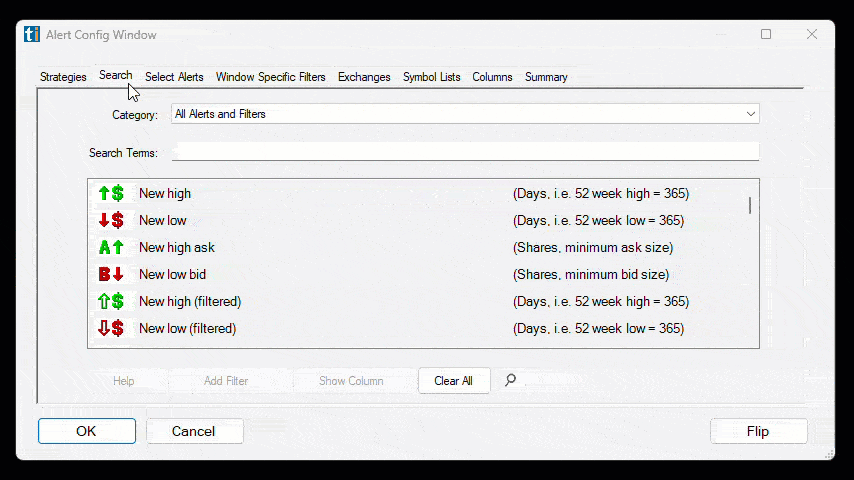
Using the Price Filter
- Refining Stock Scans for Targeted Price Ranges -
Here are some examples of when traders might choose specific price ranges of stocks or focus on stocks above or below a certain price:
-
Swing Traders: Swing traders often look for stocks within a specific price range that allows them to capture short to medium-term price movements. For example, they may focus on stocks priced between $10 and $50, as these tend to have sufficient volatility for swing trading strategies.
-
Value investors: Value investors seek stocks that they consider undervalued. They may focus on stocks with lower prices, such as those below $20, in order to find potential bargains and long-term investment opportunities.
-
Some Fundamental traders: Some Fundamental Traders prefer to trade higher-priced stocks as they believe they represent more established and fundamentally sound companies. They may choose to focus on stocks above a certain price level, such as $50 or $100, to narrow down their selection to higher-quality stocks.
-
Penny Stock Traders: Penny Stock Traders specialize in trading low-priced stocks, often those priced below $5. They focus on these stocks due to their high volatility and potential for substantial percentage gains in a short period. These traders often employ strategies specific to penny stocks, such as momentum plays or pump-and-dump strategies.
-
Traders with limited capital: Traders with limited capital may choose to focus on lower-priced stocks to maximize their buying power. They may opt for stocks priced below $10 or $20, as these allow them to purchase more shares with their available funds.
FAQs about Stock Price
Is the Price Filter based on real-time data or delayed data?
The Trade Ideas Price Filter is using real-time Level 1 data.
Level 1 data gives traders a snapshot of the current market conditions, providing the prevailing bid and ask prices, as well as the recent trading activity for a particular stock.
Can the Price Filter accurately handle stocks with fractional prices (e.g. $20.75)?
The Trade Ideas Price Filter recognizes fractional prices, they are accurately excluded/included based on the specified criteria and can also be used in the filters min/max settings fields. Fractional prices allow for more precise pricing of stocks, especially for lower-priced securities.
Can I use the Price Filter in combination with other filters?
Yes, the Price Filter can be combined with other filters and alerts, allowing you to create more specific and refined scans based on multiple criteria.
How do multiple filters and alerts work together with the Price Filter?
When multiple filters are applied in a scan, they work as "ANDs" meaning that all the filters need to be satisfied by a stock for it to be included in the scan results.
When multiple alerts are used in a scan, they work as "ORs" indicating that only one of the alerts, along with satisfying all the filters, needs to be met for a stock to appear in the scan results.
Do you have step-by-step tutorials on how to build scans?
Please watch the following three short videos on how to create Alert and Top List Windows Scans in Trade Ideas:
Filter Info for Price [Price]
- description = Price
- keywords =
- units = $
- format = p
- toplistable = 1
- parent_code =






 Spread [Spread]
Spread [Spread] Bid Size [BS]
Bid Size [BS] Ask Size [AS]
Ask Size [AS]