This page provides transcripts and keywords from some of our videos. The preferred way to see the videos is to go directly to our YouTube page. And see additional videos on our StockTwits page. These transcriptions and keywords are primarily aimed at helping you find a video using Google and other automated search tools.
In this lesson I will go over the Windows Specific Filters tab. The WSF allows you to narrow out your search by combining them with any of our alerts. As you can see, you can put an minimum and maximum value for your search. To tell them apart, we’ve designated colors for the filters. The minimum filters are a greenish-blue or cyan color and the maximum filters have a purple hue. (Give example). Most of the filters now have a Show Me button,(marked with a magnifying glass). When you select, Show Me, it will bring you to another window where you can test values for the minimum and maximums of the filter for both of the positive and negative numbers. Just use the sliders to adjust your minimum and maximum values. You can also read what the filter will display, like here show me stocks where the price is between $1 and $5. Some Show Me windows will also offer histogram distribution and example options. At the bottom of the window you can see that you can hide unused alerts, display defaults alerts, and you can click on more to take you the search tab where you can search and view all alerts and filters. Lets do a quick example. Since the the minimum price is already set to $1, I will go ahead and set a maximum price to $3. I could also leave the maximum blank. Also, I’ll change the average daily volume to 150,000. It’s completely up to you on how many filters you choose to use. But I’m just going to use these two filters for now.