This page provides transcripts and keywords from some of our videos. The preferred way to see the videos is to go directly to our YouTube page. And see additional videos on our StockTwits page. These transcriptions and keywords are primarily aimed at helping you find a video using Google and other automated search tools.
In this lesson, I am going to cover the Config All Window located inside of the Multi - Strategy window. When you right click and choose the Config All option, you will be taken to another window. This window contains all of the strategies that you are currently using inside of the multi-strategy window. Instead of having to individually configure each strategy, this config all window allows you to edit any of your strategies right from this window. You can choose to Select All to edit all of your strategies or you can choose to Select None and individually select the strategies that you would like to configure. Once you've made your selection, just click on the Edit button and you'll be taken to a window that looks very similar to our normal configuration window. Depending on how many strategies you choose to modify, it may take a few seconds to load everything. As you can see, here are all of the Filters that are currently being used. You can hover over any of these filters and it will give you a Tool Tip letting you know the current settings for the strategies you have selected. The grey spaces indicate the strategies that you are editing that have different values for that filter. The white spaces currently do not have any values. If I were to enter in a number in any of these white spaces, then all the strategies I am editing will have that value for that filter. I'm going to enter in 5 shares for Today's Volume. When you click on the Exchanges tab, you will notice that some have a checkbox where all of the strategies you're editing have that exchange enabled. You will also see a filled in box indicating that SOME of the strategies you are editing have that exchange enabled. The Symbol List tab works slightly differently. It doesn't update to reflect what is or isn't enabled in the strategies you're editing. If you make a change in the symbol list tab, it will change all the strategies you are editing. so, if i were to select 2 strategies and create that symbol list, it will only reflect on those two strategies. Once you click Ok, you know that you have configured those selected strategies. Just to double check, I will go back and reselect the 52 week low and the climatic down move as I did before. When I select edit and go back into the config window, I can see that the Volume Today filter is looking at 5 shares, which is what i entered in before.