This page provides transcripts and keywords from some of our videos. The preferred way to see the videos is to go directly to our YouTube page. And see additional videos on our StockTwits page. These transcriptions and keywords are primarily aimed at helping you find a video using Google and other automated search tools.
TI Pro offers a “Cloud†feature which allows you to save and load strategies making it easy to access them from any computer while also sharing them with your friends or colleagues. You can think of this Cloud feature as if it were a Trade-Ideas Dropbox. This makes it very easy to move your layouts from one computer to another. To get to my Cloud Feature, I’ll go to the Status Window and choose “File.†To load a layout saved in my cloud click on “Load from Cloudâ€, then select the layout, and click Load. (show example) INSIDE OF THE LOAD FROM CLOUD WINDOW, I CAN SEE THE NAME OF WINDOW, TIME, FILE TYPE, AND WINDOW COUNT. I CAN ALSO CHOOSE THE FILE TYPE FROM THE DROPDOWN MENU. The layouts and windows in my cloud are associated with my account, so as long as I’m are logged into TI Pro, I can access them on any computer. (show another example) Let’s open another window... Now let’s choose to Save this window to my Cloud. I can do this from any open window. I can choose to save the entire layout, or I can choose to save an individual window or a group of windows. When selecting “Saveâ€, I will be given a link which allows me to share this with others. I can either copy and paste this link into an email or Skype, or I can choose to post it on any of these social media sites. Now, when you are in the window, you will see that we have added a new column for Time. When the window is first pulled up, the user's items are in descending order according to Time-with the most recent being at the top. You can change any column to ascending or descending by clicking on the little arrow located on any of the headers. You will also notice that we have added a search filter to the top-left. You can type in any keyword or letters and it will pull up your search from the list of layouts. And lastly, you will notice a sort menu on the top-right. This sorting feature allows you to view the file type by selecting from the drop down menu. For example, if I select “alert window†it will only display the alert windows inside of the window. Or lets say that I wanted to only see the multi-strategy.