This page provides transcripts and keywords from some of our videos. The preferred way to see the videos is to go directly to our YouTube page. And see additional videos on our StockTwits page. These transcriptions and keywords are primarily aimed at helping you find a video using Google and other automated search tools.
Let’s review how to use Custom Formulas in the Custom Formula editor. We had a client contact support with an interesting question and I thought it would make a good example. In this case we’re looking at the Earnings Date filter. Or specifically, how to just see results where there are no reported earnings. No value means a “null†value, not a zero, but null. Some symbols don’t report earnings dates; it could be because it’s an ETF like SQQQ here. Using a value in the filter will not work in this case, since we are looking for a null value. To illustrate, here we’ll add a value to an earnings date filter and see how now only results with a value are shown. We’ll show a crazy negative number like “negative one millionâ€. That doesn’t accomplish what we’re looking for. So we’ll take that off. We can create a custom formula. To get to the Custom Formula editor, go to the My Account section and click on Custom Formulas. I just opened help in a new tab by clicking on the Help link and I want to review how to deal with “null†values, so let’s search. Here we find documentation on how to use the null coalescing operator. Now I’m going to create a formula. And I’ll want to look up the Filter Code for the Earnings Date filter I’m building my formula with… I’ll copy the code for the filter I’m using. Then use the operator I reviewed in the help documentation with that crazy negative number I tested earlier. What this will do is show a value of “negative one million†for symbols that have a null value for the Earnings Date filter. Now I have the filter in my custom list. Let’s use it. I’ll find it by searching for words used in the name. And I’ll add the filter with a Maximum value that is close to the “negative one million†the null values are replaced with. Let’s see how it looks. Now there are only results with null Earnings Date filters. Here we add the custom filter as a column for a closer look at how its working. We can see that for every time the Earnings date is null, the custom value is reporting the crazy number. And we’re using it to catch all the occurrences. We hope that helped. This was aimed at an advanced user. If you have any questions, please contact support at info@trade-ideas.com