This page provides transcripts and keywords from some of our videos. The preferred way to see the videos is to go directly to our YouTube page. And see additional videos on our StockTwits page. These transcriptions and keywords are primarily aimed at helping you find a video using Google and other automated search tools.
In the previous video, I was showing you this Position in Consolidation filter that is related to daily consolidation patterns. As you can see there are different patterns that it finds. This one is 4 days, this one is 5. That one is huge, that one is small. What if you want more control? All of these show up as consolidation patterns, but what if you just want to see the big ones? That’s what our software does. It helps you find things. If I only want to see things that have been consolidating for a long time, maybe 7 days, I can use this Consolidation (Days) filter. By default it is looking at All Stocks. That is why we were seeing stocks with various lengths of consolidation patterns using the other filter. Let’s start with an example. Say I only want to see strong consolidations. Now it is instantly showing me examples. Again, these are simply examples showing what is going on in the server. And all of these have a consolidation pattern of exactly 7 days Maybe I don’t require that much. I can move the slider to 6 and sure enough I can see exactly what that looks like. A lot of traders I know aren’t comfortable with numbers, they love charts. So you have to ask yourself is this the chart you’re looking for, or is it this chart? Notice this is just the minimum, this will take a consolidation of 8 days, or 9 days, or 10 days. If you don’t want that, just set the Maximum. Say the largest I want is 10 days of consolidation. Notice the example chart is saying a minimum of 5 days not including today. In the previous video about the Position in Consolidation filter I showed you how to describe today – is it extending the consolidation, or breaking out or breaking down. This is the power of our system. There’s not just one filter, but a combination of filters.
Let’s take a closer look at the Earnings Date Filter. Some people are confused, but I promise if we take a close look it will be simple. My window is currently looking at stocks that are announcing earnings tomorrow. We have the numbers 1 & 2, we’ll take a closer look at these. We have the In Words description that is technically correct, but I think the Calendar is going to do a better job of showing it to you. We’ve discussed this histogram a lot. I’m just going to point out that since this is showing stocks with earnings tomorrow the histogram broke that into three pieces, morning, afternoon, and midday. And here is the Calendar. Here’s today, and I said tomorrow, but obviously I meant Monday. Companies seldom report earnings on the weekends. The easiest place to start is with the examples. Here is All Stocks – it just gets rid of the filters so that every weekday is selected. Stocks expecting earnings today – it’s between 0 and 1 and sure enough today is highlighted. Tomorrow we just looked at, it’s between 1 and 2. The Day after tomorrow – that’s anything between 2 and 3. I just added 1 to each number. What about the Day After the Day After tomorrow? Any guesses? What if I add 1 here and add 1 here? I told you this would be easy. You don’t have to make it just one day, the difference between this and this is 5 days. 6 minus 1 is 5, and there is 5 days selected here – so it’s a week. If you want two weeks, just add another 5. Selecting In the Near Future shows that we have just a Minimum. As always that means to go as far in the future as we can see. What about yesterday? Ah, our old friend negative numbers. You didn’t have to enter it in. You can look at the words, look at the calendar, use these sliders. Drag the minimum slider to see another day back. Now we're showing two days. Drag it just a little more to add the post market from Tuesday. Tuesday’s post market isn’t going to affect Tuesday’s trading it’s going to affect Wednesday’s trading. We’ll go back just a little bit and sure enough that extra ¼ here refers to the post market. This works going forward too – let’s say I want the pre-market today. So 0.25 that’s the pre-market. With 0.5, now I’m including the trading day. Let’s do In the Recent Past – same thing here as in the Near Future, expect we have only a Maximum. So it shows anything before today. There are several more examples you can go through – or you can just use the minimum and maximum sliders. Like most of our filters you can do more than just specify a range, you can also set it to avoid a range. So if I want to avoid stocks that are reporting earnings soon or have reported earnings recently, this is it. These are stocks that are avoiding the middle. If I only wanted these, I can swap the Minimum and Maximum. So you can see that setting the Earnings Days filter can be easy if you use the Calendar with the Minimum & Maximum sliders and our Examples.