This page provides transcripts and keywords from some of our videos. The preferred way to see the videos is to go directly to our YouTube page. And see additional videos on our StockTwits page. These transcriptions and keywords are primarily aimed at helping you find a video using Google and other automated search tools.
We are adding a feature to the search tab in the configuration window to help with setting up filters in Trade Ideas Pro. From the Search tab in the Configuration window, we’ll select to sort by Filters. Most of the filters now have a Show Me button when you select the filter. By selecting Show Me, you may test values for the minimum and maximums of the filter for positive and negative numbers and see in English what the filter will display. With some of the filters, a negative number will not work. If you enter a negative number in one of these filters, like a volume filter, you will get a warning that negative numbers don’t work in that filter. So try a positive number instead. Here we’re looking at Volume Today. Naturally, a negative volume number won’t make sense, so we receive a warning. Instead, we can see what happens when we enter the values. Notice that we have a Up in 10 Minutes filter, but no Down in 10 Minutes filter. This is because we can use a negative number to achieve the same result. The idea is simple. If we say a stock is down 10% in the last 10 minutes, it’s the same as saying a stock is up negative 10% in the last ten minutes. By using negative numbers we can have twice as many filters [I think I misspoke on the audio here – what we want to convey is that by using negative numbers we have more filters than the ones actually listed] . Here’s a similar case with the Up from Open filter. By setting the minimum to 10, we’re looking at stocks that are up at least 10% from the open. If we need stocks that are down 10%, we set the Max to -10. Now the filter will show stocks that are down at least 10% from the open. It can get complicated when we’re combining positive and negative numbers with minimums and maximums on the filters. Looking at the spread filter, we can set it up to find stocks that are in a certain range. Or we can find stocks that are locked or crossed by using a negative number. That is where the “show me†feature comes in handy. Our filters are highly configurable and Show Me helps you set up, test, and understand the way we use positive and negative numbers in our filters.
Let’s take a quick preview of some new features coming soon to the OddsMaker by looking at a Strategy that is performing well in the markets today. This is a long position strategy named Strongest Fundamentals Moving Up Fast. It’s looking at stocks that have a price between $300 to $1000 with strong fundamentals. These stocks are making strong up moves now, have good earnings per share, good income, high market cap, and are trading up in their yearly range. Now let’s run the OddsMaker. In the simulation, we’re going to hold these positions for 5 days and look back at 30 days of data. For the test, I’m going to call these a success if the stock moves by $1 or more. And I’m not going to set any stops. Now we’ll look at the backtest for a buy. Here’s the equity curve for the trades with an overlay of the net equity curve that includes commission and slippage. Some of these features are new to this beta version. Here we can look at the buying power requirement. It’s a high requirement because we’re simulating trades of 100 shares with stocks that have a $300 minimum value. If we bring the share lots down to 10, we’ll see that reflected in the buying power requirement. It’s just over 200,000 rather than 2 million. [I misspoke there! Don’t say 200 million. Haha] Here we can see a Net Equity curve that includes commission and slippage. If your broker charges you $12 per trade you can see how that would affect the curve. You can also factor in feature. Here’s the new calander view. Here we can see in the tooltip the daily summary of trades. The greener, the more profitable the trades, the more red, the less profitable. Of course we have the detailed results showing the average gain, loss, net gain, win rate, and trade details. The price tab has details on trades by price interval. Of course the lowest price here is $300 because that is part of the strategy. And we can change the price interval or the number of minimum trades. We can also look at the results graphically by a number of ways . The time of day tab provides a look into the trade performance broken down by time of day intervals. We can change the time of day intervals and minimum number of trades. And look at the data graphically several ways. And we can look at the Symbols that were traded the most. Here we’re looking at the top 10 symbols. Again we’re looking at stocks that are worth at least $300, so there aren’t going to be a lot of them fitting the strategy filters. And again there’s a lot of ways to show the data on the grid and graphically. So, these exciting new features are coming to the Oddsmaker soon. We will include a collaboration link to this strategy in the video notes so you can try the strategy yourself in Trade-Ideas.
Let’s take a quick preview of some new features coming soon to the OddsMaker by looking at a Strategy that is performing well in the markets today. This is a long position strategy named Strongest Fundamentals Moving Up Fast. It’s looking at stocks that have a price between $300 to $1000 with strong fundamentals. These stocks are making strong up moves now, have good earnings per share, good income, high market cap, and are trading up in their yearly range. Now let’s run the OddsMaker. In the simulation, we’re going to hold these positions for 5 days and look back at 30 days of data. For the test, I’m going to call these a success if the stock moves by $1 or more. And I’m not going to set any stops. Now we’ll look at the backtest for a buy. Here’s the equity curve for the trades with an overlay of the net equity curve that includes commission and slippage. Some of these features are new to this beta version. Here we can look at the buying power requirement. It’s a high requirement because we’re simulating trades of 100 shares with stocks that have a $300 minimum value. If we bring the share lots down to 10, we’ll see that reflected in the buying power requirement. It’s just over 200,000 rather than 2 million. [I misspoke there! Don’t say 200 million. Haha] Here we can see a Net Equity curve that includes commission and slippage. If your broker charges you $12 per trade you can see how that would affect the curve. You can also factor in feature. Here’s the new calander view. Here we can see in the tooltip the daily summary of trades. The greener, the more profitable the trades, the more red, the less profitable. Of course we have the detailed results showing the average gain, loss, net gain, win rate, and trade details. The price tab has details on trades by price interval. Of course the lowest price here is $300 because that is part of the strategy. And we can change the price interval or the number of minimum trades. We can also look at the results graphically by a number of ways . The time of day tab provides a look into the trade performance broken down by time of day intervals. We can change the time of day intervals and minimum number of trades. And look at the data graphically several ways. And we can look at the Symbols that were traded the most. Here we’re looking at the top 10 symbols. Again we’re looking at stocks that are worth at least $300, so there aren’t going to be a lot of them fitting the strategy filters. And again there’s a lot of ways to show the data on the grid and graphically. So, these exciting new features are coming to the Oddsmaker soon. We will include a collaboration link to this strategy in the video notes so you can try the strategy yourself in Trade-Ideas.