This page provides transcripts and keywords from some of our videos. The preferred way to see the videos is to go directly to our YouTube page. And see additional videos on our StockTwits page. These transcriptions and keywords are primarily aimed at helping you find a video using Google and other automated search tools.
Here are the basics for setting up colors in Top List windows Top List windows have very configurable color settings. Here I’ve opened a new top List Window. This one is looking at the Relative Volume leaders today. The default for this window has the colors set up to be a gradient based on Up from the Close. It goes from greens to reds with black as neutral. Let’s change this to reflect the position in range. Which is based on percentage. Right click and select colors to open the Top List Color Chooser. Select Position in Range to have the current colors reflect the position in range. These numbers make sense for a dollar range, but not for a percentage. For this example we will start from scratch and try several colors. First I’ll pick a color for numbers at or near zero. I’ll make the neutral color white and add it. And a high percentage color a light green. A mid percentage color a dark green. Now a red for a negative number. And pink for a very negative number. And sure enough, the higher the position in range, the more bright green, lower down it gets darker, and then changes to white as it approaches zero. Negative is Red. I find this green hard to read, so I’m going to change the positive number settings. I’ll make 100% a dark green. Now you can see how the gradient automatically adjusts from white to green. The colors are very configurable and can be assigned to any filter.