This page provides transcripts and keywords from some of our videos. The preferred way to see the videos is to go directly to our YouTube page. And see additional videos on our StockTwits page. These transcriptions and keywords are primarily aimed at helping you find a video using Google and other automated search tools.
Top List Windows are a great way to get interesting views of the markets. Basic top lists can include views like Biggest Gainers by percentage, Biggest Losers by percentage, and Relative Volume leaders. You can even include fundamental data such as market cap, price/earnings, earnings per share, income, and debt to take a longer term look at the market. For example this window is using fundamental data to create a list of stocks with big market caps sorted by how much they are up from their 200 day SMA. Here is another Top List that is using fundamental data: Stocks up the most that are expecting Earnings today. We are going to make the opposite of this window, Stocks that are Down the most with Earnings expected today. This will be a list of stocks that are expecting earnings today and are down the most since yesterday’s close. First, open a new top-list window. This opens the default top list. In this case, Relative Volume leaders. Right click and select configure. You can modify an existing top list, or start from scratch. Starting from scratch, the first step is to select the filters. Of course in the new version of Trade Ideas you can select to show the most common, show all, and hide unused. A good tip is to use the Search to find filters. Because we’re looking for stocks that are expecting earnings today, we’ll enter the Earnings Date minimum of 0.1 and max of 1. So we’re not looking at penny stocks, we’ll put in a min price of $2. Set the min volume ratio to 0.5, and today’s volume min to 20,000 shares so we’re looking at stocks with activity. And a 5 day average daily volume of 100,000 shares a day. Reviewing the filters, we have a min price of $2, min volume today of 20,000 shares, min volume ratio is set to 0.5, the Earnings date is set from 0.1 to 1, and average daily volume has a min off 100,000 shares. The filters are set, let’s check the rest of the window: we’ll leave the exchanges set to the New York exchanges and leave the symbol list open. Top lists require us to set how the Server is going to first sort the data we’re filtering. For this list, we need to set the server to sort by Up From The Close, and we’ll set it to Smallest First. This will sort stocks that meet our filters to show the stocks with the smallest Up from the Close at the top of the list. Name the window “Down with Earnings Today†Since no columns are defined yet, if we start the window now, we will only see the symbol. So we will add the columns we want to display. Since this Down w/ Earnings Today is to compliment the Up w/ Earnings window, we’ll use the same columns. Price, Up From Close, Volume today by %, Earnings Date, Up Previous days, Up in 5 days, and Today’s Range. [Speed up the window resizing] Now here is a Top List displaying a list of stocks that are Down with Earnings Today.
There are several ways to work with layouts in Scottrade ELITE. Default layouts can be accessed from the Layouts Manager button in the top left of the tool bar. The layouts are grouped by layout types including Layouts you have saved under your own layout name. The default layouts include several with Trade Ideas alert windows. Also, these sample layouts can be accessed from the layout toolbar on the bottom of the Scottrade Elite window. If you have a layout you prefer and wish to add a Trade Ideas alert window to it, select your layout and just click the Trade Ideas button in the toolbar. This opens a Trade Ideas alert window ready for you to configure. An additional way to create a layout is to click on the Wizards button and select Layout Wizard. This wizard guides you through creating a layout. You can select a starting point, including some general layouts, account management, options, charts, Trade-Ideas, total view, and level 2. Starting with a trade ideas layout, select default symbols for some of the Scottrade windows [edit out the error window, please] In the Trade Ideas layout windows you can set up your alert window from any of the preconfigured strategies. Or start your own strategy from scratch. And name your layout. You can set this layout to load at startup, get included in the tab bar, or automatically save changes. [let the layout load please] When you’ve created a layout you want to use, and wish to save it. Click on Save Layout in the Toolbar. And name your layout. You can’t overwrite the Scottrade sample layout names, so to save your layout create a new name. More detailed information about setting up Scottrade Elite is available at the Scottrade Knowledge Center under Scottrade ELITE and customizing Scottrade ELITE. Or vist the Scottrade Community or Trade Ideas support forums.