This page provides transcripts and keywords from some of our videos. The preferred way to see the videos is to go directly to our YouTube page. And see additional videos on our StockTwits page. These transcriptions and keywords are primarily aimed at helping you find a video using Google and other automated search tools.
We have a new alert window feature coming to Trade Ideas pro. The View Mode Grouping and sorting feature lets you change how symbols are grouped and sorted in the alert windows. Of course, the default behavior for an alert window is for the newest alerts to populate at the top of the window and flow down over time. Now by right clicking, selecting view mode, and group and sort by, you open the Grouping and Sorting dialog. Now you can select to keep the newest at the top, oldest at the top, sort by symbol, alert type, price, and other columns. And choose ascending or descending for the sorting direction. For example, let’s sort by alert type. Now all the alerts are grouped by the type of alert. This can make it easier to locate occurrences of specific alerts in a window. And double clicking on any of the column headings changes the sorting. Here, we’ve sorted the symbols in descending alphabetical order. And, we can reverse this sort by double clicking on the header again. We can sort any of the columns by clicking on them. To get back to the alert window’s default behavior, right click, select view mode, and select Newest First. Now the window will populate with the newest alerts on top again. A quick way to get to the Grouping and Sorting window when you have Newest First selected is to double click on one of the column headers.
In a previous video we showed how to share stock alerts with your Twitter followers. We’ve added the ability to share these alerts on Facebook, Linkedin, and StockTwits. StockTwits lets you broadcast your messages to multiple social networks if you choose. For these settings go to the Tool Bar and select Tools, Options, and Social Networks. Here is where you can select to simultaneously send your StockTwits posts to Twitter, Facebook, and Linkedin. I’m going to leave Twitter checked for this example. Let’s say I find this BCO alert interesting and want to share with StockTwits. I right click, select send BCO to StockTwits and post. Here is that BCO alert on StockTwits. And because I selected to share my StockTwits posts with Twitter, here is the same Alert on Twitter. To share an alert with Linkedin. Right click over the alert select send symbol to Linkedin. Post. Now here you can see the alert in the Linkedin stream. And its just as easy to share with Facebook. Right click over the alert you wish to share, select send symbol to Facebook. And here is the alert in the Facebook news stream.
We added StockTwits and Linkedin to the social networks you can use to collaborate strategies. We now include Facebook, Twitter, StockTwits, and Linkedin. The first change is the addition of social media settings under Tools and Options. Select Social networks and here there are instructions on how to change your Twitter account and Linkedin account associated with Trade Ideas. StockTwits accounts allow you to simultaneously share what you send to StockTwits with Twitter, Facebook, and Linkedin. Here is where you can select the networks you want to share through StockTwits. For this example, I’m going to share with Twitter. Right click over the alert window you want to share. Select collaborate and click on StockTwits. The posting was successful. Here is the posting on StockTwits. And here is the same strategy on Twitter with a link to view the strategy online or copy into Trade Ideas Pro. We’ve also added collaboration with your Linkedin network. Right click, select collaborate, and click on the Linkedin button. The posting was successful. And here is the strategy shared to the Linkedin network with a link to view the strategy. Again, to change your social network settings go to Tools, then Options, and select Social Networks.