This page provides transcripts and keywords from some of our videos. The preferred way to see the videos is to go directly to our YouTube page. And see additional videos on our StockTwits page. These transcriptions and keywords are primarily aimed at helping you find a video using Google and other automated search tools.
Welcome to the video tour for Trade-Ideas Pro. Trade-Ideas Software is a new breed of Electronic Trade Idea Generation technology designed to help traders find better opportunities in Real-Time. It combines the latest developments in User Interface Design, Real-Time Data Mining and Filtering, that brings an unparallel view of what is happening in the market Right Now. Let’s take look. A Trade-Ideas Alert window consists of or several columns. These columns provide detail information regarding a particular situation in the market that is taking place right now. Traders use a configuration menu to select specific events that they want to see, let’s take a look at some of those options. Trade-Ideas has alerts for different styles of trading activity and for different types of traders. Options range in complexity from simple events such as Highs and Lows, to complex situations and pattern recognition, to alerts aimed more at the institutional trader such as the VWAP and Block Trade analysis alerts. The second Tab titled Window Specific Filters allows a user to define the universe of stocks that is being tracked. Since Trade-Ideas looks at all stocks in real-time all the time if a user does not apply any filters it is easy to get inundated with information. Trade-Ideas does not required the user to know anything about programming or technical analysis. It has a library of preconfigured strategies that can be used right out of the box. They help users get started and provide a valuable tool to help figure out how to set things up. When I right click and select the Samples option, I am given choices for different trading styles and levels of experience. Let’s take a look at the High Low ticker. High Low tickers are available in some applications but none give you the multi time frame options which allow you to see the long term and mid term trends for the stocks making highs and lows. Additionally this is a good example of how fast information can come through trade ideas if it is not filtered. There is no need to worry about system overloads or tying up resources because all the processing takes place server side at the trade-ideas data centers where their array of statistical analysis servers crunch tick data in real-time. Every alert coming through a Trade-Ideas window has the potential of being a trade and thereby commission to a Brokerage. Now that we see how fast data can come through let’s unleash the full power of the system through its filters. As I mentioned earlier Filters, located on the second tab from the left, are a way to limit the amount of stocks that Trade-Ideas monitors. Just like the alerts, filters range from the very basic, such as Minimum Price, Maximum Price, and Average volume. Right now these filters are blank because by default we are monitoring every new high and low. Let’s put some values in there to make things a bit more specific. Now the system is only looking at stocks between 10 and 100 dollars, that has a maximum spread of 10 cents at the time of the new high and low and trades an average of one million shares per day. Now let’s press OK and notice how the flow of data slows down to meet the filtered criteria. As we look further we notice that filters allow you to paint almost any type of graphical picture in your mind to look for very specific positive or negative situations. The more you learn about the filters the more power you will get out of this software. Additionally you can filter for stocks traded on certain exchanges. And you can create symbol lists to monitor only a specific group of stocks that you want to monitor. Finally after setting up your alerts and filters you can name the window something that makes sense in terms of what alerts and filters were created, for example we will name this window "Trade-Ideas Video Tour for Brokers." Press the OK to start the new window. You can create multiple windows to watch different strategies and place them side by side. They key is that your customers no longer have to sit around and fish for opportunities, instead they are given a steady stream of possible trades and all they need to do is evaluate the opportunity as it comes through. Now we are going to set up two alert windows above a level 2 window with order entry and a chart. This allows traders to quickly see the situation up close and place a trade if desired. Trade-Ideas allows traders to free themselves from being slaves to a bull market and are able to see opportunities in any situation. There is no better tool available in today’s market that can help a Brokerage generate trade lift and improve customer satisfaction.
This tutorial will focus on linking eSignal to Trade-Ideas Pro, but is general in nature. These techniques are useful in linking many other tools and products to Trade-Ideas. External linking is available in both Trade-Ideas Pro the application, and Trade-Ideas Web, our web-based solution. The integration is straightforward. Once you do a simple setup, you can click on a symbol in Trade-Ideas and it will appear on one or more windows in eSignal. As data appears in your alert window, you can instantly take a closer look at its activity by analyzing Level II data, advanced charting or relevant news events. By-the-way, this works in both real-time mode as well as historical mode. To link Trade-Ideas to eSignal, there is a one-time setup required each time either application is loaded. Open eSignal and the window or windows you would like to have linked. I have chosen free floating mode for this demonstration. It will also be necessary to open a detail window. We will link Trade-Ideas to eSignal’s detail window using the Generic Connector. This can be accomplished from the application toolbar or from an alert window if you have not previously assigned a link destination. After successfully linking to your detail window, you will notice a new line-item in the bottom panel of the Set Up External Linking window. You can now close this window. Now, use eSignal’s internal color-coded linking method to link to your other desired eSignal windows. This works for both windowed and free-floating windows, however, your detailed window cannot be minimized, although it can be sized very small. Another great use for the linking tool is to incorporate the eSignal news window. When an alert is displayed and subsequently clicked on, we now can see relevant news information. In summary, we have linked Trade-Ideas to eSignal’s detail window, advanced charting and news window. These same techniques can be applied to numerous other trading windows within eSignal in addition to numerous other financial products on the market.