Have Trade-Ideas alerts sent to you as an email or SMS text message. This feature is currently in beta and is currently only available to paying customers.
You must log in to use this feature.
This product will allow you to receive an email or text message when one of your strategies gets an alert. This is not intended as a replacement for our main product; this only works well for strategies with a limited number of alerts.
You need to set an email address to receive these alerts. This can be different from the address that you set in Advanced Features page. The email address on the Advanced Features page is used for administrative messages. The address on this page is only used for alerts. You might want to send administrative messages to your desktop computer as email, but have all your stock alerts sent to your phone as text messages.
You can configure up to nine strategies for use with email / SMS alerts. You can use the check box to enable or disable each strategy without deleting it.
The settings column allows you to see a graphical summary of your strategy. Move your mouse over an icon and hover to see more details about the corresponding alert or filter. Click on an icon to see detailed help about the corresponding alert or filter.
The collaborate field is one way to edit or share your settings. The text in this column uses the same format as the collaborate dialog box in TI Pro, and as the URL in our web based product.
The title column describes the title of the email message that you will receive when you receive an alert by email. The body column describes the body of the email. For an SMS text message these are combined. Each of these fields can be a combination of normal text and special codes from the table below. For example, the title might be "New Stock Alert: ~w" and the body might be "Found: ~s".
| Special Code | Meaning |
|---|---|
| ~w |
This will be replaced by the window name that you entered in the config window. The window name is used in other places, too, so you should always give your strategies meaningful names. |
| ~s |
This is the stock symbol which set off the alert. In some cases this might be a list of up to 10 stock symbols. |
| ~c |
This code will insert a hyperlink which will show you more information about the alerts which caused this message. This is helpful because the original message only contains a limited amount of data. The email or text message will contain at most 10 stock symbols, and you will typically not get more than 3 messages per hour. This hyperlink will allow you to see all alerts, including some which you might have missed. The information about the alerts will be at the top of the page. The remainder of the page will contain the standard email / SMS configuration options. |
| ~m |
This code is similar to ~c, but the web page is optimized for a web browser on a mobile phone. |
| ~~ |
This code will be replaced by a single tilde. For example, if you set the body of your message to "~w" you will see the window name in your email message. But if you set the body to "~~w", then you will see exactly "~w" in your email message. |
After you change any of the check boxes or text fields in the table, you need to hit the "Update Strategies" button. Your changes will take effect as soon as you hit that button. If you don't hit that button, your changes will be lost.
The action column may contain several hyperlinks. The exact actions which are available will depend on the strategy. If an action is not appropriate, it will not appear in that column.
The "edit" action allows you to edit a strategy using the standard config window. This is the same window that you use to configure the streaming and historical alerts. This is an alternative to creating a strategy in TI Pro or our streaming web product then using the collaborate field to import the strategy.
The "view" action allows you to view the strategy in real time using our web based product. To see the strategy in TI Pro, copy the contents of the collaborate field on this page, and paste it into TI Pro's collaborate window.
Normally, each strategy is only allowed to send one email or text message every 20 minutes. This will protect you in case you accidentally use a strategy which produces a lot of alerts. Use the "reset" option if you want to see more alerts without waiting 20 minutes. If you see this option, you know that messages are currently blacked out for this strategy.